I am trying to integrate CameraX inside my flutter project. I am doing so via platform channels. I don’t want to integrate any third party lib.
Here is a screenshot of the camera only occupying one third of the height in Android
Below is my code
class ScanQr extends StatelessWidget {
const ScanQr({super.key});
@override
Widget build(BuildContext context) {
var width = MediaQuery.of(context).size.width;
var height = MediaQuery.of(context).size.height;
return Scaffold(
backgroundColor: Colors.teal,
body: SizedBox(
height: height,
width: width,
child: CealScanQrView(
width: width,
height: height,
),
),
);
}
}
class CealScanQrView extends StatelessWidget {
const CealScanQrView({required this.width, required this.height, super.key});
final double width;
final double height;
@override
Widget build(BuildContext context) {
final Map<String, dynamic> creationParams = <String, dynamic>{};
creationParams["width"] = width;
creationParams["height"] = height;
return Platform.isAndroid
? AndroidView(
viewType: cealScanQrView,
layoutDirection: TextDirection.ltr,
creationParams: creationParams,
creationParamsCodec: const StandardMessageCodec(),
)
: UiKitView(
viewType: cealScanQrView,
layoutDirection: TextDirection.ltr,
creationParams: creationParams,
creationParamsCodec: const StandardMessageCodec(),
);
}
}
Here is my android code
In MainActivity's configureFlutterEngine method
flutterEngine
.platformViewsController
.registry
.registerViewFactory("cealScanQrView", CealScanQrViewFactory(this))
class CealScanQrView(
private val context: Context, id: Int, creationParams: Map<String?, Any?>?,
private val activity: FlutterActivity
) : PlatformView {
private var mCameraProvider: ProcessCameraProvider? = null
private var linearLayout: LinearLayout = LinearLayout(context)
private var preview: PreviewView = PreviewView(context)
private lateinit var cameraExecutor: ExecutorService
private lateinit var options: BarcodeScannerOptions
private lateinit var scanner: BarcodeScanner
private var analysisUseCase: ImageAnalysis = ImageAnalysis.Builder()
.build()
companion object {
private val REQUEST_CODE_PERMISSIONS = 10
private val REQUIRED_PERMISSIONS = mutableListOf(Manifest.permission.CAMERA).toTypedArray()
}
init {
val linearLayoutParams = ViewGroup.LayoutParams(
ViewGroup.LayoutParams.MATCH_PARENT,
ViewGroup.LayoutParams.MATCH_PARENT
)
linearLayout.layoutParams = linearLayoutParams
linearLayout.orientation = LinearLayout.VERTICAL
preview.setBackgroundColor(Color.RED)
preview.layoutParams = ViewGroup.LayoutParams(
ViewGroup.LayoutParams.MATCH_PARENT,
ViewGroup.LayoutParams.MATCH_PARENT
)
linearLayout.addView(preview)
linearLayout.layoutParams.width = 400
linearLayout.layoutParams.height = 400
setUpCamera()
preview.viewTreeObserver.addOnGlobalLayoutListener(object :
ViewTreeObserver.OnGlobalLayoutListener {
override fun onGlobalLayout() {
preview.viewTreeObserver.removeOnGlobalLayoutListener(this)
preview.layoutParams.height =
creationParams?.get("height").toString().toDouble().toInt()
preview.requestLayout()
}
})
}
private fun setUpCamera() {
if (allPermissionsGranted()) {
startCamera()
} else {
ActivityCompat.requestPermissions(
context as FlutterActivity, REQUIRED_PERMISSIONS, REQUEST_CODE_PERMISSIONS
)
}
cameraExecutor = Executors.newSingleThreadExecutor()
options = BarcodeScannerOptions.Builder()
.setBarcodeFormats(
Barcode.FORMAT_QR_CODE
)
.build()
scanner = BarcodeScanning.getClient(options)
analysisUseCase.setAnalyzer(
// newSingleThreadExecutor() will let us perform analysis on a single worker thread
Executors.newSingleThreadExecutor()
) { imageProxy ->
processImageProxy(scanner, imageProxy)
}
}
override fun getView(): View {
return linearLayout
}
override fun dispose() {
cameraExecutor.shutdown()
}
@SuppressLint("UnsafeOptInUsageError")
private fun processImageProxy(
barcodeScanner: BarcodeScanner,
imageProxy: ImageProxy
) {
imageProxy.image?.let { image ->
val inputImage =
InputImage.fromMediaImage(
image,
imageProxy.imageInfo.rotationDegrees
)
barcodeScanner.process(inputImage)
.addOnSuccessListener { barcodeList ->
val barcode = barcodeList.getOrNull(0)
// `rawValue` is the decoded value of the barcode
barcode?.rawValue?.let { value ->
mCameraProvider?.unbindAll()
Toast.makeText(context, value, Toast.LENGTH_LONG).show()
}
}
.addOnFailureListener {
// This failure will happen if the barcode scanning model
// fails to download from Google Play Services
}
.addOnCompleteListener {
// When the image is from CameraX analysis use case, must
// call image.close() on received images when finished
// using them. Otherwise, new images may not be received
// or the camera may stall.
imageProxy.image?.close()
imageProxy.close()
}
}
}
private fun allPermissionsGranted() = REQUIRED_PERMISSIONS.all {
ContextCompat.checkSelfPermission(context, it) == PackageManager.PERMISSION_GRANTED
}
private fun startCamera() {
val cameraProviderFuture = ProcessCameraProvider.getInstance(context)
cameraProviderFuture.addListener({
// Used to bind the lifecycle of cameras to the lifecycle owner
val cameraProvider: ProcessCameraProvider = cameraProviderFuture.get()
mCameraProvider = cameraProvider
// Preview
val surfacePreview = Preview.Builder()
.build()
.also {
it.setSurfaceProvider(preview.surfaceProvider)
}
// Select back camera as a default
val cameraSelector = CameraSelector.DEFAULT_BACK_CAMERA
try {
// Unbind use cases before rebinding
cameraProvider.unbindAll()
// Bind use cases to camera
cameraProvider.bindToLifecycle(
activity,
cameraSelector,
surfacePreview,
analysisUseCase,
)
} catch (exc: Exception) {
// Do nothing on exception
}
}, ContextCompat.getMainExecutor(context))
}
}
In AndroidManifest.xml
<uses-permission android:name="android.permission.CAMERA" />
There are two problems which I am facing
Firstly I don’t see the camera permission when my screen opens even though I am asking the permission for it. I have to manually go to the settings screen to enable camera permission
And secondly the camera does not occupy entire screen
Even if I set linearLayout.layoutParams.height = 1000 still the height remains the same. I completely stopped the app and reran multiple times but no effect
Edit
I have created a gist where I have removed linear layout. Check here

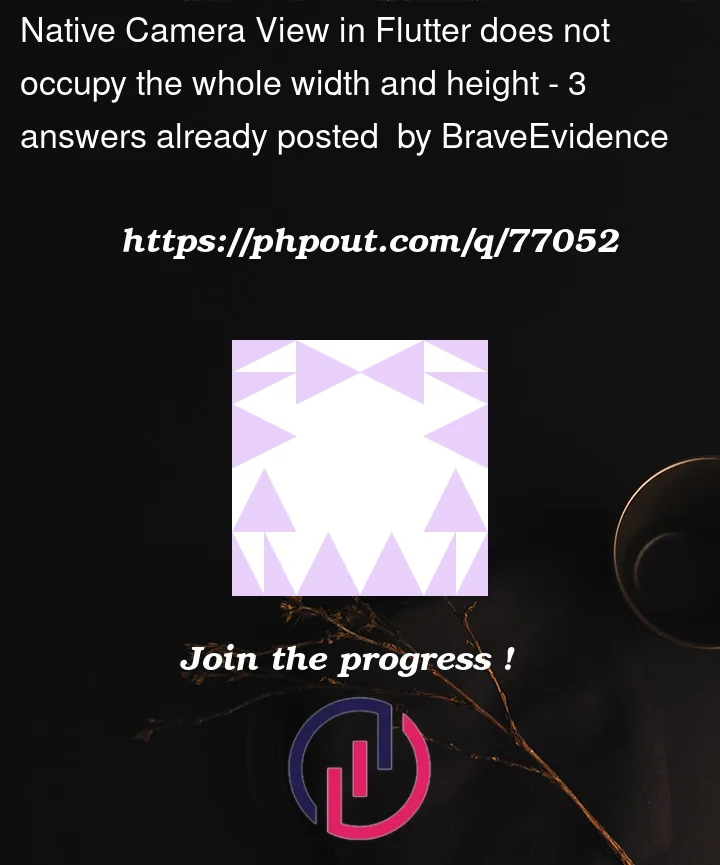



3
Answers
1 Don’t occupy the entire screen.
It’s very simple you might forget to set the width dynamically on android code because of that what happens is that android code gets only 400 widths and 400 heights (in
lins linearLayout.layoutParams.width = 400
linearLayout.layoutParams.height = 400
) and after the flutter call it receives only this size,
so you must make it in an Adaptive way, see this answer.
2 Don’t get permission:
Simply using this package permission_handler will help and automate for you across all devices.
If my answer helped you don’t forget to like it.
check orientation and set it to portrait
try weap your display area with
also try
I observed several things which might cause the behavior of your camera preview:
Preview-&ImageAnalysis-) Usecases. The default is 4:3. Note that the native aspect ratio of most cameras is indeed 4:3. If you use 16:9 the visible part of your image will be smaller, but it fits better for a common phone. E.g.:PreviewView. This also might result in image cropping. E.g.:The Camera orientation doesn’t fit to your screen. You should update the targetRotation of your usecases. You can read more on that topic in the CameraX documentation
You should set the
LayoutParamsfor yourLinearLayouttoMATCH_PARENTas well. And I also think you could just use aFrameLayout. Also remove theviewTreeObserver.You have to listen to the result of the permission request. You have to override the method
onRequestPermissionsResultin your Activity. It will receive the result together with the request code you’ve specified:REQUEST_CODE_PERMISSIONS. However it might be easier to use a newer API for requesting those permissions:registerForPermissionResult. E.g.: