I’m a newbie in Flutter. From what I can figure out, I need to use Stack, Container, Position to get the result, but unable to come close to it. If anyone can point to a related article to achieve this or code block, it’ll be of great help.
Requirement: Need to place the "ADD" button above the bottom middle edge of the underlying image.
class FoodList extends StatelessWidget {
const FoodList(
{super.key, required this.foods, required this.restaurantName});
final List<Food> foods;
final String restaurantName;
@override
Widget build(BuildContext context) {
return ListView.separated(
//scrollDirection: Axis.horizontal,
itemCount: foods.length,
/* separatorBuilder: (BuildContext context, int index) =>
const Divider(), */ // Add a divider between each item in the list
itemBuilder: (BuildContext context, int index) => foodItem(context, index),
separatorBuilder: (BuildContext context, int index) {
return const Divider(
height: 1,
color: Color.fromARGB(255, 212, 210, 210),
);
},
);
}
InkWell foodItem(BuildContext context, int index) {
return InkWell(
onTap: () {
timeDilation = 2.0;
Navigator.push(
context,
MaterialPageRoute(
builder: (context) =>
ItemDetailsHero(
restaurantName: restaurantName,
itemName: foods[index].title,
imageUrl: foods[index].image,
description: foods[index].description,
)
),
);
},
child: Padding(
padding: const EdgeInsets.only(bottom: 10.0),
child: Column(
crossAxisAlignment: CrossAxisAlignment.center,
mainAxisAlignment: MainAxisAlignment.start,
children: [
Column(
children: [
Padding(
padding: const EdgeInsets.fromLTRB(6, 20, 2, 20),
child: Row(
crossAxisAlignment: CrossAxisAlignment.start,
children: <Widget>[
Expanded(
flex: 2,
child: Hero(
tag: 'item',
child:
Container(
//height: 240,
child: ItemThumbnailCard(
foods: foods,
index: index,
),
),
),
),
Expanded(
flex: 2,
child: _ItemDescription(
title: foods[index].title,
description: foods[index].description,
price: foods[index].price,
totalAveargeReview:
foods[index].totalAveargeReview,
preparationTime: foods[index].preparationTime,
typeOfFood: foods[index].typeOfFood)),
],
),
),
//const SizedBox(height: 20,)
],
),
//ListTileWidget(foods: foods, index: index,),
//const Divider(height: sqrt1_2,)
],
),
),
);
}
}
I tried the below code as experimental inside a ListView.builder() just to understand the concept of Stack and Container.
import 'package:flutter/material.dart';
class OverlapButton extends StatelessWidget {
//const OverlapButton({super.key});
double itemHeight =0;
double itemWidth =0;
@override
Widget build(BuildContext context) {
itemHeight = MediaQuery.of(context).size.height;
itemWidth = MediaQuery.of(context).size.width;
return Container(
height: itemHeight * 0.4,
decoration: BoxDecoration(
color: Colors.red[400],
borderRadius: BorderRadius.circular(20)
),
margin: EdgeInsets.symmetric(vertical: 15),
child: Column(
children: [
Stack(
children: [
Container(
//clipBehavior: Clip.hardEdge,
height: 200,
decoration: BoxDecoration(
color: Colors.blue[100],
borderRadius: BorderRadius.only(topLeft: Radius.circular(20), topRight: Radius.circular(20))
),
//margin: EdgeInsets.only(top:70),
),
Container(
clipBehavior: Clip.hardEdge,
//height: 100,
decoration: BoxDecoration(
color: Colors.green[200],
borderRadius: BorderRadius.only(topLeft: Radius.circular(20), topRight: Radius.circular(20))
),
//margin: EdgeInsets.only(top:70),
child: Container(
//clipBehavior: Clip.hardEdge,
height: 100,
decoration: BoxDecoration(
color: Colors.green[100],
borderRadius: BorderRadius.only(topLeft: Radius.circular(20), topRight: Radius.circular(20))
),
//margin: EdgeInsets.only(top:70),
)
),
],
),
],
),
);
}
}

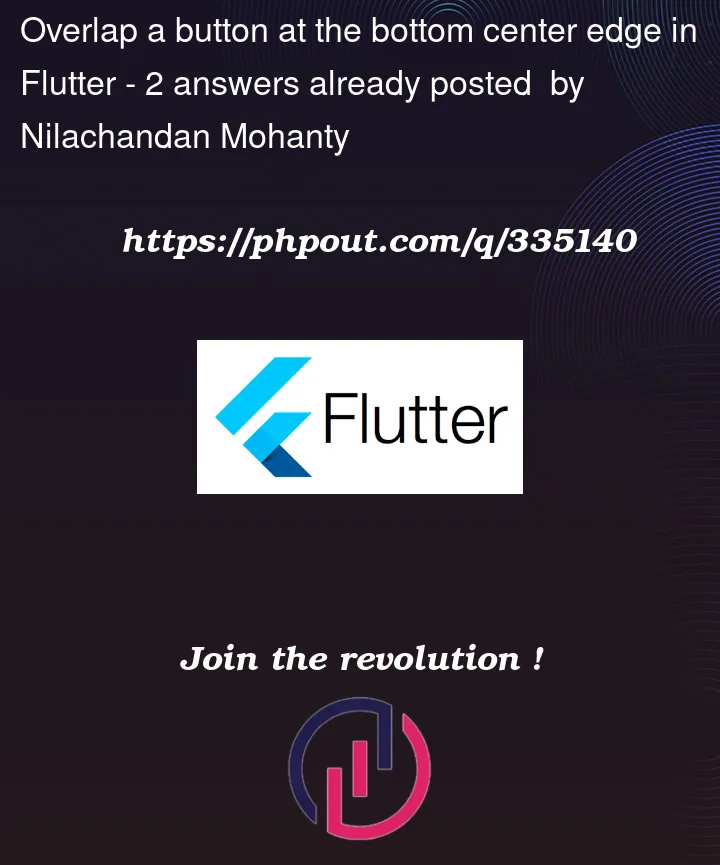



2
Answers
Stack widget in Flutter allows you to place widgets on top of each other.
Try using below code:
Adjust the sizes, colors, and positions of the containers based on your requirements.
I think you are expection something like this: