I’m trying to upload an image
all data of the user are stored successfully and the images are uploaded too but there is something wrong with the image there is no type for the image in the Firebase storage
Uploading an image from the physical device
Uploading an image from the physical device
Authentication
Realtime database
when I use the emulator all is fine but when I use a physical device I see this error
Uploading an image from the emulator
Uploading an image from the emulator
App Check
how can I solve this problem?
the main.dart file
import 'package:firebase_app_check/firebase_app_check.dart';
import 'package:firebase_core/firebase_core.dart';
import 'package:flutter/material.dart';
import 'package:permission_handler/permission_handler.dart';
import 'authentication/login_screen.dart';
Future<void> main() async {
WidgetsFlutterBinding.ensureInitialized();
await Firebase.initializeApp();
await Permission.locationWhenInUse.isDenied.then((valueOfPermission)
{
if(valueOfPermission)
{
Permission.locationWhenInUse.request();
}
});
await FirebaseAppCheck.instance.activate(
// You can also use a `ReCaptchaEnterpriseProvider` provider instance as an
// argument for `webProvider`
// webProvider: ReCaptchaV3Provider('recaptcha-v3-site-key'),
// Default provider for Android is the Play Integrity provider. You can use the "AndroidProvider" enum to choose
// your preferred provider. Choose from:
// 1. Debug provider
// 2. Safety Net provider
// 3. Play Integrity provider
androidProvider: AndroidProvider.debug,
// Default provider for iOS/macOS is the Device Check provider. You can use the "AppleProvider" enum to choose
// your preferred provider. Choose from:
// 1. Debug provider
// 2. Device Check provider
// 3. App Attest provider
// 4. App Attest provider with fallback to Device Check provider (App Attest provider is only available on iOS 14.0+, macOS 14.0+)
appleProvider: AppleProvider.appAttest,
);
runApp(const MyApp());
}
class MyApp extends StatelessWidget {
const MyApp({super.key});
@override
Widget build(BuildContext context) {
return MaterialApp(
title: 'Drivers App',
debugShowCheckedModeBanner: false,
theme: ThemeData.dark().copyWith(
scaffoldBackgroundColor: Colors.black,
),
home: const LoginScreen(),
);
}
}
The sign_Up.dart file
import 'dart:io';
import 'package:drivers_app/pages/dashboard.dart';
import 'package:firebase_auth/firebase_auth.dart';
import 'package:firebase_database/firebase_database.dart';
import 'package:firebase_storage/firebase_storage.dart';
import 'package:flutter/material.dart';
import 'package:image_picker/image_picker.dart';
import '../methods/common_methods.dart';
import '../widgets/loading_dialog.dart';
import 'login_screen.dart';
class SignUpScreen extends StatefulWidget {
const SignUpScreen({super.key});
@override
State<SignUpScreen> createState() => _SignUpScreenState();
}
class _SignUpScreenState extends State<SignUpScreen> {
TextEditingController userNameTextEditingController= TextEditingController();
TextEditingController userPhoneTextEditingController= TextEditingController();
TextEditingController emailTextEditingController= TextEditingController();
TextEditingController passwordTextEditingController= TextEditingController();
TextEditingController vehicleModelTextEditingController= TextEditingController();
TextEditingController vehicleColorTextEditingController= TextEditingController();
TextEditingController vehicleNumberTextEditingController= TextEditingController();
CommonMethods cMethods = CommonMethods();
XFile? imageFileDriver;
String urlOfUploadedImageDriver = "";
XFile? imageFileARCar;
String urlOfUploadedImageARCar = "";
XFile? imageFileRegistrationPlateCar;
String urlOfUploadedImageRegistrationPlateCar = "";
checkIfNetworkIsAvailable(){
cMethods.checkConnectivity(context);
if(imageFileDriver != null && imageFileARCar!= null && imageFileRegistrationPlateCar !=null) {//image validation
signUpFormValidation();
}
else if(imageFileDriver == null)
{
cMethods.displaySnackBar("Please choose your image first.", context);
}
else if(imageFileARCar== null)
{
cMethods.displaySnackBar("Please choose your car image first.", context);
}
else if(imageFileRegistrationPlateCar ==null){
cMethods.displaySnackBar("Please choose your vehicle registration plate image first.", context);
}
else{
cMethods.displaySnackBar("Please choose your image, your car image, your vehicle registration plate image first.", context);
}
}
signUpFormValidation()
{
if(userNameTextEditingController.text.trim().length < 3)
{
cMethods.displaySnackBar("your name must be at least 4 or more characters.", context);
}
else if(userPhoneTextEditingController.text.trim().length < 8)
{
cMethods.displaySnackBar("your phone number must be at least 8 or more characters.", context);
}
else if(!emailTextEditingController.text.contains("@"))
{
cMethods.displaySnackBar("please write valid email.", context);
}
else if(passwordTextEditingController.text.trim().length < 6)
{
cMethods.displaySnackBar("your password must be at least 6 or more characters.", context);
}
else if(vehicleModelTextEditingController.text.trim().isEmpty)
{
cMethods.displaySnackBar("please enter your car model.", context);
}
else if(vehicleColorTextEditingController.text.trim().isEmpty)
{
cMethods.displaySnackBar("please enter your car color.", context);
}
else if(vehicleNumberTextEditingController.text.isEmpty)
{
cMethods.displaySnackBar("please enter your car number.", context);
}
else
{
uploadImageToStorage1();
}
}
uploadImageToStorage1() async
{
String imageIDNameDriver = DateTime.now().millisecondsSinceEpoch.toString();
Reference referenceImageDriver = FirebaseStorage.instance.ref().child("Images").child(imageIDNameDriver);
UploadTask uploadTaskDriver = referenceImageDriver.putFile(File(imageFileDriver!.path));
TaskSnapshot snapshotDriver = await uploadTaskDriver;
urlOfUploadedImageDriver = await snapshotDriver.ref.getDownloadURL();
setState(() {
urlOfUploadedImageDriver;
});
uploadImageToStorage2();
}
uploadImageToStorage2() async
{
String imageIDNameARCar = DateTime.now().millisecondsSinceEpoch.toString();
Reference referenceImageARCar = FirebaseStorage.instance.ref().child("Images").child(imageIDNameARCar);
UploadTask uploadTaskARCar = referenceImageARCar.putFile(File(imageFileARCar!.path));
print("wewe "+imageFileARCar!.path);
TaskSnapshot snapshotARCar = await uploadTaskARCar;
urlOfUploadedImageARCar = await snapshotARCar.ref.getDownloadURL();
setState(() {
urlOfUploadedImageARCar;
});
uploadImageToStorage3();
}
uploadImageToStorage3() async
{
String imageIDNameRegistrationPlateCar = DateTime.now().millisecondsSinceEpoch.toString();
Reference referenceImageRegistrationPlateCar = FirebaseStorage.instance.ref().child("Images").child(imageIDNameRegistrationPlateCar);
UploadTask uploadTaskRegistrationPlateCar = referenceImageRegistrationPlateCar.putFile(File(imageFileRegistrationPlateCar!.path));
TaskSnapshot snapshotRegistrationPlateCar = await uploadTaskRegistrationPlateCar;
urlOfUploadedImageRegistrationPlateCar = await snapshotRegistrationPlateCar.ref.getDownloadURL();
setState(() {
urlOfUploadedImageRegistrationPlateCar;
});
registerNewDriver();
}
registerNewDriver() async
{
showDialog(
context: context,
barrierDismissible: false,
builder: (BuildContext context) => LoadingDialog(messageText: "Registering your account..."),
);
final User? userFirebase = (
await FirebaseAuth.instance.createUserWithEmailAndPassword(
email: emailTextEditingController.text.trim(),
password: passwordTextEditingController.text.trim(),
).catchError((errorMsg)
{
Navigator.pop(context);
cMethods.displaySnackBar(errorMsg.toString(), context);
})
).user;
if(!context.mounted) return;
Navigator.pop(context);
DatabaseReference usersRef = FirebaseDatabase.instance.ref().child("drivers").child(userFirebase!.uid);
Map driverCarInfo =
{
"carColor": vehicleColorTextEditingController.text.trim(),
"carModel": vehicleModelTextEditingController.text.trim(),
"carNumber": vehicleNumberTextEditingController.text.trim(),
};
Map driverDataMap =
{
"photoDriver": urlOfUploadedImageDriver,
"photoARCar": urlOfUploadedImageARCar,
"photoRegistrationPlateCar": urlOfUploadedImageRegistrationPlateCar,
"car_details": driverCarInfo,
"name": userNameTextEditingController.text.trim(),
"email": emailTextEditingController.text.trim(),
"phone": userPhoneTextEditingController.text.trim(),
"id": userFirebase.uid,
"blockStatus": "no",
};
usersRef.set(driverDataMap);
Navigator.push(context, MaterialPageRoute(builder: (c)=> Dashboard()));
}
chooseImageFromGalleryDriver() async
{
final pickedFileDriver = await ImagePicker().pickImage(source: ImageSource.gallery);
if(pickedFileDriver != null)
{
setState(() {
imageFileDriver = pickedFileDriver;
});
}
}
chooseImageFromGalleryARCar() async
{
final pickedFileARCar = await ImagePicker().pickImage(source: ImageSource.gallery);
if(pickedFileARCar != null)
{
setState(() {
imageFileARCar = pickedFileARCar;
});
}
}
chooseImageFromGalleryRegistrationPlateCar() async
{
final pickedFileRegistrationPlateCar = await ImagePicker().pickImage(source: ImageSource.gallery);
if(pickedFileRegistrationPlateCar != null)
{
setState(() {
imageFileRegistrationPlateCar = pickedFileRegistrationPlateCar;
});
}
}
@override
Widget build(BuildContext context) {
return Scaffold(
body: SingleChildScrollView(
child: Padding(
padding: const EdgeInsets.all(10),
child: Column(
children: [
const SizedBox(
height: 40,
),
imageFileDriver == null ?
const CircleAvatar(
radius: 86,
backgroundImage: AssetImage("assets/images/avatarman.png"),
): Container(
width: 180,
height: 180,
decoration: BoxDecoration(
shape: BoxShape.circle,
color: Colors.grey,
image: DecorationImage(
fit: BoxFit.fitHeight,
image: FileImage(
File(
imageFileDriver!.path,
),
)
)
),
),
const SizedBox(
height: 10,
),
GestureDetector(
onTap: ()
{
chooseImageFromGalleryDriver();
},
child: const Text(
"Choose your Image",
style: TextStyle(
fontSize: 16,
fontWeight: FontWeight.bold,
),
),
),
const SizedBox(
height: 40,
),
imageFileARCar == null ?
const Image(
image: AssetImage("assets/images/uberexec.png"),
): Container(
width: 180,
height: 180,
decoration: BoxDecoration(
color: Colors.grey,
image: DecorationImage(
fit: BoxFit.fitHeight,
image: FileImage(
File(
imageFileARCar!.path,
),
)
)
),
),
const SizedBox(
height: 10,
),
GestureDetector(
onTap: ()
{
chooseImageFromGalleryARCar();
},
child: const Text(
"Choose your car Image",
style: TextStyle(
fontSize: 16,
fontWeight: FontWeight.bold,
),
),
),
const SizedBox(
height: 40,
),
imageFileRegistrationPlateCar == null ?
const Image(
image: AssetImage("assets/images/logo.png"),
): Container(
width: 180,
height: 180,
decoration: BoxDecoration(
color: Colors.grey,
image: DecorationImage(
fit: BoxFit.fitHeight,
image: FileImage(
File(
imageFileRegistrationPlateCar!.path,
),
)
)
),
),
const SizedBox(
height: 10,
),
GestureDetector(
onTap: ()
{
chooseImageFromGalleryRegistrationPlateCar();
},
child: const Text(
"Choose your vehicle registration plate Image",
style: TextStyle(
fontSize: 16,
fontWeight: FontWeight.bold,
),
),
),
//text fields + button
Padding(
padding: const EdgeInsets.all(22),
child: Column(
children: [
TextField(
controller: userNameTextEditingController,
keyboardType: TextInputType.text,
decoration: const InputDecoration(
labelText: "your Name",
labelStyle: TextStyle(
fontSize: 14,
),
),
style: const TextStyle(
color: Colors.grey,
fontSize: 15,
),
),
const SizedBox(height: 22,),
TextField(
controller: userPhoneTextEditingController,
keyboardType: TextInputType.text,
decoration: const InputDecoration(
labelText: "your Phone",
labelStyle: TextStyle(
fontSize: 14,
),
),
style: const TextStyle(
color: Colors.grey,
fontSize: 15,
),
),
const SizedBox(height: 22,),
TextField(
controller: emailTextEditingController,
keyboardType: TextInputType.emailAddress,
decoration: const InputDecoration(
labelText: "your Email",
labelStyle: TextStyle(
fontSize: 14,
),
),
style: const TextStyle(
color: Colors.grey,
fontSize: 15,
),
),
const SizedBox(height: 22,),
TextField(
controller: passwordTextEditingController,
obscureText: true,
keyboardType: TextInputType.text,
decoration: const InputDecoration(
labelText: "your Password",
labelStyle: TextStyle(
fontSize: 14,
),
),
style: const TextStyle(
color: Colors.grey,
fontSize: 15,
),
),
const SizedBox(height: 32,),
TextField(
controller: vehicleModelTextEditingController,
keyboardType: TextInputType.text,
decoration: const InputDecoration(
labelText: "your car Model",
labelStyle: TextStyle(
fontSize: 14,
),
),
style: const TextStyle(
color: Colors.grey,
fontSize: 15,
),
),
const SizedBox(height: 22,),
TextField(
controller: vehicleColorTextEditingController,
keyboardType: TextInputType.text,
decoration: const InputDecoration(
labelText: "your Car Color",
labelStyle: TextStyle(
fontSize: 14,
),
),
style: const TextStyle(
color: Colors.grey,
fontSize: 15,
),
),
const SizedBox(height: 22,),
TextField(
controller: vehicleNumberTextEditingController,
keyboardType: TextInputType.text,
decoration: const InputDecoration(
labelText: "your Car Number",
labelStyle: TextStyle(
fontSize: 14,
),
),
style: const TextStyle(
color: Colors.grey,
fontSize: 15,
),
),
const SizedBox(height: 22,),
ElevatedButton(
onPressed: ()
{
checkIfNetworkIsAvailable();
},
style: ElevatedButton.styleFrom(
backgroundColor: Colors.purple,
padding: const EdgeInsets.symmetric(horizontal: 80,vertical: 10)
),
child: const Text(
"Sign Up"
),
),
],
),
),
const SizedBox(height: 12,),
//textbutton
TextButton(
onPressed: ()
{
Navigator.push(context, MaterialPageRoute(builder: (c)=> LoginScreen()));
},
child: const Text(
"Already have an Account? Login Here",
style: TextStyle(
color: Colors.grey,
),
),
),
],
),
),
),
);
}
}
The pubspec.yaml file
name: drivers_app
description: This Boombest_Driver Drivers App
# The following line prevents the package from being accidentally published to
# pub.dev using `flutter pub publish`. This is preferred for private packages.
publish_to: 'none' # Remove this line if you wish to publish to pub.dev
# The following defines the version and build number for your application.
# A version number is three numbers separated by dots, like 1.2.43
# followed by an optional build number separated by a +.
# Both the version and the builder number may be overridden in flutter
# build by specifying --build-name and --build-number, respectively.
# In Android, build-name is used as versionName while build-number used as versionCode.
# Read more about Android versioning at https://developer.android.com/studio/publish/versioning
# In iOS, build-name is used as CFBundleShortVersionString while build-number is used as CFBundleVersion.
# Read more about iOS versioning at
# https://developer.apple.com/library/archive/documentation/General/Reference/InfoPlistKeyReference/Articles/CoreFoundationKeys.html
# In Windows, build-name is used as the major, minor, and patch parts
# of the product and file versions while build-number is used as the build suffix.
version: 1.0.0+1
environment:
sdk: '>=3.1.3 <4.0.0'
# Dependencies specify other packages that your package needs in order to work.
# To automatically upgrade your package dependencies to the latest versions
# consider running `flutter pub upgrade --major-versions`. Alternatively,
# dependencies can be manually updated by changing the version numbers below to
# the latest version available on pub.dev. To see which dependencies have newer
# versions available, run `flutter pub outdated`.
dependencies:
flutter:
sdk: flutter
# The following adds the Cupertino Icons font to your application.
# Use with the CupertinoIcons class for iOS style icons.
cupertino_icons: ^1.0.2
connectivity_plus:
firebase_core:
firebase_auth:
firebase_database:
firebase_storage:
google_maps_flutter:
permission_handler:
geolocator:
image_picker:
firebase_app_check: ^0.2.1+6
cloud_firestore: ^4.13.3
dev_dependencies:
flutter_test:
sdk: flutter
http:
# The "flutter_lints" package below contains a set of recommended lints to
# encourage good coding practices. The lint set provided by the package is
# activated in the `analysis_options.yaml` file located at the root of your
# package. See that file for information about deactivating specific lint
# rules and activating additional ones.
flutter_lints: ^2.0.0
# For information on the generic Dart part of this file, see the
# following page: https://dart.dev/tools/pub/pubspec
linter:
rules:
- use_super_parameters
# The following section is specific to Flutter packages.
flutter:
# The following line ensures that the Material Icons font is
# included with your application, so that you can use the icons in
# the material Icons class.
uses-material-design: true
# To add assets to your application, add an assets section, like this:
assets:
- assets/images/
- themes/
# An image asset can refer to one or more resolution-specific "variants", see
# https://flutter.dev/assets-and-images/#resolution-aware
# For details regarding adding assets from package dependencies, see
# https://flutter.dev/assets-and-images/#from-packages
# To add custom fonts to your application, add a fonts section here,
# in this "flutter" section. Each entry in this list should have a
# "family" key with the font family name, and a "fonts" key with a
# list giving the asset and other descriptors for the font. For
# example:
# fonts:
# - family: Schyler
# fonts:
# - asset: fonts/Schyler-Regular.ttf
# - asset: fonts/Schyler-Italic.ttf
# style: italic
# - family: Trajan Pro
# fonts:
# - asset: fonts/TrajanPro.ttf
# - asset: fonts/TrajanPro_Bold.ttf
# weight: 700
#
# For details regarding fonts from package dependencies,
# see https://flutter.dev/custom-fonts/#from-packages

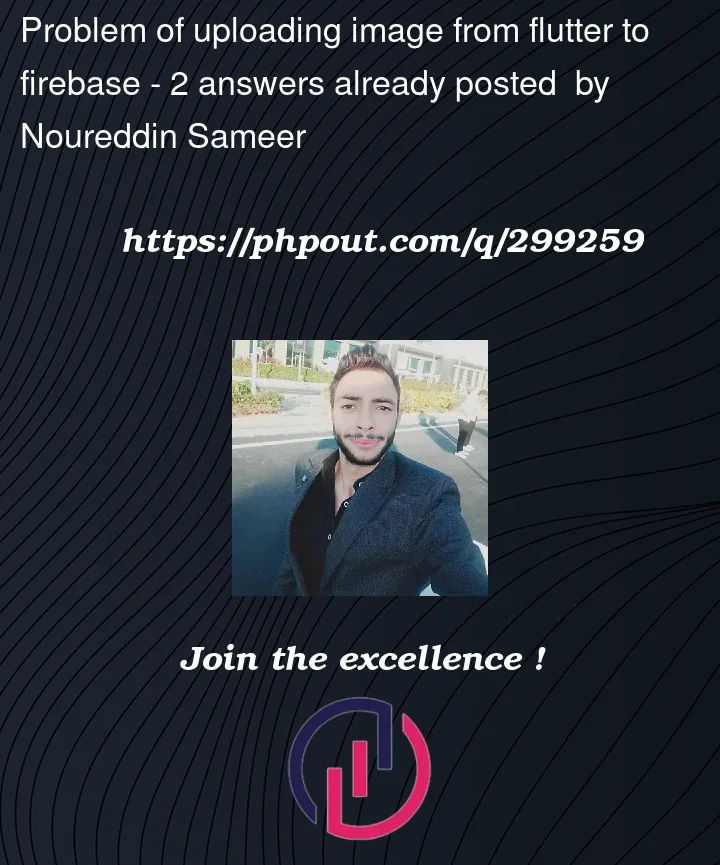


2
Answers
Try specifying the type manually;
in the uploadImageToStorage1() change
to
Same to the uploadImageToStorage2().
You need to specify the type of the image in
ref.putFile.