The TextField does not save the text when returning to the home screen, but when the **ElevatedButton** is pressed, it does. I added it for testing because I ran out of ideas. It is very difficult for a beginner to understand what the problem is, thanks in advance for the help.
import 'package:flutter/material.dart';
class BookRead extends StatefulWidget {
String nameScreen;
BookRead(this.nameScreen);
@override
State<BookRead> createState() => _BookReadState();}
class _BookReadState extends State<BookRead> {
final controllerT = TextEditingController();
@override
Widget build(BuildContext context) {
return Scaffold(
appBar: AppBar(
title: Center(
child: Text(widget.nameScreen),
),
),
body: Column(
children: [
Expanded(
child: TextField(
controller: controllerT,
maxLines: null,
expands: true,),),
ElevatedButton(onPressed: (){Navigator.push(context,
MaterialPageRoute(builder: (context) => AddTaskScreen()));}, child: Text('test'))],),);
}}
class AddTaskScreen extends StatelessWidget {
@override
Widget build(BuildContext context) {
return Scaffold(
appBar: AppBar(
title: Text('test'),
),
body: Column(
children: [Expanded(child: Container())],),);
}}

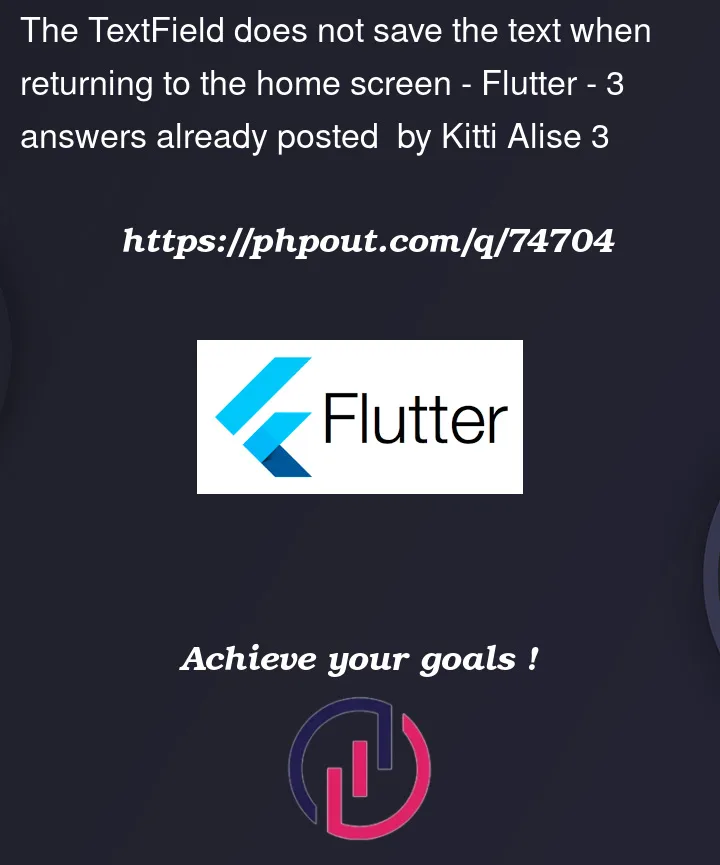


3
Answers
The answers directed me to the correct answer, reading the docs and correct controller implementation
I think you need to clarify again how this works with navigation.
Imagine you have 3 pages in your app. Page A, B and C.
You start the app with page A. Page A is placed on a stack. Now you navigate to page B. Page B is placed on the stack, so A and B are stacked on the stack. Now you make your changes on page B in the text field and navigate to page C. Now page A, B and C are on the stack. If you now go back from page C, it will be deleted from the stack with all its changes and you will end up on page B again. Since page B is still on the stack, you see the changes in the text field. If you now navigate back to page A, then page B deletes itself with its changes, so when you navigate back to page B, you will no longer see your changes because the state has deleted itself.
The reason why the
TextFielddoes not save the text when returning to the home screen is that theBookReadwidget is a stateful widget, and the state of the widget is not being preserved when navigating back to it from theAddTaskScreen. When a widget is rebuilt, its state is reset, and any changes made to the widget’s state are lost.However, when the
ElevatedButtonis pressed, it navigates to a new screenAddTaskScreen, and theBookReadwidget is not rebuilt. Hence, the state of theBookReadwidget is preserved, and thecontrollerTproperty ofTextFieldcontinues to hold the text entered by the user.To preserve the state of
BookReadwidget when navigating to and from theAddTaskScreen, we need to use a navigation method that preserves the widget’s state, such as theNavigator.pushReplacementmethod instead ofNavigator.push. When we useNavigator.pushReplacementto navigate to theAddTaskScreen, it replaces the current screen with the new screen, and theBookReadwidget’s state is preserved. When we navigate back to theBookReadscreen, the state of theBookReadwidget is still intact, and theTextFieldcontinues to hold the text entered by the user.Here’s the modified code that uses
Navigator.pushReplacementto navigate to theAddTaskScreenand preserve the state of theBookReadwidget:In the modified code, the
Navigator.pushReplacementmethod is used to navigate to theAddTaskScreen. When the user taps on the "test" button, theBookReadwidget is replaced with theAddTaskScreen, and the state of theBookReadwidget is preserved. When the user taps on the "Go back" button in theAddTaskScreen, it navigates back to theBookReadscreen, and the state of theBookReadwidget is still preserved, and theTextFieldcontinues to hold the text entered by the user.