I’m trying to make my buttons look like this:
Currently, it’s looking like this (I’m just focusing on implementing one icon and text button which are side by side correctly and then I can just copy and paste for the others):
I’m trying to center-align the profile and icon buttons, I used TextButton and IconButton to do these, but I haven’t been able to. I’ve also tried wrapping them in a Center widget but that didn’t work. I’m assuming I organized my code and widgets wrong, here’s my code:
Container( // container holding the main setting buttons
child: Padding(
padding: const EdgeInsets.only(top: 20, bottom: 0, left: 30, right: 30),
child: Container(
width: double.infinity,
decoration: BoxDecoration(
border: Border.all(color: Colors.black, width: 2.5),
borderRadius: BorderRadius.circular(25)
),
padding: const EdgeInsets.only(left: 7, top: 7, right: 10, bottom: 8),
child: Column(
children: [
Container(
alignment: Alignment.center,
child: Material(
color: Colors.transparent,
child: Row(
children: [
IconButton( // TODO: CHANGE ICON TO EXACT FROM FIGMA
iconSize: 20,
padding: EdgeInsets.zero,
constraints: BoxConstraints(),
icon: const Icon(Icons.add_circle_outline),
onPressed: () {
// TODO: NO FUNCTIONALITY FOR BUTTON
},
),
TextButton(
style: TextButton.styleFrom(
foregroundColor: Colors.black, // color of text
textStyle: const TextStyle(fontSize: 17, fontWeight: FontWeight.w500),
),
onPressed: () {
},
child: const Text("Privacy"), // TODO: CHANGE FONT
),
],
),
),
),
ElevatedButton(onPressed: () => {}, child: const Text("Terms of Service")),
ElevatedButton(onPressed: () => {}, child: const Text("Community Rules")),
ElevatedButton(onPressed: () => {}, child: const Text("Report a problem")),
ElevatedButton(onPressed: () => {}, child: const Text("Become a Pioneer")),
ElevatedButton(onPressed: () => {}, child: const Text("Log out")),
ElevatedButton(onPressed: () => {}, child: const Text("Manage account"))
]
),
),
),
),

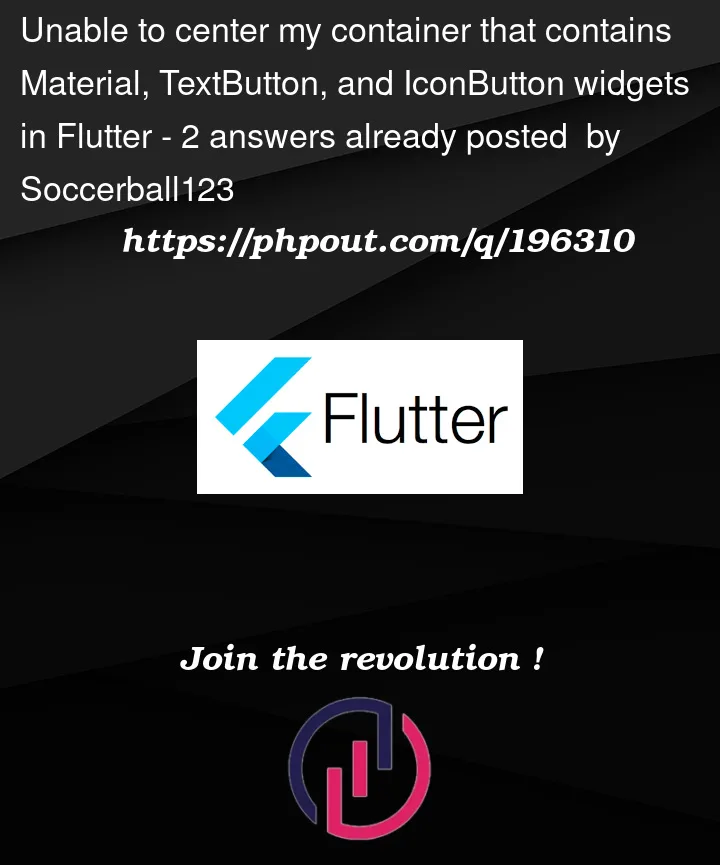



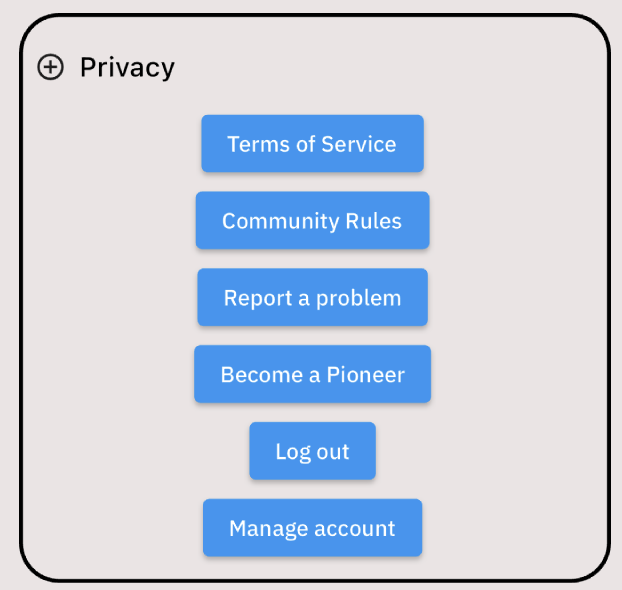
2
Answers
That’s because your Row widget takes all remaining space. Simply add:
I’m always using Container with GestureDetector -or InkWell- to customize my buttons like this.
You can just replace the ElevatedButtons by a ListTile
Example: remove the
then add
and if you wrap the ListTiles on a SizedBox you can set the width as you wish.
but if you just want to center those widgets:
then the Column should have a
and the row you put the first button should have :