I have the code as follows:
@override
Widget build(BuildContext context) {
return Scaffold(
backgroundColor: const Color.fromARGB(255, 158, 202, 239),
body: Center(
child: Container(
decoration: const BoxDecoration(
color: Colors.white,
borderRadius: BorderRadius.all(Radius.circular(5))),
height: 250,
width: 180,
child: Center(
child: Container(
child: const Image(
image: AssetImage('assets/heart.png'),
),
),
),
)),
);
}
}
The error I receive is as follows:
The following assertion was thrown resolving an image codec:
Unable to load asset: "assets/heart.png".
Exception: Asset not found
How can I fix it?
My pubspec.yaml is as follows
# The following section is specific to Flutter packages.
flutter:
# The following line ensures that the Material Icons font is
# included with your application, so that you can use the icons in
# the material Icons class.
uses-material-design: true
# To add assets to your application, add an assets section, like this:
assets:
- assets/joker.jpeg
- assets/heart.png

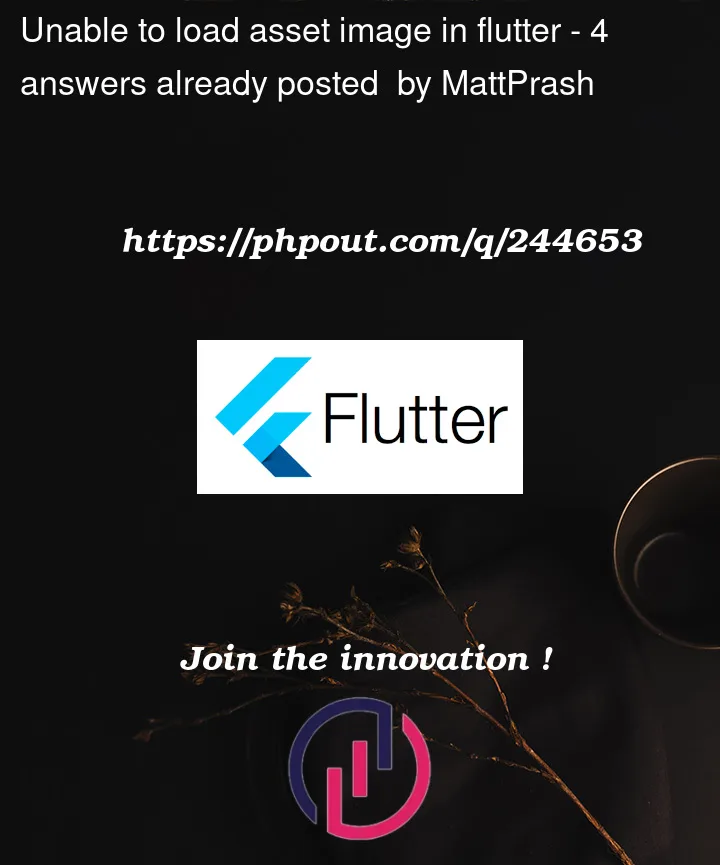


4
Answers
You need to update your
pubspec.yamlfile to include the assets you want to use.Open the
pubspec.yamlfile and add the following lines:First, have you added the assets to your
pubspec.yaml?You can load all files of a folder just by adding the folder to assets in
pubspec.yamlfile.if it doesn’t work follow these steps:
Create an
assetsFolder:In your Flutter project directory, create a folder named
assetsat the same level as yourlibdirectory. This is where you’ll place your asset files.Place Your Asset Files:
Inside the
assetsfolder, you can place various types of assets, such as images, fonts, JSON files, etc. For example, if you have an image file namedsample.png, you would place it in theassetsfolder like this:Declare Assets in
pubspec.yaml:Open your
pubspec.yamlfile, which is located at the root of your Flutter project, and add the following code to declare your assets. You need to specify the file or directory paths under theassetssection:If you have multiple assets, you can list them all under the
assetssection.Use the Asset in Your Code:
To use the asset in your Flutter code, you can use the
AssetImagewidget for images or therootBundlefrom theflutter/services.dartpackage for other types of assets. Here are examples for both cases:For Images:
You can use the
AssetImagewidget to display an image from your assets folder:For Other Asset Types (e.g., JSON):
To read the content of other asset types like JSON, you can use
rootBundlefrom theflutter/services.dartpackage:Run
flutter pub get:After declaring assets in your
pubspec.yamlfile, run the following command to ensure that Flutter recognizes the assets and includes them in your app:Access the Asset in the App:
You can now access and use your assets as shown in step 4 within your Flutter app.
Remember to replace
'assets/sample.png'or'assets/data.json'with the actual paths to your asset files in your Flutter project.By following these steps, you can load and use various types of assets in your Flutter application.
Stop the app and rerun the app, do not do a hot restart (Sometimes this will work)