I have a component where the generated HTML is for a simplistic bar chart. The height and background colour are computed in the component. This works fine but I want to solve the issue of long text causing displacement of the bar above it.
There is also the issue of the width of the bars wrongly depending on the width of the text too, but that’s probably another post.
Chart when viewport is wide enough:
Chart when viewport is smaller (this is the problem I wish to solve):
I think the rest of the bars and their labels need offsetting?
<ul class="flex gap-3 items-end">
<li class="flex flex-col flex-grow gap-1 content-center">
<span style="height:42.666666666666664px;background-color:#d73027" title="Apple - 10">
</span>
<div class="text-sm text-center">Apple</div>
</li>
<li class="flex flex-col flex-grow gap-1 content-center">
<span style="height:128px;background-color:#f46d43" title="Very Long Banana - 30">
</span>
<div class="text-sm text-center">Very Long Banana</div>
</li>
<li class="flex flex-col flex-grow gap-1 content-center">
<span style="height:64px;background-color:#fdae61" title="Orange - 15">
</span>
<div class="text-sm text-center">Orange</div>
</li>
<li class="flex flex-col flex-grow gap-1 content-center">
<span style="height:106.66666666666667px;background-color:#fee08b" title="Grape - 25">
</span>
<div class="text-sm text-center">Grape</div>
</li>
</ul>
</div>

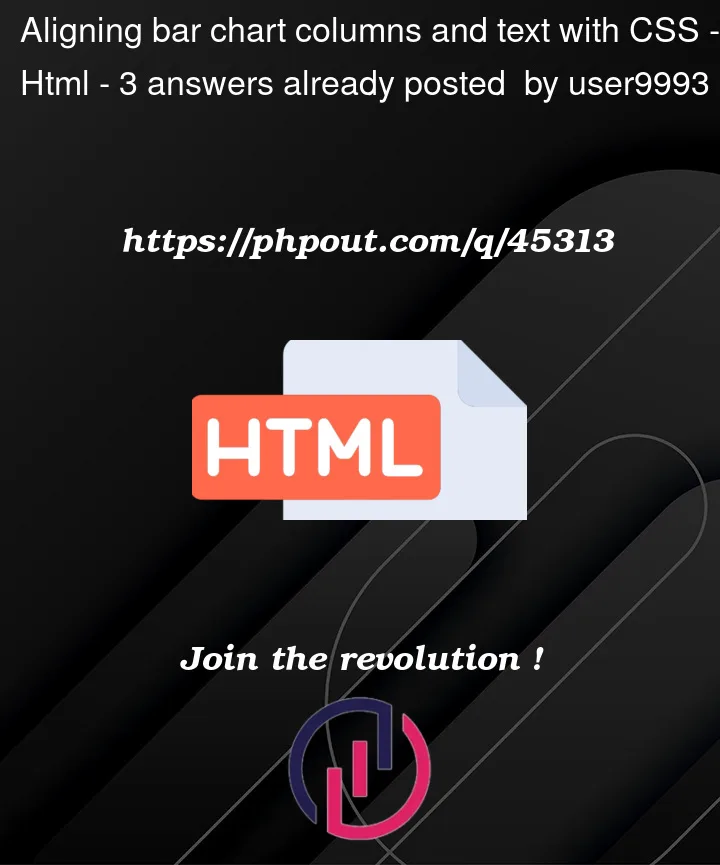




3
Answers
Please try to add the CSS for the text using VW method.
Example: font-size: 16vw;
Please check below reference link:
https://css-tricks.com/viewport-sized-typography/
As someone mentioned in the comments, there are various ways to solve the issues, this is just one way.
Edit: See @MagnusEffect’s answer for a much simpler option.
If you want to keep your layout as it is, i.e., using an unordered list as a container for both the bars and the labels, you can wrap all bars with a fixed size
divfor the vertical alignment. Otherwise you could divide the bars and the labels in two different rows with equally sized items. I positioned the items within the wrapperdivs using absolute positioning of the children, you can use flex box here as well.You can use
flex-basistogether withword-wrapfor equal widths across the flex items. Some kind ofoverflowfor the text can be an alternative toword-wrap.As mentioned , since you are using
items-end, it is using the end (text) to align the object.Replace it with
items-baselineclass and also addflex-rowto the<ul>.So the code looks like this
You can check the demonstration here on tailwind play