I’m learning HTML and practicing in the StackBlitz in-browser IDE. I’m trying to use a element’s onclick to change the text of a <p> element, but nothing’s happening when I click the button.
Code in the index.html file:
<!DOCTYPE html>
<html lang="en">
<head>
<title>Home</title>
<meta charset="UTF-8" />
<meta name="viewport" content="width=device-width" />
<link rel="stylesheet" href="styles.css" />
<script type="module" src="script.js"></script>
</head>
<body>
<p id="words">Starting Text</p>
<button onclick="change()">Change Words</button>
</body>
</html>
Code in the script.js file:
function change() {
document.getElementById("words").innerText = 'Words Have Been Changed';
}
index.html and script.js are both in the root folder in the StackBlitz project directory.
I don’t know if there’s an obvious syntax blunder I’m missing, or if there’s something I don’t understand about the StackBlitz IDE, or something else. I tried assigning the alert() function to onclick, as well as custom functions defined in the HTML, and those all worked. It’s just when the assigned function is from the script.js file that nothing happens.

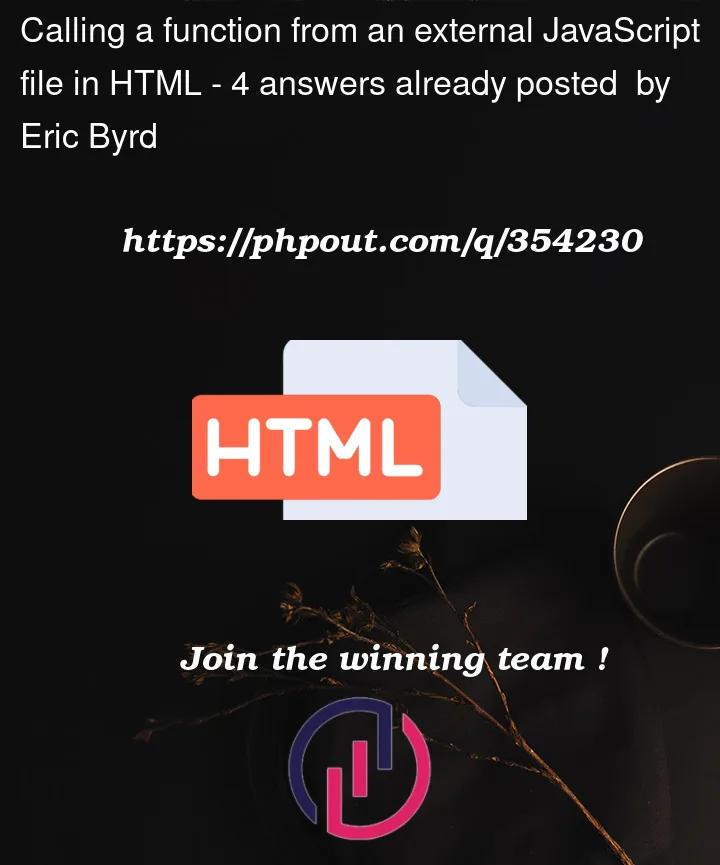


4
Answers
Either remove
type="module"since a module’s scope is private or addObject.assign(window, {change})to yourscript.js.Object.assign()is used to assign several functions at once, could be useful later.But better use
addEventListener…Your Javascript code is correct:
so referring the script is problematic. Remove the
type="module"partJust an idea but it should probably work like this:
You may wanna go with "textContent" instead of "innerText" but that’s maybe just my preference, I dunno… and remember to style the button 🙂
I believe mixing old-timey HTML with modern JavaScript is a disservice to both. Why not keep both modern?
See Why are inline event handler attributes a bad idea in modern semantic HTML?, among others.