I am trying to span my second grid item over two rows.
I am able to achieve what I am looking for using the grid-row: span 2 syntax. However I would like to achieve the same result using the grid-row: x/y syntax, where x and y are numeric values.
Problem is, the second syntax is producing unexpected results.
May someone please help me understand what it is I am doing wrong?
* {
box-sizing: border-box;
padding: 0;
margin: 0;
}
body {
font-family: Impact, Haettenschweiler, 'Arial Narrow Bold', sans-serif;
font-size: 16px;
line-height: 1.5;
color: rosybrown;
background: #ffff;
}
.container {
display: grid;
max-width: 960px;
padding: 10px;
margin: 0;
grid-template-columns: repeat(3, 1fr);
grid-template-rows: auto;
}
.item {
background: steelblue;
color: white;
font-size: 20px;
padding: 20px;
border: skyblue 1px solid;
}
.item:nth-child(1) {
grid-column: 1/3;
background-color: springgreen;
}
.item:nth-child(2) {
background-color: royalblue;
grid-row: 1/3;
}
.item:nth-child(3) {
background: darkred;
}
.item:nth-child(5) {
grid-column: 1/4;
}<div class="container">
<div class="item"> item1 </div>
<div class="item"> item2 </div>
<div class="item"> item3 </div>
<div class="item"> item4 </div>
<div class="item"> item5 </div>
</div>I tried reading through the CSS to find the cause of the problem, and I also tried using different values.

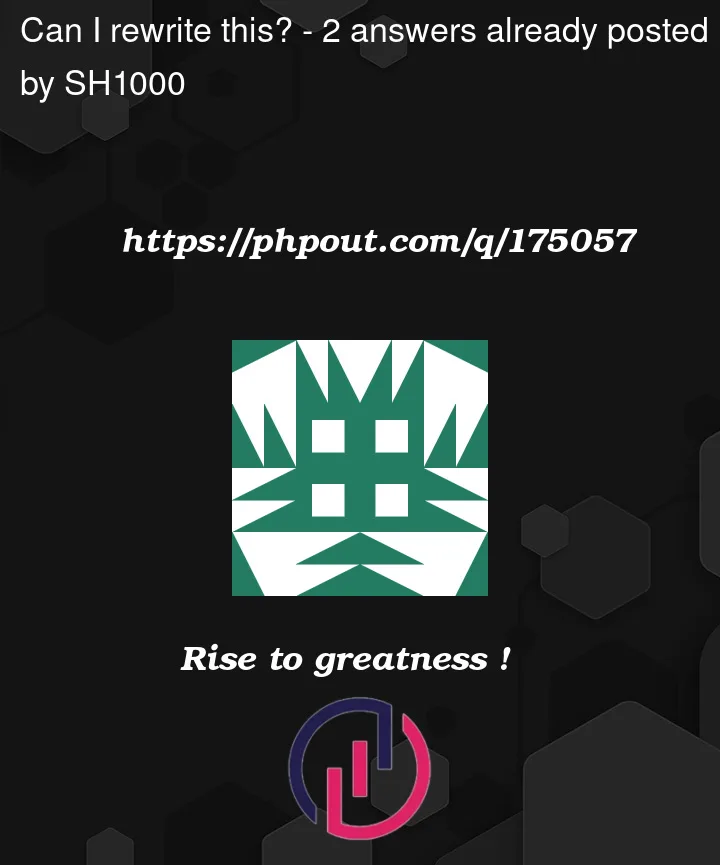


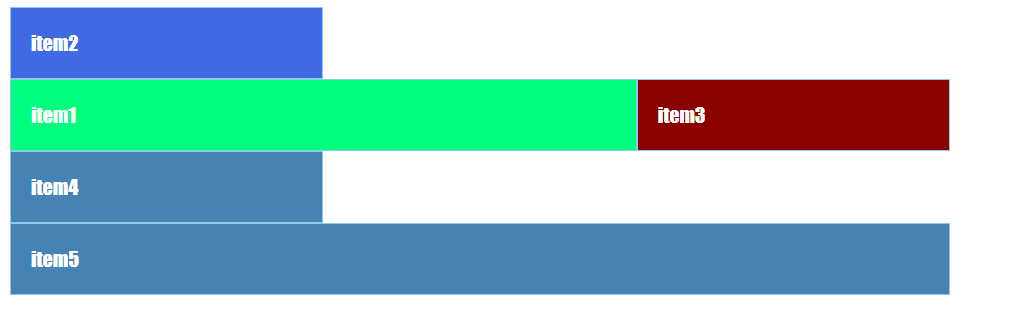
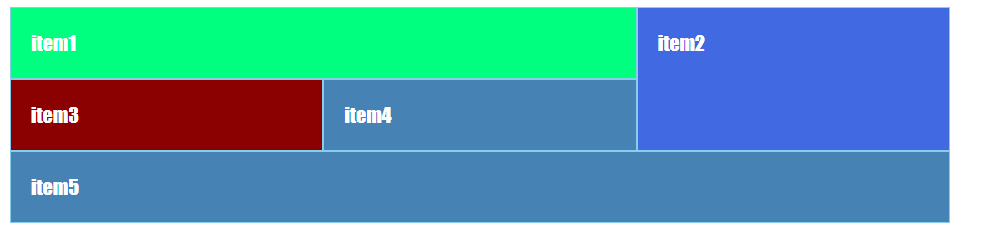
2
Answers
Solution
Add
grid-row: 1to the first item, orgrid-column: 3to the second item.OR
Explanation
Line-Based Placement
Let’s start by keeping in mind that
grid-rowandgrid-columnare shorthand properties for:grid-row-start/grid-row-endgrid-column-start/grid-column-endItem #1 is set to span across the first two columns.
But it has no rows defined. Therefore,
grid-rowdefaults toauto.Item #2 is set to span the first two rows.
But it has no columns defined. Therefore,
grid-columndefaults toauto.Side note: Because the explicit grid has only one row defined (
grid-template-rows: auto), and no height defined, Item #2 is actually spanning across two rows—one explicit, one implicit—not just one as it appears. (This matter is worthy of another question.)The Grid Item Placement Algorithm
The grid item layout process is handled by the Grid Item Placement Algorithm. One of the first steps in the process is this:
Therefore:
auto).auto).This is how Item #2 gets placed above Item #1. Defined rows and columns have precedence over undefined rows and columns—the latter subject to more control by the algorithm.
As mentioned at the top, the simplest solution is to remove the
autovariable from the process. You can do this by addinggrid-row: 1to the first item, orgrid-column: 3to the second item.spangrid-row: 1 / 3is shorthand for:grid-row-start: 1grid-row-end: 3grid-row: span 2is equivalent togrid-row: span 2 / auto, which is shorthand for:grid-row-start: span 2grid-row-end: autoWhen you switch from
grid-row: 1 / 3togrid-row: span 2, you remove thegrid-row-start: 1component. In other words, you unlock the item from the first row. The algorithm now has more control, moving the item to its natural position.You could take advantage of
grid-template-areas&grid-area, like so: