I have a form with three options, by default the button is disabled in gray, I want that if the user just chooses an option, this button changes to blue.
<div id="openModal" class="modalDialog" data-modalorder="1">
<div>
<a href="#close" title="Close" class="close">X</a>
<h1 style="text-align: center; font-weight: 600">Gender</h1>
<form id="form_gender">
<div class="hungry">
<div class="selection">
<input id="man" value="Man" name="gender" type="radio" />
<label for="man">Man</label>
</div>
<div class="selection">
<input id="woman" value="Woman" name="gender" type="radio" />
<label for="woman">Woman</label>
</div>
<div class="selection">
<input id="other" value="Other" name="gender" type="radio" />
<label for="other">Other</label>
</div>
</div>
<input id="btn_genero" class="getAssignment" type="button" onclick="btnGenero()" value="Siguiente">
</form>
</div>
I have the following function to add the new class with the new color, but it doesn’t work correctly. When I select an option the color does not change to blue
<script>
const btnGenero = () =>{
try{
const value = document.querySelector('input[name="gender"]:checked').value;
var element = document.getElementById("btn_genero");
if(value != ''){
element.classList.remove("getAssignment");
element.classList.add("getAssignment2");
alert('success')
}else{
alert('required')
}
}catch(err){
alert('required')
}
}
</script>
And this is my css code
<style>
.getAssignment {
cursor: pointer;
background: gray;
border: none;
border-radius: 25px;
color: #fff;
display: flex;
justify-content: center;
align-items: center;
padding: 5px 30px;
margin-top: 10px;
width: 259px;
height: 34px;
}
.getAssignment2 {
cursor: pointer;
background: red;
border: none;
border-radius: 25px;
color: #fff;
display: flex;
justify-content: center;
align-items: center;
padding: 5px 30px;
margin-top: 10px;
width: 259px;
height: 34px;
}

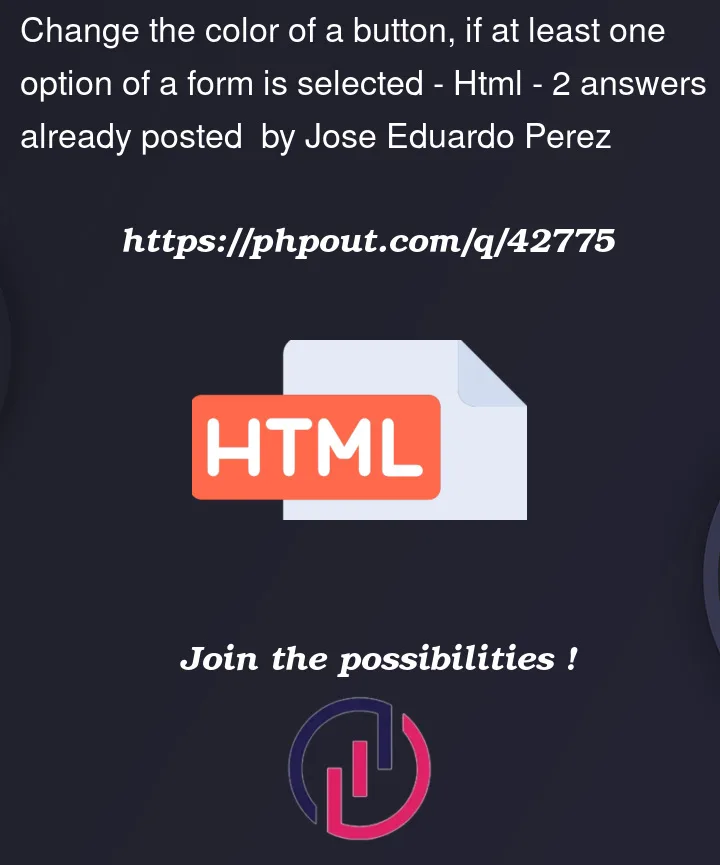


2
Answers
According to your question you need to track the change in radio button not in the input button. Here is a solution :
How it works:
First, register an event handler to the change event of the body. When a radio button is clicked, its change event is bubbled to the body. This technique is called event delegation.
Then, show a corresponding message based on which radio button is selected.
And I also changed your css to background "blue" which was on "red"