I want to create the simplest possible HTML toggle button, but I’m having a hard time finding exactly how to do this.
As far as I can see, there is no direct support for toggle button in HTML, the only thing I found is an ARIA attribute "aria-pressed" recommended for that purpose here: https://developer.mozilla.org/en-US/docs/Web/Accessibility/ARIA/Roles/button_role#toggle_buttons
So, I came up with the following example with just a <button> with an aria-pressed attribute which works, in the sense that the JavaScript handler console.log prints out true, then false, then true etc – that is, it shows toggling, but only of the ‘aria-pressed’ attribute – the look of the button is not changed at all!
Now, the thing is, when I use a <button> as below, with no CSS at all, the button inherits some browser styling defaults; in Firefox at least, I can see (slight) changes in button gray color if I hover (mouseover) the button, and yet some more changes if I click the button and hold it pressed.
So, what I’d like for my "simplest" button, is simply to inherit the existing browser default styling for a "pressed" button, and have the button be styled like that for as long as the ‘aria-pressed’ attribute is true. Preferably, I would not want to write any specific CSS to style the button (as in specific background color etc) – all I want is for the button to inherit the browser defaults for a pressed button, when rendering a "toggled" button when its ‘aria-pressed’ attribute is true.
Is there any way to achieve this, and if so, how?
<!DOCTYPE html>
<html>
<head>
<title>test</title>
<style>
</style>
</head>
<body>
<button type="button" id="btn-my-toggle" aria-pressed="false">Click me, a toggle button</button>
</body>
<script>
function on_my_toggle_btn_click(e) {
//console.log(e, this); // `e` is `click { target: button#btn-my-toggle ... }`; `this` is `<button id="btn-my-toggle"...`
let isPressed_str = this.getAttribute('aria-pressed'); // note, typeof here is String!
let isPressed = (isPressed_str === 'true'); // "cast" to Boolean
isPressed = !(isPressed); // toggle
this.setAttribute('aria-pressed', isPressed);
console.log(this.getAttribute('aria-pressed'));
}
let my_toggle_btn = document.getElementById('btn-my-toggle');
my_toggle_btn.onclick = on_my_toggle_btn_click;
</script>
<html>
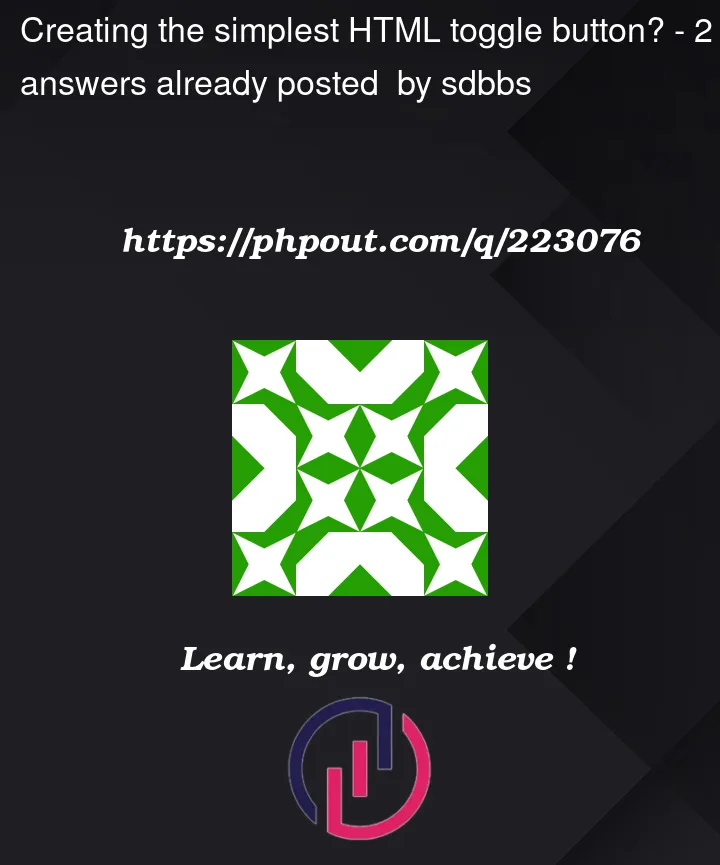


2
Answers
This is simpler if you do not want to use a checkbox (like here https://alvarotrigo.com/blog/toggle-switch-css/)
To add the aria is trivial:
A checkbox is the simplest and most semantic way to create a an interactive element that a user can toggle "on" or "off".
If you want it to visually appear as a button, you can style it with CSS. Here’s an example from the Bootstrap CSS framework: