Let’s say I have a grid like so
<div style="display:grid; grid-template-columns auto auto;">
<div>Row 1 Col 1</div><div>Row 1 Col 2</div>
<div>Row 2 Col 1</div><div>Row 2 Col 2</div>
</div>
Which comes out looking like this:
|Row 1 Col 1|Row 1 Col 2|
|Row 2 Col 1|Row 2 Col 2|
Perfect, just what I want.
Now let’s say I want to refactor my code so that each row is an angular component
<div style="display:grid; grid-template-columns auto auto;">
<app-row-component row=1></app-row-component>
<app-row-component row=2></app-row-component>
</div>
And app-row-component looks something like this:
<div>Row {{row}} Col 1</div> <div>Row {{row}} Col 2</div>
Now the styling of the grid no longer works, because angular wraps the content of app-row-component in its own element, and the grid comes out looking like this
|Row 1 Col 1 Row 1 Col 2|Row 2 Col 1 Row 2 Col 2|
Which is not correct.
Is there a way I can remove the wrapping element of the app-row-component so my grid styling still works? Alternatively, is there another way to organize my styling so that I have a grid where each row is a component?

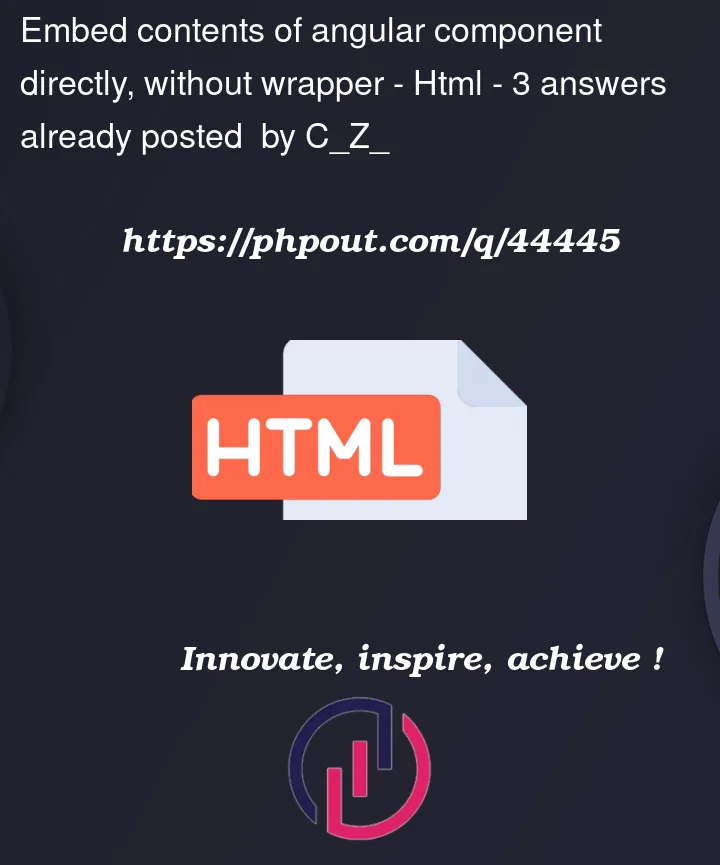


3
Answers
just move the grid styling one level deeper:
Sample stackblitz
If you want a higher level styling, then use some classes like this:
And a simple selector:
Stackblitz is updated.
I tested gre_gor’s solution, for me it didn’t work. Maybe I do something wrong.
I have updated the stackblitz with
display: contents, it’s working now.You need to apply
display: contents;to theapp-row-component.This will make CSS grid ignore the element and position its children.
Add
styles: [":host { display: contents; }"]to your component.StackBlitz example
It is recommmended but not mandatory to use selectors like
app-row-component.You can choose a different selector e.g.
[app-row-component]: