I know very basic html and very little javascript. I’m hoping someone can write a code i can cut and past and update a few things. We’re currently using Tridion for our intranet. I have to use a code block component for javascript to allow me to export the HTML table to excel. The issue is it will only export on table to excel and there are several tables on the page. all the tables are formatted the same. Is there is JavaScript that can combine all the tables into one excel spreadsheet?
This is the HTML tables I’m using.
<button onclick="exportTableToExcel('Dept1')">Download To Excel</button>
<table border="1" width="100%" cellspacing="2" cellpadding="3" summary="Contacts">
<thead>
<tr class="" valign="top" style="vertical-align: top; text-align: center;">
<!-------------------Table Header Rows------------------->
<th scope="col" style="text-align: center;">Contact 1</th>
<th scope="col" style="text-align: center;">Contact 2</th>
<th scope="col" style="text-align: center;">Contact 3</th>
<th scope="col" style="text-align: center;">Contact 4</th>
</tr>
</thead>
<tbody>
<tr id="Dept1">
<td>Ted</td>
<td>Sam</td>
<td>Sally</td>
<td>John<td>
</tr>
</tbody>
</table>
<table border="1" width="100%" cellspacing="2" cellpadding="3" summary="Contacts">
<thead>
<tr class="" valign="top" style="vertical-align: top; text-align: center;">
<!-------------------Table Header Rows------------------->
<th scope="col" style="text-align: center;">Contact 1</th>
<th scope="col" style="text-align: center;">Contact 2</th>
<th scope="col" style="text-align: center;">Contact 3</th>
<th scope="col" style="text-align: center;">Contact 4</th>
</tr>
</thead>
<tbody>
<tr id="Dept2">
<td>Bird</td>
<td>Cat</td>
<td>Dog</td>
<td>Bunny<td>
</tr>
</tbody>
</table>
<table border="1" width="100%" cellspacing="2" cellpadding="3" summary="Contacts">
<thead>
<tr class="" valign="top" style="vertical-align: top; text-align: center;">
<!-------------------Table Header Rows------------------->
<th scope="col" style="text-align: center;">Contact 1</th>
<th scope="col" style="text-align: center;">Contact 2</th>
<th scope="col" style="text-align: center;">Contact 3</th>
<th scope="col" style="text-align: center;">Contact 4</th>
</tr>
</thead>
<tbody>
<tr id="Dept3">
<td>Star</td>
<td>Sun</td>
<td>Moon</td>
<td>Cloud<td>
</tr>
</tbody>
</table>
This is the current Javascript that I’m using, but it is only pulling in one table.
<script>
function exportTableToExcel(dept1, filename = ''){
var downloadLink;
var dataType = 'application/vnd.ms-excel';
var tableSelect = document.getElementById(dept 1);
var tableHTML = tableSelect.outerHTML.replace(/ /g, '%20');
// Specify file name
filename = filename?filename+'.xls':'Departments';
// Create download link element
downloadLink = document.createElement("a");
document.body.appendChild(downloadLink);
if(navigator.msSaveOrOpenBlob){
var blob = new Blob(['ufeff', tableHTML], {
type: dataType
});
navigator.msSaveOrOpenBlob( blob, filename);
}else{
// Create a link to the file
downloadLink.href = 'data:' + dataType + ', ' + tableHTML;
// Setting the file name
downloadLink.download = filename;
//triggering the function
downloadLink.click();
}
}
</script>

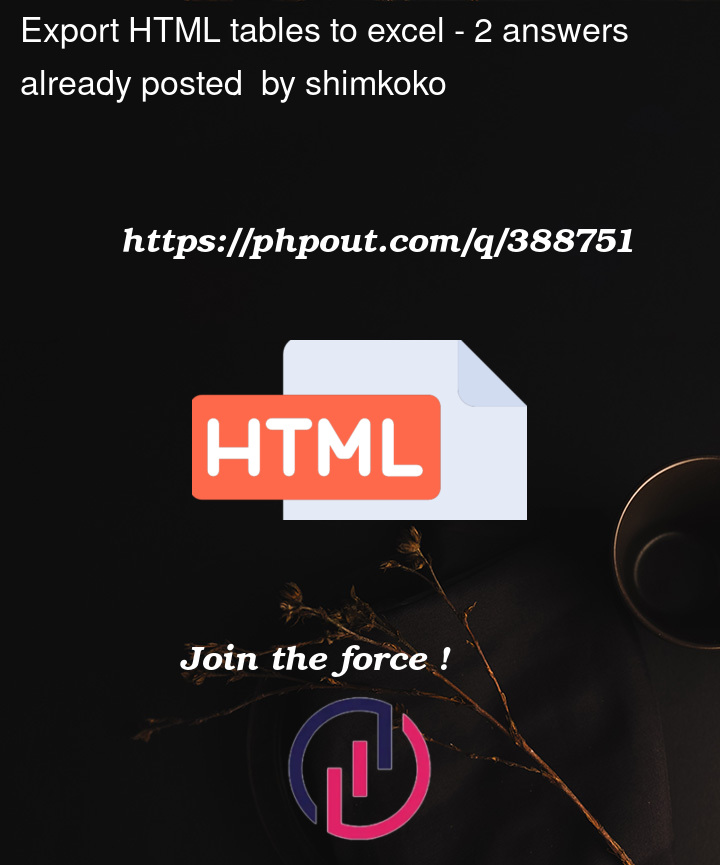


2
Answers
Unless you need something Excel specific, I’d advise saving your html table in "Comma Separated Value (CSV)" format (https://support.google.com/google-ads/answer/9004364?hl=en#:~:text=A%20CSV%20(comma%2Dseparated%20values,in%20a%20table%20structured%20format.)
(From: https://www.geeksforgeeks.org/how-to-export-html-table-to-csv-using-javascript/)
In case this webpage ever disappears, here is a reproduction of the final solution cut and pasted
CSV is very simple and portable
I just upgraded your button’s function to export multiple Excels… 🙂
Add this new function anywhere in your JS code…
And replace your existing download button with this one…