.header {
width: 100%;
position: fixed;
top: 0;
left: 0;
z-index: 2;
opacity: 1;
display: flex;
flex-direction: row;
}
.nav-bar {
background-color: var(--nav-color );
box-sizing: border-box;
text-align: center;
height: 43px;
margin: 8px;
overflow: hidden;
border: 1.5px solid #000000;
}
.first {
position: relative;
z-index: 4;
width: 106px;
border-radius: 15px;
}
.second {
width: 100px;
position: relative;
left: -29px;
z-index: 3;
border-radius: 0 15px 15px 0;
}
.third {
width: 100px;
position: relative;
left: -60px;
z-index: 2;
border-radius: 0 15px 15px 0;
}<!--===== HEADER =====-->
<header class="header">
<!--===== NAV-BAR =====-->
<a href=#home class="nav-bar first"><span class="nav-bar-title">Home</span></a>
<a href=#about class="nav-bar second"><span class="nav-bar-title">About</span></a>
<a href=#more class="nav-bar third"><span class="nav-bar-title">More</span></a>
</header>navigation bar in Realme file manager
I want to get triangular shaped right edges, tell me how can I recreat it.
Share if there is any template for similar looking navigation bar.
The snippet contains the HTML and CSS code of my version,

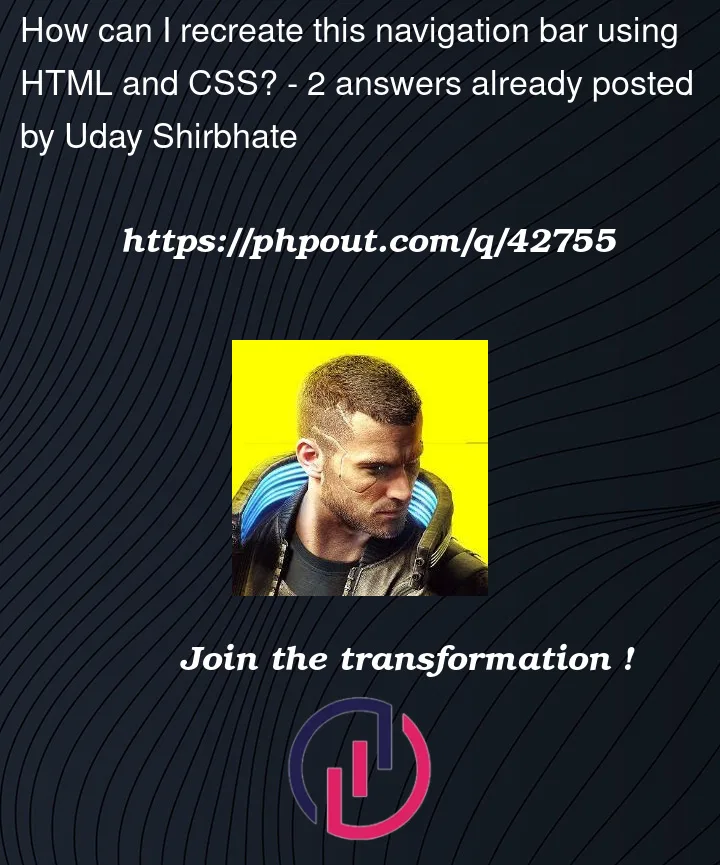


2
Answers
Perhaps you can make use of some
conic-gradient():…or some
maskon a pseudo-element: