First of all, there is an "Emmet: Remove Tag" feature, but that only removes the wrapping of particular tags. It doesn’t remove the entire element including the children within.
I’m looking for the same execution which removes the children as well. Saves a few seconds for those who edit HTML a lot.
In the example below, I want to remove the whole <ul> element by using an emmet or similar command.
<!DOCTYPE html>
<html>
<head>
<title>My Dummy HTML Snippet</title>
</head>
<body>
<h1>Hello, World!</h1>
<p>This is a dummy HTML snippet with nested tags.</p>
<div>
<h2>A Nested Section</h2>
<p>This is a paragraph inside a div element.</p>
<ul>
<li>List item 1</li>
<li>List item 2</li>
<li>List item 3</li>
</ul>
</div>
<p>Back to the main content.</p>
</body>
</html>

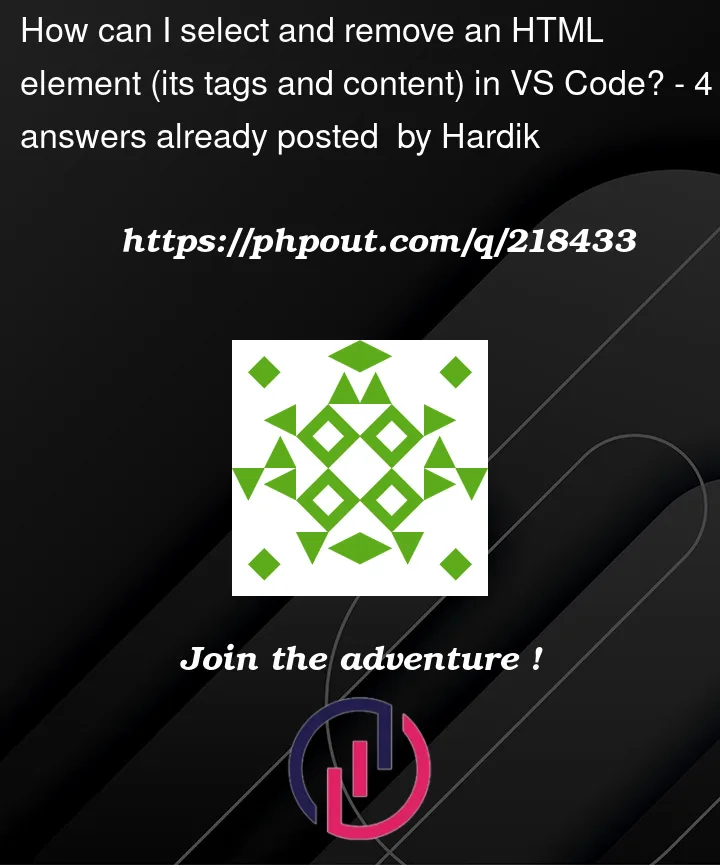


4
Answers
Notice: I think rioV8’s answer (which was posted after mine) is better. I’m just leaving mine here if anyone’s interested.
Put your caret after the
>of the opening tag, then run theExpand Selectioncommand twice (bound to shift+alt+right by default), which should expand the selection to the elements tags and content, and then press your delete or backspace key. Technically you can start your cursor in any part of the element’s source markup, but you’ll just have to expand the selection more times.<ul>or</ul>DeleteIf you need this a lot you can add a keybinding for the command Emmet: Balance Outward
based on: @starball answer
open the keybindings.json file from the Command Palette (Ctrl+Shift+P) with the Preferences: Open Keyboard Shortcuts (JSON) command.
then add this to json file:
Now by pressing
Shift+Alt+RightExpand Selectionruns twice and you do what you wantNote: you can edit keybind with whatever keybind you want
Unfortunately, the "Emmet: Remove Tag" feature only removes the wrapping of particular tags and does not remove the entire element including the children within. you can use other methods to achieve this. For example, you can use the "Find and Replace" feature in your text editor to find the entire element you want to remove and replace it with an empty string. Alternatively, you can use a different extension or tool that provides this functionality.