I’m making a box containing multiple tags and an input field that allows to enter a new tag. This box should look and function alike the following tag form from YouTube:
This layout is a box that contains the list of already added tags, as well as an invisible input field that allows to add more tags to the list. This input field stretches to the leftover width of the parent block.
Here is the HTML code that I have:
<div class="box">
<ul>
<li>added tag 1</li>
<li>added tag 2</li>
</ul>
<input type="text" placeholder="input new tag" />
</div>
I style already added tags as list items inside <ul> because, essentially, added tags are a list of items, and this seems the most natural markup for them.
My question is about styling: in that scenario, how do I make the input behave just like it does in YouTube’s example provided above? If I assign display: inline-flex to this <ul> and display: flex to the box div, then the input will get aligned in the next row instead of occupying the remaining place of the last partially filled row. Putting the input inside of the <ul> and setting the <ul>‘s display mode to flex would work, but it is invalid HTML because <ul> should only contain <li>‘s.

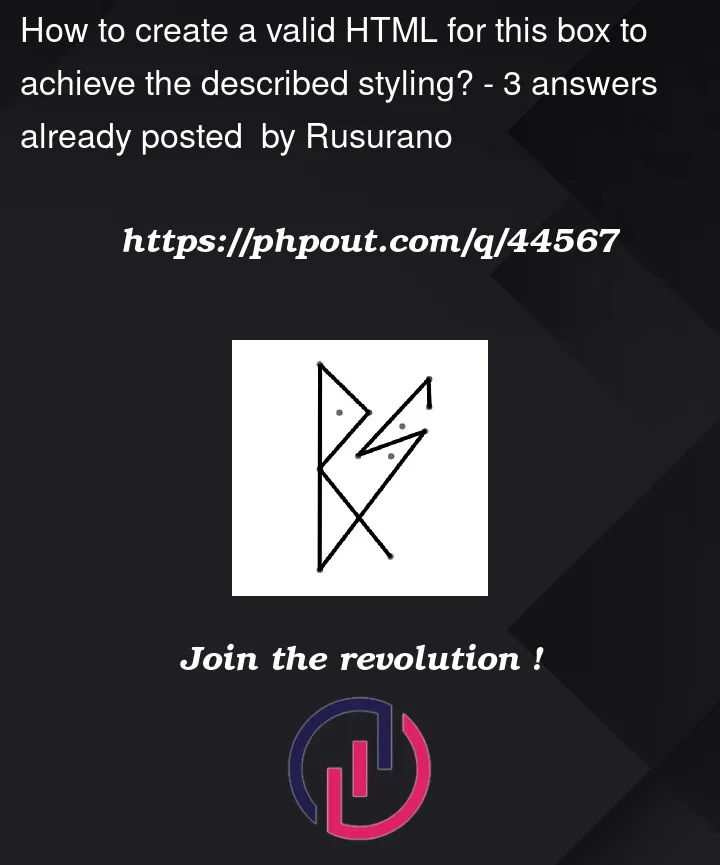



3
Answers
You could add the input to the last item in the list:
As per your comment to Douwe de Haan’s post, you can indeed use
display: contentsto ignore theulcontainer. See the example below.Display: contents on css-tricks and MDN
Using
display: contentsWith
display: contents, we can replace<ul>with its children in regards to CSS layout. That way we can lay out the input and the list-items together.Note: At the time of writing, some browsers come with accessibility issues when using
display: contents. If this was not the case, then I’d suggest usingdisplay: contents.Not using a list
If we were to ignore the requirement of placing the tags in a list, then we could have them as siblings to the input. That flat structure allows for easier styling, e.g. with CSS Flexbox:
Using inline elements
We want the tags and the input to flow like inline-level elements, therefore I suggest using
display: inline(or similar):Note: You may want to prefer
inline-blockor similar for the tags to use a formatting context other than inline formatting, which doesn’t honour some vertical styling (e.g.margin,padding,border).The reason that
display: inline-flexon<ul>won’t place the input in its last partially filled line is:The
inline-flexvalue inlines<ul>as one (flex) container. Another element cannot be placed in that container’s flow.However, the
inlinevalue makes<ul>an inline-level element. It can be wrapped according to its surrounding flow into line boxes. Line boxes may partially fill a line, so following elements can be placed along the same line.