I want to show an image to the user and the user can add something on the part of the image that I assign for it. Like this example (The user can apply his favorite design on a dress!)
I want you to show me a library or a way to add such a possibility to my project.
I clicked inspect and saw two canvas tags inside the html tags. But I did not understand what is the matter?

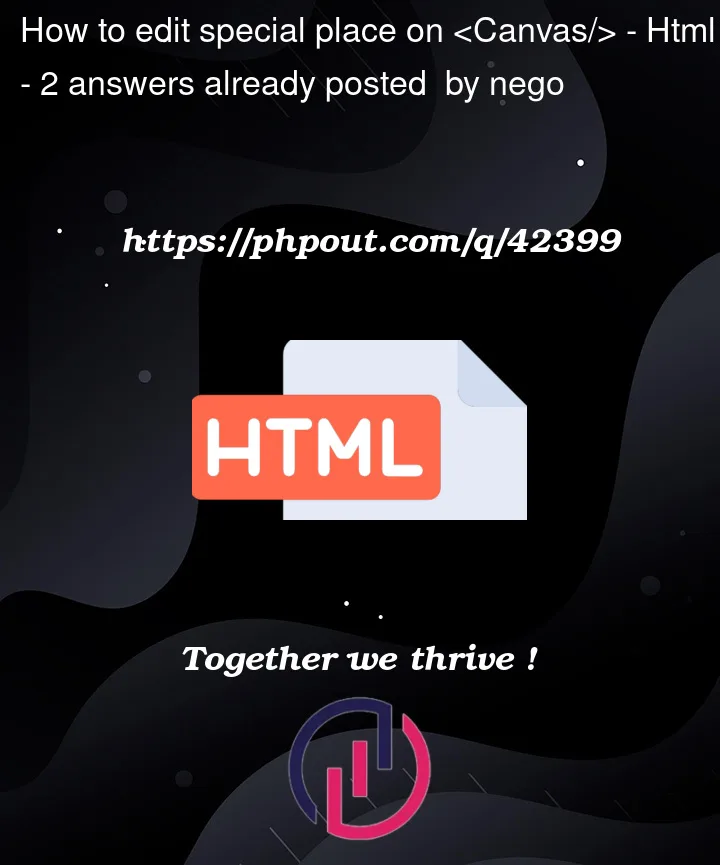


2
Answers
Canvas not support editor inside it natural, but the good trick is using input or textarea at the position that user clicked.
You can use this library to save your time. The lightweight and easy to use.
Add a layer for text and you can manage the text’s style or behavior.
Good luck
The question is too general, if your site is using a CMS like WordPress there are plugins for that, but if you’re building this from scratch, there are frameworks for adding objects to an HTML canvas, similar to those used in custom t-shirt printing websites, you can use JavaScript libraries like Fabric.js or Konva.js. These libraries provide a simple and powerful API to work with the HTML canvas element, allowing you to create interactive graphics applications.
Here is a runnable example for you: