I have a data-attr Tooltip which display only text.
Now I want to add <a href="google.com">Lorem</a> in one phrase.
Like for example tooltip="Hello, this is <a href="google.com">Lorem</a> welcome"
But I can not implement the HTML because it will read it as Text. How can I make Tooltips/data-attr read HTML.
I thought of something like: read exact specific Text in Tooltip and replace it with <a href="google.com">Lorem</a> – but – that will still display it as Text.
/* START TOOLTIP STYLES */
[tooltip] {
position: relative; /* opinion 1 */
}
/* Applies to all tooltips */
[tooltip]::before,
[tooltip]::after {
text-transform: none; /* opinion 2 */
font-size: .9em; /* opinion 3 */
line-height: 1;
user-select: none;
pointer-events: none;
position: absolute;
display: none;
opacity: 0;
}
[tooltip]::before {
content: '';
border: 5px solid transparent; /* opinion 4 */
z-index: 1001; /* absurdity 1 */
}
[tooltip]::after {
content: attr(tooltip); /* magic! */
/* most of the rest of this is opinion */
font-family: Helvetica, sans-serif;
text-align: center;
/*
Let the content set the size of the tooltips
but this will also keep them from being obnoxious
*/
min-width: 3em;
max-width: 21em;
white-space: nowrap;
overflow: hidden;
text-overflow: ellipsis;
padding: 1ch 1.5ch;
border-radius: .3ch;
box-shadow: 0 1em 2em -.5em rgba(0, 0, 0, 0.35);
background: #333;
color: #fff;
z-index: 1000; /* absurdity 2 */
}
/* Make the tooltips respond to hover */
[tooltip]:hover::before,
[tooltip]:hover::after {
display: block;
}
/* don't show empty tooltips */
[tooltip='']::before,
[tooltip='']::after {
display: none !important;
}
/* FLOW: UP */
[tooltip]:not([flow])::before,
[tooltip][flow^="up"]::before {
bottom: 100%;
border-bottom-width: 0;
border-top-color: #333;
}
[tooltip]:not([flow])::after,
[tooltip][flow^="up"]::after {
bottom: calc(100% + 5px);
}
[tooltip]:not([flow])::before,
[tooltip]:not([flow])::after,
[tooltip][flow^="up"]::before,
[tooltip][flow^="up"]::after {
left: 50%;
transform: translate(-50%, -.5em);
}
/* FLOW: DOWN */
[tooltip][flow^="down"]::before {
top: 100%;
border-top-width: 0;
border-bottom-color: #333;
}
[tooltip][flow^="down"]::after {
top: calc(100% + 5px);
}
[tooltip][flow^="down"]::before,
[tooltip][flow^="down"]::after {
left: 50%;
transform: translate(-50%, .5em);
}
/* FLOW: LEFT */
[tooltip][flow^="left"]::before {
top: 50%;
border-right-width: 0;
border-left-color: #333;
left: calc(0em - 5px);
transform: translate(-.5em, -50%);
}
[tooltip][flow^="left"]::after {
top: 50%;
right: calc(100% + 5px);
transform: translate(-.5em, -50%);
}
/* FLOW: RIGHT */
[tooltip][flow^="right"]::before {
top: 50%;
border-left-width: 0;
border-right-color: #333;
right: calc(0em - 5px);
transform: translate(.5em, -50%);
}
[tooltip][flow^="right"]::after {
top: 50%;
left: calc(100% + 5px);
transform: translate(.5em, -50%);
}
/* KEYFRAMES */
@keyframes tooltips-vert {
to {
opacity: .9;
transform: translate(-50%, 0);
}
}
@keyframes tooltips-horz {
to {
opacity: .9;
transform: translate(0, -50%);
}
}
/* FX All The Things */
[tooltip]:not([flow]):hover::before,
[tooltip]:not([flow]):hover::after,
[tooltip][flow^="up"]:hover::before,
[tooltip][flow^="up"]:hover::after,
[tooltip][flow^="down"]:hover::before,
[tooltip][flow^="down"]:hover::after {
animation: tooltips-vert 300ms ease-out forwards;
}
[tooltip][flow^="left"]:hover::before,
[tooltip][flow^="left"]:hover::after,
[tooltip][flow^="right"]:hover::before,
[tooltip][flow^="right"]:hover::after {
animation: tooltips-horz 300ms ease-out forwards;
}
/* UNRELATED to tooltips */
body {
margin: 0;
min-height: 100vh;
display: flex;
flex-direction: column;
font-family: sans-serif;
background: #ededed;
}
main {
flex: 1 1 100vh;
display: flex;
flex-direction: column;
align-items: center;
justify-content: center;
}
aside {
flex: none;
display: flex;
align-items: center;
justify-content: center;
background: #49b293;
color: #fff;
padding: 1em;
}
main div {
text-align: center;
color: #353539;
}
main span {
padding: .5em 1em;
margin: .5em;
display: inline-block;
background: #dedede;
}
aside a {
color: inherit;
text-decoration: none;
font-weight: bold;
display: inline-block;
padding: .4em 1em;
}<main>
<div>
<span tooltip="I'm up above it!">Up</span>
</div>
<div>
<span tooltip="Slide to the left" flow="left">Left</span>
<span tooltip="Slide to the right" flow="right">Right</span>
</div>
<div>
<span tooltip="Get Down." flow="down">Down</span>
</div>
</main>
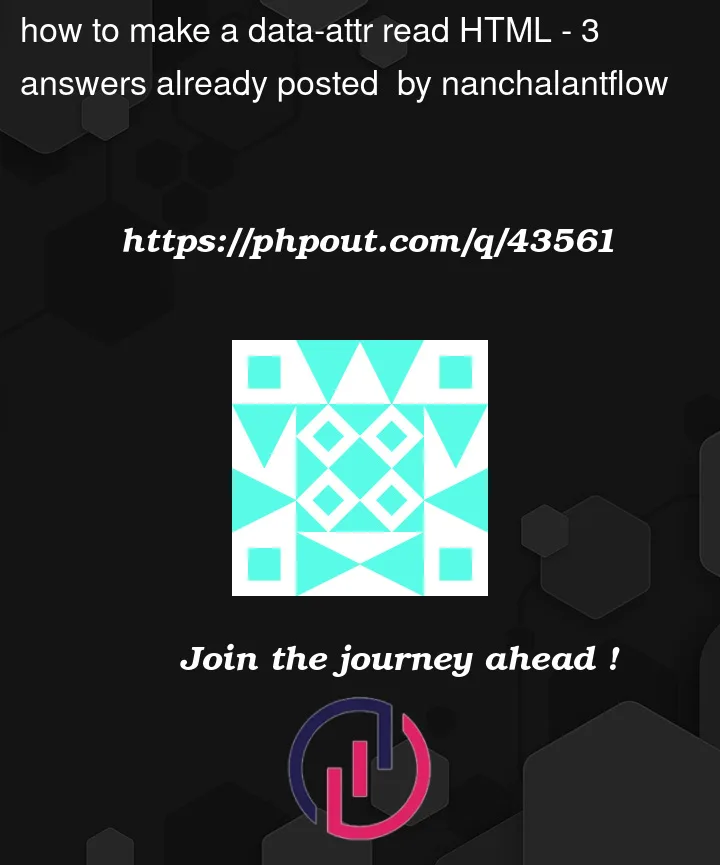


3
Answers
You cannot insert HTML into a tooltip. The best way to implement this would be creating your own div that would only show on hover and act as a tooltip.
To get you started:
HTML
CSS
You’ll want to reference css position. Please remember that the parent has to be a positioned element as well -> that’s why I have a position of relative on our #up element. Following this pattern and adjusting the positioning for each you should be able to get the other links / tooltips into place.
Reference: http://jsfiddle.net/be46df21/9/
I see you’re using
content: attr(), but you definitely won’t be able to insert html into:after. Regarding tags in attributes, I see the following solution – you can add markdown to the attribute and then get the html (for example, use it marked library).Made a small example for a starting point 👇: