I’m trying to make the textbox reset after clicking the submit button but the textbox is not resetting I already create a function that it should reset but it’s not working can you help me fix this here’s the Javascript code, I tried adding a reset form function but the textbox has still value of the last data i inserted
var selectedRow = null;
var nextId = 1;
// Set the initial value of the ID textbox
document.getElementById("id").value = nextId;
function onFormSubmit(e) {
event.preventDefault();
var formData = readFormData();
if (selectedRow === null) {
insertNewRecord(formData);
} else {
updateRecord(formData);
}
resetForm();
}
function readFormData() {
var formData = {};
formData["id"] = nextId.toString();
formData["email"] = document.getElementById("email").value;
formData["last"] = document.getElementById("last").value;
formData["first"] = document.getElementById("first").value;
formData["mobile"] = document.getElementById("mobile").value;
formData["location"] = document.getElementById("location").value;
return formData;
}
function insertNewRecord(data) {
var table = document.getElementById("employeeList").getElementsByTagName('tbody')[0];
var newRow = table.insertRow(table.length);
var cell1 = newRow.insertCell(0);
cell1.innerHTML = data.id;
var cell2 = newRow.insertCell(1);
cell2.innerHTML = data.last;
var cell3 = newRow.insertCell(2);
cell3.innerHTML = data.first;
var cell4 = newRow.insertCell(3);
cell4.innerHTML = data.email;
var cell5 = newRow.insertCell(4);
cell5.innerHTML = data.mobile;
var cell6 = newRow.insertCell(5);
cell6.innerHTML = data.location;
var cell7 = newRow.insertCell(6);
cell7.innerHTML = `
<a href="#" onClick='onEdit(this)'><i class="far fa-pen"></i></a>
<a href="#" onClick='onDelete(this)'><i class="far fa-trash-alt"></i></a>
`;
nextId++;
document.getElementById("id").value = nextId;
data["id"] = nextId.toString();
}
function onEdit(td) {
selectedRow = td.parentElement.parentElement;
document.getElementById("id").value = selectedRow.cells[0].innerHTML;
document.getElementById("last").value = selectedRow.cells[1].innerHTML;
document.getElementById("first").value = selectedRow.cells[2].innerHTML;
document.getElementById("email").value = selectedRow.cells[3].innerHTML;
document.getElementById("mobile").value = selectedRow.cells[4].innerHTML;
document.getElementById("location").value = selectedRow.cells[5].innerHTML;
}
function updateRecord(formData) {
selectedRow.cells[0].innerHTML = formData.id;
selectedRow.cells[1].innerHTML = formData.last;
selectedRow.cells[2].innerHTML = formData.first;
selectedRow.cells[3].innerHTML = formData.email;
selectedRow.cells[4].innerHTML = formData.mobile;
selectedRow.cells[5].innerHTML = formData.location;
}
function onDelete(td) {
if (confirm('Are you sure you want to delete this record?')) {
row = td.parentElement.parentElement;
document.getElementById('employeeList').deleteRow(row.rowIndex);
resetForm();
}
}
function resetForm() {
document.getElementById('id').value = '';
document.getElementById('last').value = '';
document.getElementById('first').value = '';
document.getElementById('email').value = '';
document.getElementById('mobile').value = '';
document.getElementById('location').value = '';
selectedRow = null;
}body {
zoom: .6;
padding: 50px;
background-image: linear-gradient(to right, #ffb0bc, #ffc2a0);
}
/* Chrome, Safari, Edge, Opera */
input::-webkit-outer-spin-button,
input::-webkit-inner-spin-button {
-webkit-appearance: none;
margin: 0;
}
/* .container {
display: flex;
} */
.h1 {
color: black;
font-size: x-large;
font-family: Arial, Helvetica, sans-serif;
}
.flex {
display: flex;
width: 100%;
}
form {
padding: 20px;
}
.flex2 {
display: flex;
width: 100%;
}
.h2 {
color: #5C5455;
font-size: medium;
margin-top: 0%;
font-family: Arial, Helvetica, sans-serif;
}
td i {
padding: 7px;
color: #fff;
border-radius: 50px;
}
.fa-pen {
background: #FAD15D;
border-radius: 7px;
margin: 5px;
justify-items: center;
}
.fa-trash-alt {
background: #D86059;
border-radius: 7px;
margin: 5px;
justify-items: center;
}
/* .div1 {
width: 65%;
float: left;
} */
.div2 {
display: flex;
flex-direction: column;
align-items: center;
justify-content: center;
border-color: #EAEFF2;
width: 380px;
border-style: solid;
border-radius: 10px;
font-family: Arial, Helvetica, sans-serif;
font-size: small;
margin: 20px;
padding: 50px;
border-width: 1px;
color: #5C5455;
}
.head {
text-align: center;
margin-bottom: 20px;
color: #5C5455;
}
table {
font-family: Arial, Helvetica, sans-serif;
font-size: small;
border-collapse: collapse;
width: 100%;
}
td,
th {
border: 1px solid #EAEFF2;
padding: 10px;
height: 50px;
}
th {
font-weight: normal;
}
form label {
display: block;
margin-bottom: 5px;
}
form input[type="location"] {
width: 90%;
padding: 10px;
margin-bottom: 10px;
background-color: #FABFA3;
border: 1px solid #EAEFF2;
border-radius: 8px;
}
form input[name="mobile"] {
width: 90%;
padding: 10px;
margin-bottom: 10px;
background-color: #FABFA3;
border: 1px solid #EAEFF2;
border-radius: 8px;
}
form input[name="id"] {
width: 80%;
padding: 10px;
margin-bottom: 10px;
background-color: #FABFA3;
border: 1px solid #EAEFF2;
border-radius: 8px;
}
form input[type="last"],
form input[type="first"],
form input[type="email"] {
width: 80%;
padding: 10px;
margin-bottom: 10px;
background-color: #FABFA3;
border: 1px solid #EAEFF2;
border-radius: 8px;
}
.input-container {
display: flex;
flex-direction: column;
}
input[type="submit"] {
background-color: #2C89B9;
color: #fff;
border: none;
padding: 10px 20px;
width: 97%;
border-radius: 8px;
cursor: pointer
}
.head1 {
margin-top: 90px;
text-align: center;
opacity: 40%;
}
span {
color: red;
}<link rel="stylesheet" href="https://pro.fontawesome.com/releases/v5.10.0/css/all.css" integrity="sha384-AYmEC3Yw5cVb3ZcuHtOA93w35dYTsvhLPVnYs9eStHfGJvOvKxVfELGroGkvsg+p" crossorigin="anonymous" />
<div class="container">
<div class="div1">
<h1 class="h1">Daily Activities</h1>
<h2 class="h2">June 2023</h2>
<table class="list" id="employeeList">
<thead>
<tr>
<th>ID</th>
<th>Last Name</th>
<th>First Name</th>
<th>Email</th>
<th>Mobile Number</th>
<th>Location</th>
<th></th>
</tr>
</thead>
<tbody>
</tbody>
</table>
</div>
<div class="div2">
<p class="head">Please fill-up a new form to add a new application entry.<br>entry</p>
<form onsubmit="event.preventDefault();onFormSubmit();" autocomplete="off">
<div class="flex">
<div class="input-container">
<label for="id">ID no:</label>
<input type="number" id="id" name="id"><br>
</div>
<div class="input-container">
<label for="email">Email:</label>
<input type="email" id="email" name="email" required><br>
</div>
</div>
<div class="flex2">
<div class="input-container">
<label for="last">Last Name:</label>
<input type="last" id="last" name="last" required><br>
</div>
<div class="input-container">
<label for="first">First Name:</label>
<input type="first" id="first" name="first" required><br>
</div>
</div>
<div class="input-container">
<label for="mobile">Mobile Number:</label>
<input type="number" id="mobile" name="mobile" required><br>
</div>
<div class="input-container">
<label for="location">Location:</label>
<input type="location" id="location" name="location" required><br>
</div>
<input type="submit" value="Create">
<p class="head1"><span>?</span>make sure that you add the correct information.</p>
</form>
</div>
</div>
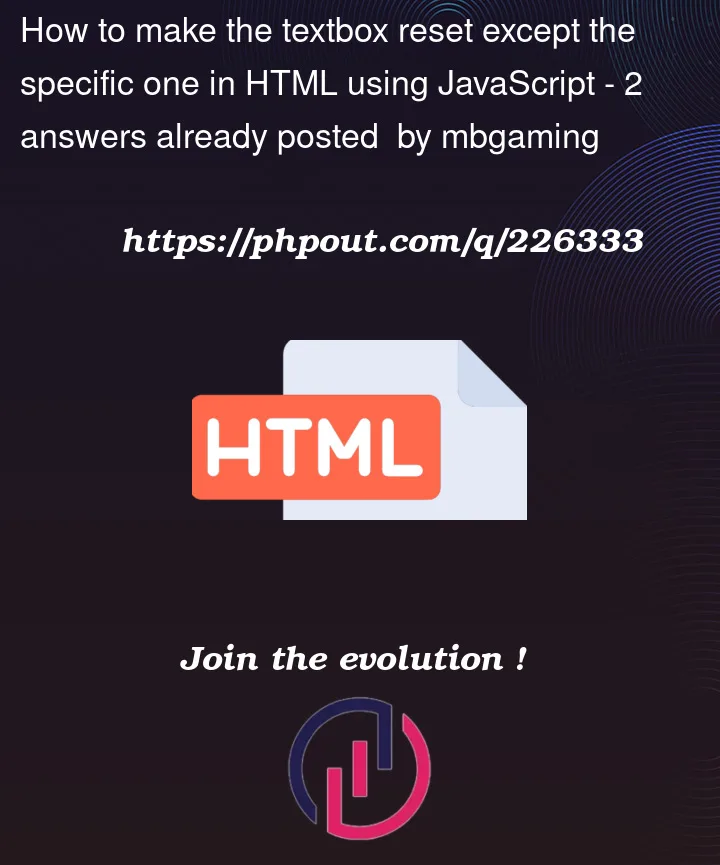


2
Answers
you could set the text box value to an empty string.
You should add type="text"
By using the correct input types, the resetForm() function should work as expected and reset the values of the fields.