I have a Vue app consuming a Vuetify table that doesn’t support bordered tables ( yet, see https://github.com/vuetifyjs/vuetify/issues/16336 ). That’s why I tried my own CSS to add the missing borders.
Given the following sample ( Reproduction link )
<template>
<v-app>
<v-main>
<v-table>
<thead>
<tr>
<th>Col 1</th>
<th>Col 2</th>
</tr>
</thead>
<tbody>
<tr v-for="(row, rowIndex) in tableMatrix" :key="rowIndex">
<template v-for="(cell, columnIndex) in row" :key="columnIndex">
<td v-if="cell.isCoveredByPreviousCell" class="d-none" />
<td v-else :rowspan="cell.rowspan">
<template v-if="cell.content">
{{ cell.content }}
</template>
</td>
</template>
</tr>
</tbody>
</v-table>
</v-main>
</v-app>
</template>
<script setup lang="ts">
import { ref, Ref } from 'vue';
interface Cell { isCoveredByPreviousCell: boolean; rowspan: number; content?: string; }
type TableMatrix = Cell[][];
const childCell: Cell = { isCoveredByPreviousCell: false, rowspan: 1, content: "cell with rowspan 1" };
const tableMatrix: Ref<TableMatrix> = ref([
[{ isCoveredByPreviousCell: false, rowspan: 2, content: "cell with rowspan 2" },{ ...childCell }],
[{ isCoveredByPreviousCell: true, rowspan: 1, content: "covered by parent" },{ ...childCell }],
[{ ...childCell },{ ...childCell }],
[{ ...childCell }, { isCoveredByPreviousCell: false, rowspan: 2, content: "cell with rowspan 2" }],
[{ ...childCell }, { isCoveredByPreviousCell: true, rowspan: 1, content: "covered by parent" }],
[{ isCoveredByPreviousCell: false, rowspan: 2, content: "cell with rowspan 2" },{ ...childCell }],
[{ isCoveredByPreviousCell: true, rowspan: 1, content: "covered by parent" },{ ...childCell }],
])
</script>
<style>
table { border: 1px solid #e6e6e6; }
table th { border-top: 1px solid #e6e6e6; }
table th + th { border-left: 1px solid #e6e6e6; }
table td + td { border-left: 1px solid #e6e6e6; }
</style>
You can see that the last cell has a thicker border if it has a rowspan greater than 1
Does someone know which CSS "rule" is missing to fix the table border for this case?

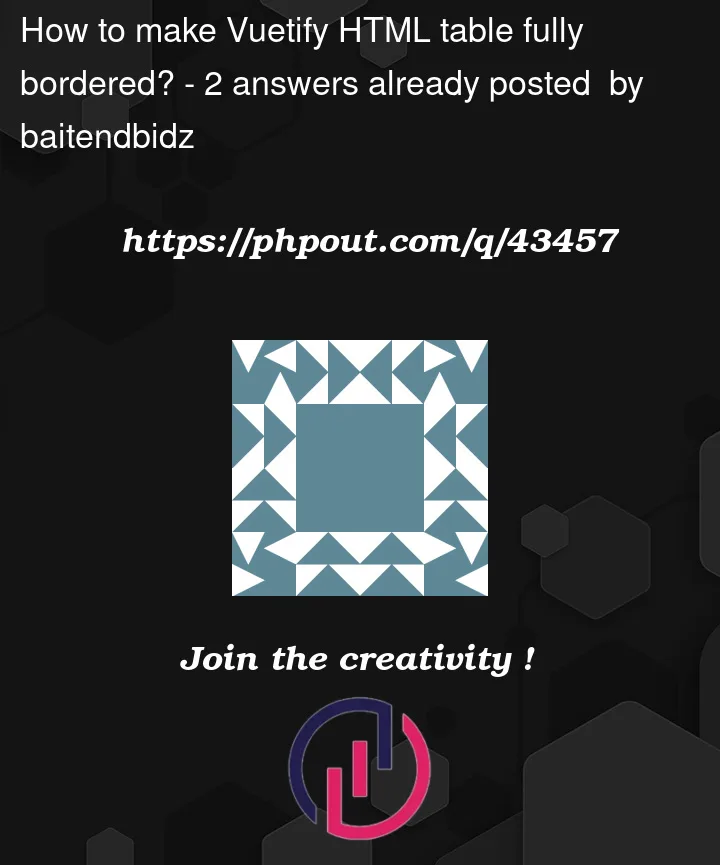



2
Answers
Uses the slot=item, then apply the styles depending on scoped-slot.
Below is one example:
Show code snippet
Uses the slot=item.name.
Simply add the
border-collapse: collapse;property to the table.