I’m getting a result where my input box is being static with old numbers when it’s overflown, newly typed numbers are not appearing at all.
<!DOCTYPE html>
<html>
<body>
<input type="text" id="output-area" placeholder="0" oninput="responsiveFont()" style=" width: 225px;
height: 80px;
font-size: 40px;
text-align: right;
pointer-events: none;">
<br><br>
<button onclick="Addition('1')">1</button>
<button onclick="Addition('2')">2</button>
<button onclick="Addition('3')">3</button>
<br><br>
<button onclick="clearAll()" style="background: red; color: white;">AC</button>
<button class="symbol" onclick="del()">del</button>
<script>
let output_area = document.getElementById('output-area');
function Addition(newValue){
output_area.value += newValue;
}
function clearAll(){
output_area.value = "";
}
function del (){
output_area.value = output_area.value.slice(0, -1);
}
</script>
</body>
</html>
All I want is when the input box is being overflowed, take a line break then reduce the font size and display numbers in 2 lines and so on maybe max 3 lines. I have tried using this function:
function responsiveFont (){
output_area.addEventListener('input', () => {
if (output_area.scrollWidth > output_area.clientWidth) {
const fontSize = parseInt(window.getComputedStyle(output_area).fontSize);
output_area.style.fontSize = `${fontSize - 10}px`;
}
});
}
But it seems not working the way i want. but if i change the
pointer-events: none;
to
pointer-events: normal;
it works but only after deleting anything from the overflown input field manually.

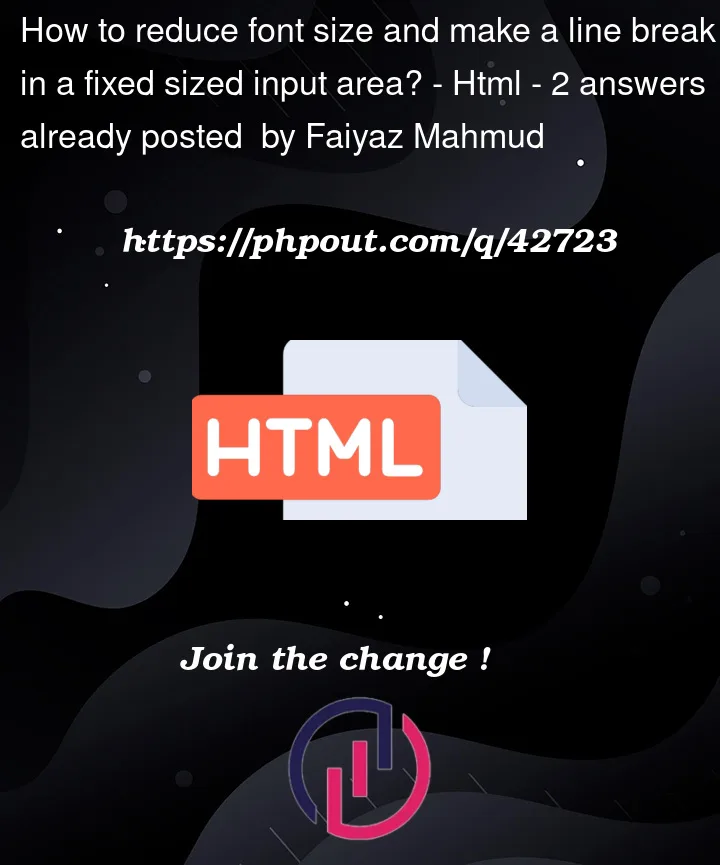


2
Answers
I found it is easier with textarea rather than an input element. Since textarea can take multiple lines of content, I don't actually needed to write something for taking a line break. So I made the solution this way:
Here is the final result:
For a comparison, I'm adding 2 links, 1 with the problem and 1 after solving the problem. Here is my CodePen link, it is the output which I wanted to change. Here is my GitHub live page link: JavaScript Calculator it is after solving the issue. Thanks
you must respoinsiveFont function put to Addiction Fuction, not oninput.
because oninput event just catch real keyboard input type not button.