See below basic component (and fiddle here: https://jsfiddle.net/j4oxths6/14/)
I’m using Handlebars and vanilla HTML, CSS & Javascript.
As part of my JSON object, a property that exists is "theme" which could be multiple options (always defined by JSON and not user driven).
How can I update the below code to handle various theme options? For example when the theme is "default" the main-nav should be lightpink but when "dark" it will be black?
Is there a clean and easy way to update CSS classes to based on I assume a variable?
const template = Handlebars.compile(document.getElementById('Template').innerHTML);
const data = {
"direction": "ltr",
"theme": "default",
"skinnyBannerItems": [
{
"label": "Option 1",
"url": ""
},
{
"label": "Option 2",
"url": ""
},
{
"label": "Option 3",
"url": ""
},
{
"label": "Option 4",
"url": ""
}
],
"navigationItems": [
{
"label": "Option 5",
"url": ""
},
{
"label": "Option 6",
"url": ""
},
{
"label": "Option 7",
"url": ""
},
{
"label": "Option 8",
"url": ""
},
{
"label": "Option 9",
"url": ""
}
]
};
const output = template(data);
console.log(output);
document.body.innerHTML = output;body {
margin: 0;
}
.skinny-banner {
display: flex;
justify-content: flex-end;
align-items: center;
height: 40px;
padding-right: 40px;
background-color: green;
}
.skinny-nav-menu{
display: flex;
list-style: none;
gap: 20px;
}
.skinny-nav-menu li a {
color: white;
text-decoration: none;
}
.main-nav {
display: flex;
align-items: center;
min-height: 115px;
background-color: lightpink;
}
.nav-menu{
display: flex;
list-style: none;
gap: 20px;
}<script src="https://cdnjs.cloudflare.com/ajax/libs/handlebars.js/4.7.7/handlebars.min.js" type="text/javascript"></script>
<script id="Template" type="text/template">
<div class="nav-container">
<div class="skinny-banner">
<ul class="skinny-nav-menu">
{{#each this.skinnyBannerItems}}
<li><a href="{{url}}">{{label}}</a></li>
{{/each}}
</ul>
</div>
<div class="main-nav">
<ul
class="nav-menu"
>
{{#each this.navigationItems}}
<li><a href="{{url}}">{{label}}</a></li>
{{/each}}
</ul>
</div>
</div>
</script>
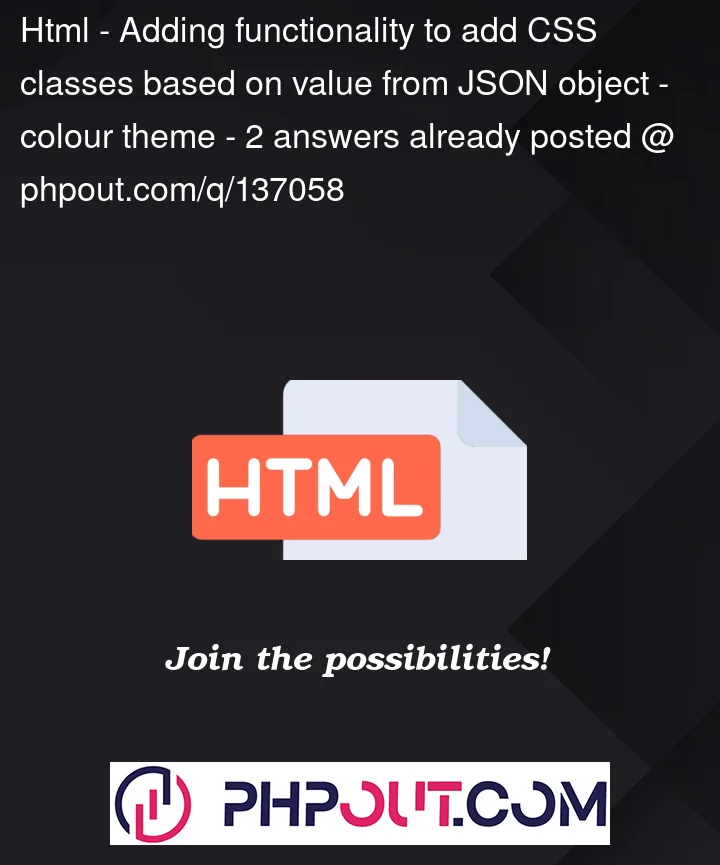


2
Answers
On the parent add a variable something like theme-{{theme}}. That will dynamically add new classes like theme-dark, theme-default etc..
Then in your CSS, you can reference those classes and the main-nav child.
You can easily expand this as needed plus by attaching the theme to the parent, you can always change the children as needed not just the main-nav.
You can use css variables for this. Add css variables in
:rootlikecheck theme in data and update css variable, something like this