I have an input field and a button that says click me, also a mic icon and a span that is inside a div, and the span text is triggered when the icon is clicked, I want to align (span and mic icon) next to the input field, without changing the width of input field, so I want input field and button to have the same width, and the mic icon and text (id=action) next to the input field. How do I do that?
Without the mic and span, they have same width.
But with mic and span, the width of the text input field becomes ugly, I don’t want that.
I removed many things, just to clarify to you what I mean, and for the code to understand easier, don’t worry about the JS code, just when you click the mic icon, it triggers the span text.
input {
background-color: #dce1eb;
border: 0;
padding: 15px;
border-radius: 8px;
font-size: 20px;
margin: 10px 0;
}
button {
background-color: #ac485a;
border: 0;
padding: 15px;
border-radius: 8px;
font-size: 20px;
}
.container {
display: flex;
flex-direction: column;
margin: 30px auto;
max-width: 320px;
}
#voice{
width: 40px;
}<!DOCTYPE html>
<html lang="en">
<head>
<meta name="viewport" content="width=device-width, initial-scale=1.0" />
<link rel="stylesheet" href="index.css" />
</head>
<body>
<div class="container">
<div style="display: flex">
<div>
<input type="text" name="" placeholder="" id="input-field" />
</div>
<div>
<img
src="assets/microphone.png"
id="voice"
onclick="SpeechRecog()"
alt=""
/>
<span id="action"></span>
</div>
</div>
<button id="add-button">Click Me</button>
</div>
<script src="index2.js"></script>
</body>
</html>
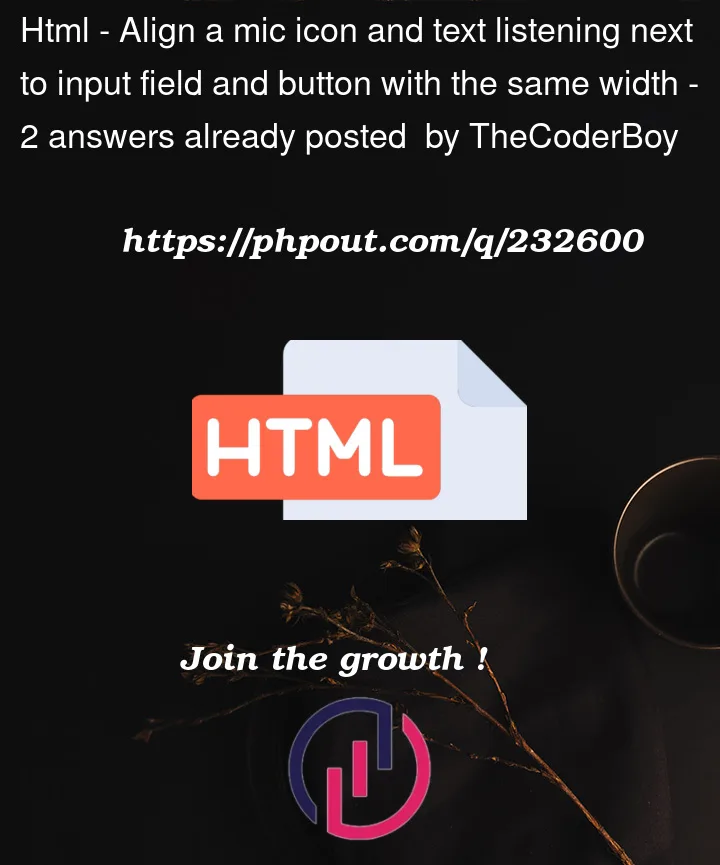


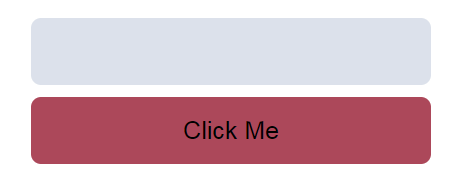
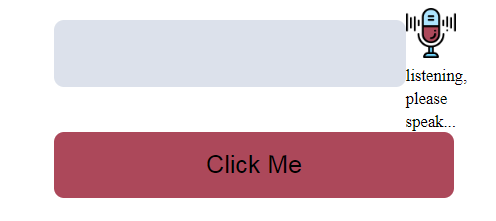
2
Answers
Here is the solution with
position: absolute. All the necessary comments are included and changes are marked inside the codes.There are several ways to do this.
You can change your outer container
.containerto agridwith two rows and two columns. Put your two buttons in the left-hand column and the mic image in the top right cell. For example:Alternatively, you can use a
tablewith two rows and two columns to do the same thing. It is simpler to style but probably considered a bad practice, as we ought not use tables to do layouts.