I have a figure with a caption, like this:
<figure>
<img src="image.jpg"/>
<figcaption>Caption</figcaption>
</figure>
I also have img{max-width:100%} in my CSS.
I want to set both the width and height of the image, and preserve its aspect ratio when the width is reduced by the max-width below its set value. So, I tried this:
<figure>
<img src="image.jpg" width="100" height="200" style="object-fit:contain"/>
<figcaption>Caption</figcaption>
</figure>
This is roughly what I want, but, when the image is ‘letterboxed’, the caption ends up a long way from the bottom of the image.
Is there a way to get the result I want, while keeping the caption immediately below the bottom of the image?

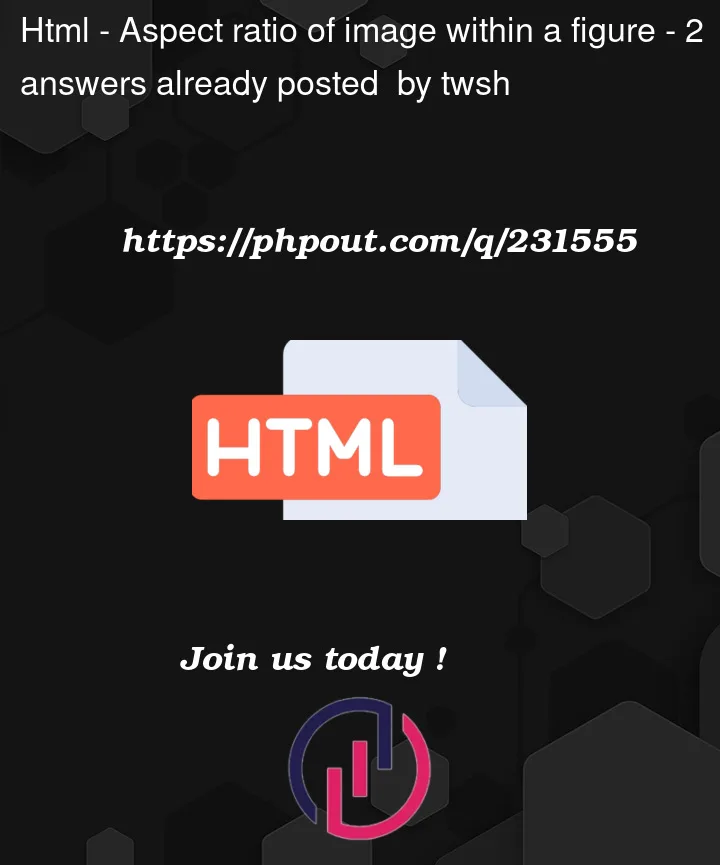


2
Answers
If you’re using
object-fit: contain, the image’s original aspect ratio is already being retained because the entire image has to fit within its parent. So if the image is originally 100px wide and 150px tall and you have your image set towidth: 100pxandheight: 200px, the image’s height will still be 150px, but an extra 25px of space will be added to the top and bottom of thefigureelement.To fix this, all you have to do is set height to "auto."
Now, if you’re actually trying to define the width and height and force the image to conform to that, you should be using something other than
object-fit: contain. You can read about your other options here, but maybe you’re trying to set the width/height of thefigureelement and have the image fill that space. In that case, you could do something like this:If you want the aspect ratio to stay the same no matter what image is loaded (i.e.: if the image comes back from an API and are unpredictable), you can use the aspect-ratio css attribute achieve your desired result of maintaining the aspect ratio of the image while also keeping the caption immediately below the bottom of the image.
HTML:
CSS:
Explanation:
image-figureclass is applied to thefigureelement to set up a flex container with a column layout for proper alignment.image-containerdiv contains the image and is assigned an aspect ratio of 1:2 (width:height) to maintain the aspect ratio of the image.max-width: 100%;on theimage-containerensures that the image doesn’t exceed its container’s width.imgstyles ensure that the image scales down to fit within its container while preserving its aspect ratio and usingobject-fit: contain.This approach combines the
aspect-ratioCSS attribute with flex layout to achieve your desired result. The caption will stay positioned below the bottom of the image even when it’s letterboxed.