Hi I am a beginner and trying to position a button that sits inside a form element on the bottom right of a container, but not able to do so. Please advise. Thank you.
Whether using the float:right; or position: absolute;, the button is being taken out of the container(from my understanding from the dev tool on Google Chrome).
HTML code
<section class="form-container">
<h1>Meme Generator</h1>
<p>Fill out the form to start creating memes!</p>
<form action="#">
<label for="img-url"
>Image URL
<input type="text" id="img-url" />
</label>
<label for="top-txt"
>Text On Top
<input type="text" id="top-txt" />
</label>
<label for="bottom-txt"
>Text On Bottom
<input type="text" id="bottom-txt" />
</label>
<button>Add Meme</button>
</form>
</section>
CSS code
/* Reset */
* {
margin: 0;
padding: 0;
box-sizing: border-box;
}
/* Set core body defaults */
body {
min-height: 100vh;
line-height: 1.5;
}
/* Input buttons don't inherit font property */
/* Inherit fonts for inputs and buttons */
input, button {
font: inherit;
}
/* VARIABLES */
:root {
--spacing: 1rem;
}
/* GENERAL STYLE - MOBILE FIRST*/
body {
font-family: 'Roboto', Courier, monospace;
}
.form-container {
padding: var(--spacing);
background-color: rgba(245, 221, 194, 0.75);
min-width: 100%;
}
.form-container h1,
.form-container p {
text-align: center;
}
form {
position: relative;
}
form label {
display: block;
margin-top: var(--spacing);
}
label input {
display: block;
min-width: 100%;
}
form button {
margin-top: var(--spacing);
padding-left: var(--spacing);
padding-right: var(--spacing);
/* when setting absolute, it's being taken out of the .form-container */
/* position: absolute; */
}

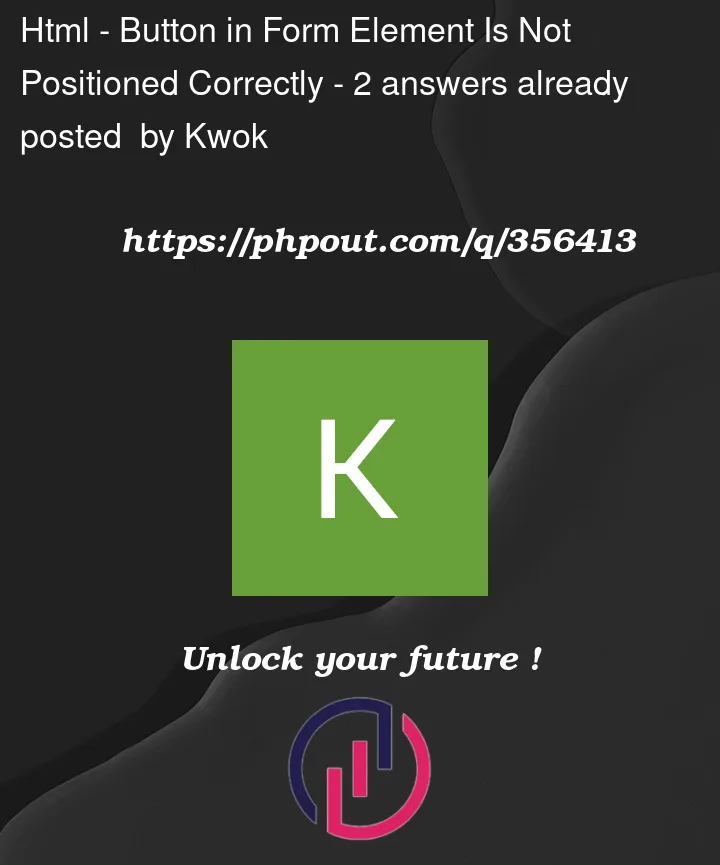


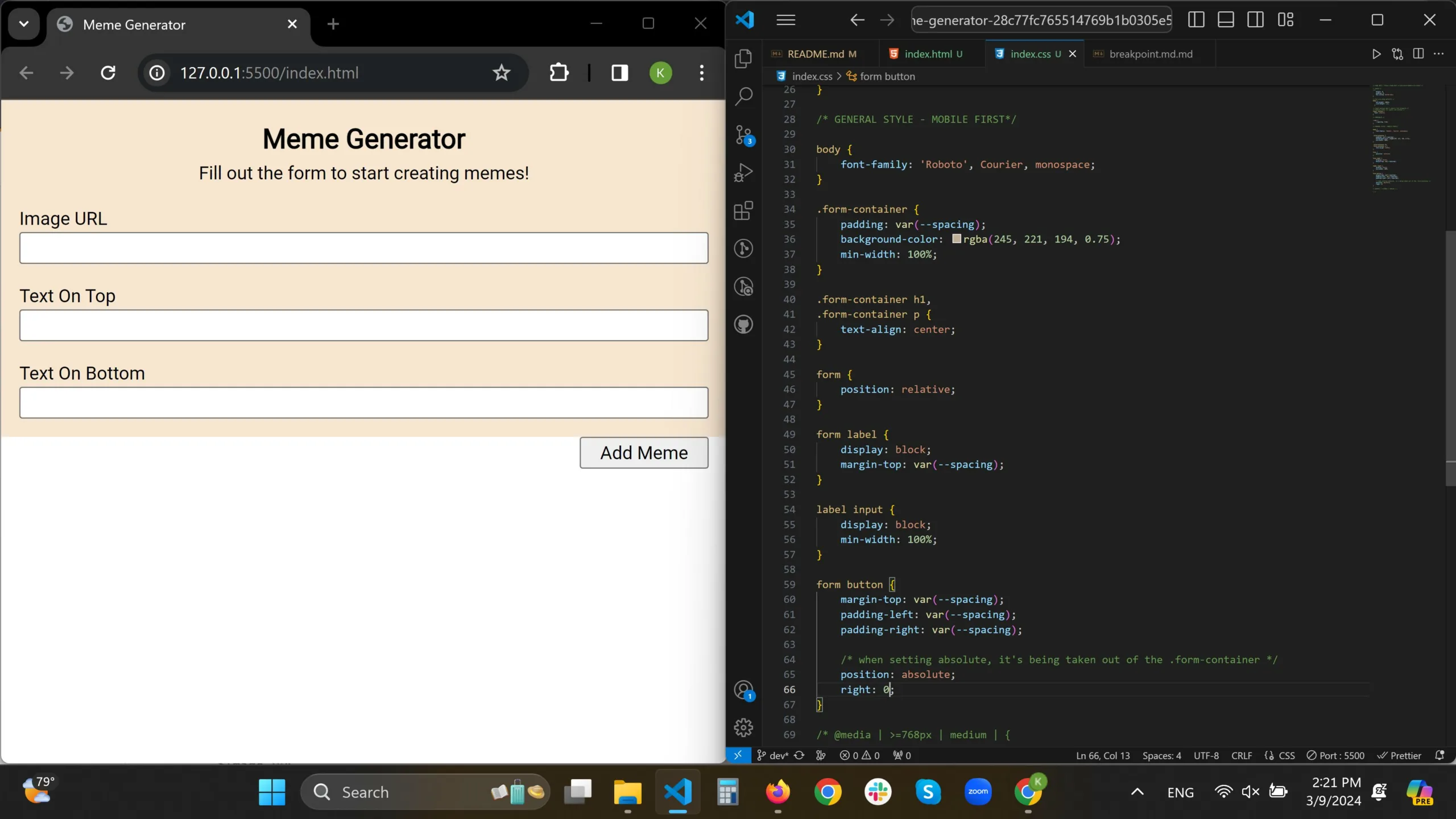
2
Answers
You can set the form to
display: flexand align vertically usingflex-direction: column, then set the button toalign-self: flex-endto be moved at the right side of the flex container.Here are the changes:
Now, to understand why
floatandposition: aboslutedo not have the effect that you would expect, let’s take a look a what these two actually do:float: "The element is removed from the normal flow of the page" MDN Docs
position: absolute "The element is removed from the normal document flow, and no space is created for the element in the page layout." MDN Docs
Solution #2: Clearing the float:
You can
clearthe float by appending an empty div that has theclearproperty set tobothwhich clears the "floating" and produces the result that you are looking for. Check this MDN article to understand howclearworks.Solution #3: Using
position:absoluteYou can use
position: absoluteon the button, but you will have to tweak the code a bit. You will need to (1) remove theposition:relativefrom the form and move it to theform-container, add a bit of padding at the bottom and they play around with thebottomandrightvalues of the absolutely positioned button to get the layout that you want:You could also set the height of the form container to lets say 50% and the form button float to left.
This is the code;