I have a money goal table. What I want is, every time I complete a goal for example 100 dollars,
if I write in total $100.00, "A/A 1" automatically changes to green.
If I write, $200.00, "A/A 1 and 2" to turn green.
Is it possible to be affected by HTML text? Thanks a lot!!!
.table {
width: 100%;
top:0;
}
th {
background:purple;
color: #f1f1f1;
font-size:15px;
padding:4px;
}
td {
background: #376282;
color: #fff;
font-size:15px;
padding:4px;
text-align:center;
}
#money {
background: gold;
color: blue;
font-size:15px;
padding:4px;
text-align:center;
}<table id="table-id">
<thead>
<tr>
<th>A/A</th>
<th>MONEY</th>
<th>GOAL</th>
</tr>
</thead>
<tbody>
<tr>
<td>1</td>
<td>$100</td>
<td>✓</td>
</tr>
<tr>
<td>2</td>
<td>$200</td>
<td>--</td>
</tr>
<tr>
<td>3</td>
<td>$500</td>
<td>--</td>
</tr>
</tbody>
</table>
<h3>Total:
<span id="money">€100,00</span></h3>
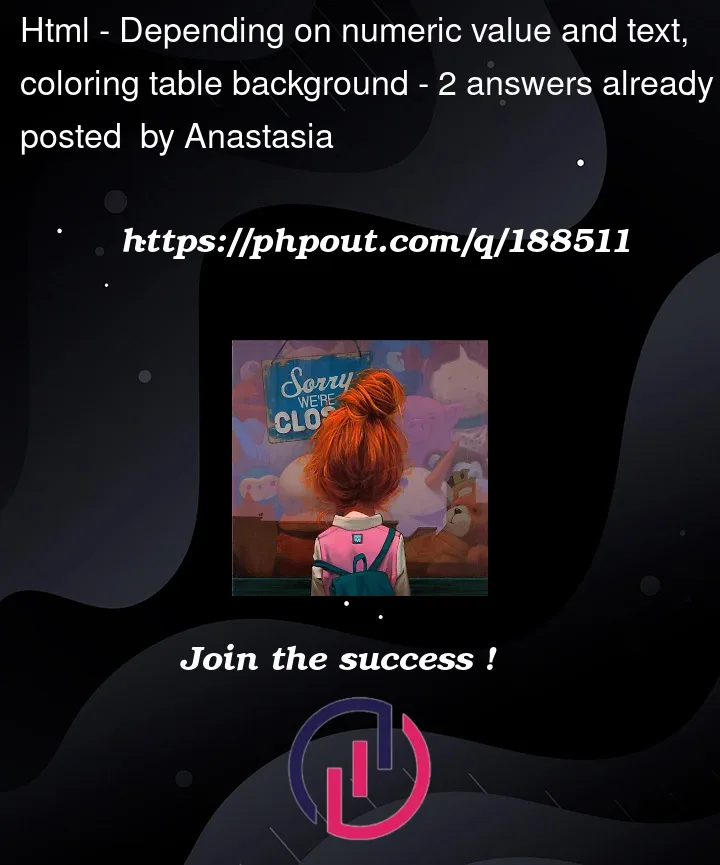


2
Answers
Form your question I get the point that if you enter value 100 or above 100 then the first column (A/A) should turn green (background color). This can be achieve through adding js.
The key steps might be:
Select up all the
tbodyrows, and iterate over them.A function to take the number string content of an element, and coerce it to a proper number.
Some new classes that can be added to the relevant table cells: one "green" which can be applied to the row, and "tick" which can render a tick as content.
I’ve made a couple of concessions/assumptions in this example
All amounts are using decimal points. There’s some confusion in your question about which locales you’re using (leading to a mix of Dollars and Euros) which isn’t particularly useful.
I’ve removed the currency symbols from the amounts to make the parsing of the numbers easier. You can change the "MONEY" table heading to "$" to ensure meaning isn’t lost.
I’ve left the last column empty.
I’ve removed the background color from the
tdCSS rule and added it as thetbody trrule instead to ensure the new applied green colour sticks.Additional documentation
querySelectorAllquerySelectorparseFloatclassListnth-child()