I have a fluid layout composed by div having the same width but different height.
My goal (when I resize the screen) is to force any div to be aligned on left side.
With a (hopefully) clear example:
.container {
border:1px solid silver;
float:left;
margin:5px;
border-radius:10px;
text-align:center;
}<div class='container' style='width:100px; height:120px;'>1</div>
<div class='container' style='width:100px; height:100px;'>2</div>
<div class='container' style='width:100px; height:130px;'>3</div>
<div class='container' style='width:100px; height:90px;'>4</div>
<div class='container' style='width:100px; height:100px;'>5</div>
<div class='container' style='width:100px; height:105px;'>6</div>
<div class='container' style='width:100px; height:95px;'>7</div>
<div class='container' style='width:100px; height:80px;'>8</div>
<div class='container' style='width:100px; height:75px;'>9</div>
<div class='container' style='width:100px; height:140px;'>10</div>With default screen size I obtain this:
but my goal is that DIV #7, #8 and #9 would be under div #1, #2, #3
Or with a stretched screen size I would have something like this:
but my goal is to avoid empty space between div #1 & #4 or #2 & #5.
Which CSS attribute I should use to align div vertically despite the dimension of above one?
Do I have to use flexbox instead?

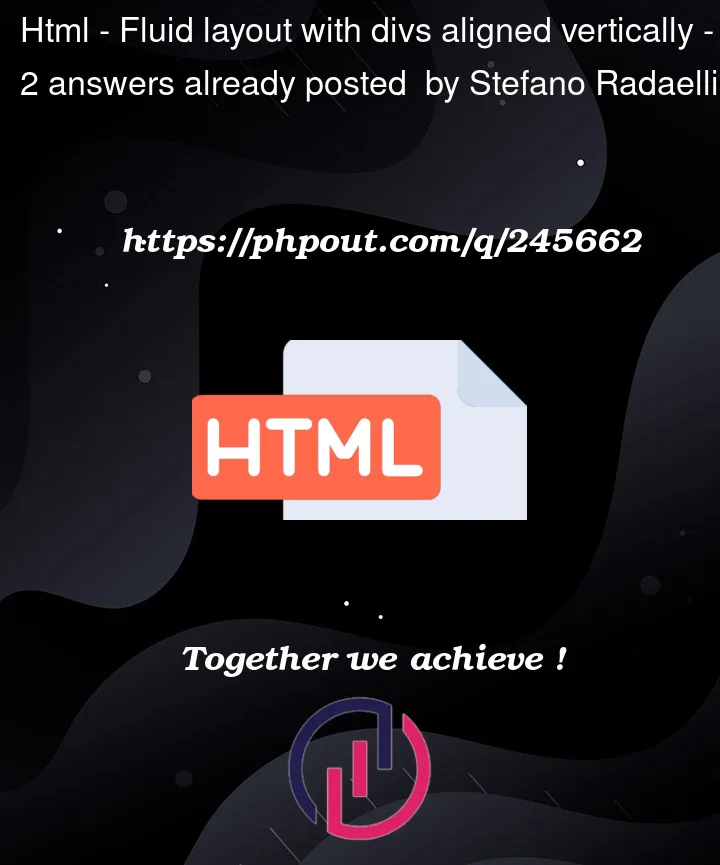


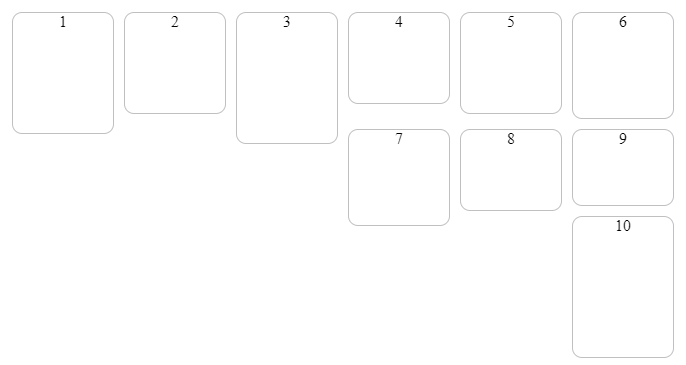
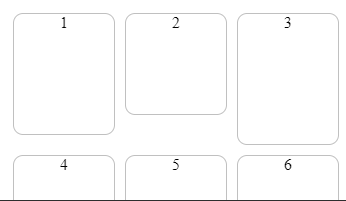
2
Answers
I think using css grid would be the easiest way to achieve what you’re wanting, something like this should do what I think you’re asking:
It can be easily achieved using flexbox