I made a 3 line hamburger menu.. but having 2 issues…
- it’s not right aligned
- when I click, navigation doesn’t slide into view. Basically nothing happens…
function showImage(imageSrc) {
const modal = document.getElementById('modal');
const modalImg = document.getElementById('modal-img');
modalImg.src = imageSrc;
modal.style.display = 'flex';
}
function hideImage() {
const modal = document.getElementById('modal');
modal.style.display = 'none';
}
function goToIndex() {
window.location.href = 'index.html';
}
// JavaScript to prevent right-click
document.addEventListener('contextmenu', function(e) {
e.preventDefault();
});
function toggleMenu() {
const nav = document.getElementById('main-nav');
nav.classList.toggle('show');
}
document.addEventListener('DOMContentLoaded', function() {
const menuToggle = document.querySelector('.menu-toggle');
menuToggle.addEventListener('click', function() {
toggleMenu();
});
});main {
display: flex;
flex-wrap: wrap;
}
body {
text-align: center;
margin: 0;
font-family: Arial, sans-serif;
background-color: #000;
/* Set background color to black */
color: #fff;
/* Set text color to white */
height: calc(100vh - 60px);
/* Subtract the height of the header (60px) */
}
.center {
margin: 0 auto;
width: 80%;
text-align: center;
/* You can adjust the width as needed */
}
.column {
flex: 1;
/* Allow columns to grow and shrink equally */
box-sizing: border-box;
padding: 10px;
}
.columns-container {
display: flex;
justify-content: space-around;
text-align: center;
flex-wrap: wrap;
}
.content-container {
margin: 0 auto;
max-width: 300px;
/* Adjust the max-width as needed */
}
h1.center {
margin: 0 auto;
width: fit-content;
}
.column p,
.column img {
margin-bottom: 10px;
font-size: 20px;
max-width: 100%;
/* Ensure images don't exceed their container width */
}
.center-box {
width: 95%;
margin: 1% auto;
padding: 10px;
background-color: #000;
/* Adjust background color as needed */
text-align: left;
/* Additional styles for the box */
box-shadow: 0 0 10px rgba(0, 0, 0, 0.1);
/* Optional: Add a box shadow */
border-radius: 8px;
/* Optional: Add border radius for rounded corners */
flex-basis: 80%;
/* Adjust the width of each column as needed */
overflow: hidden;
/* or overflow: auto; */
word-wrap: break-word;
/* This property will wrap long words onto the next line */
display: flex;
flex-direction: column;
/* Change to column layout */
align-items: center;
/* Center items horizontally */
justify-content: center;
/* Center items vertically */
}
.center-box .column {
text-align: center;
}
.center-box img {
display: block;
margin: 0 auto 10px;
}
.thumbnail {
width: 150px;
height: 150px;
cursor: pointer;
}
.modal {
display: none;
position: fixed;
top: 0;
left: 0;
width: 100%;
height: 100%;
background-color: rgba(0, 0, 0, 0.7);
justify-content: center;
align-items: center;
}
#modal-img {
width: 80%;
max-width: 800px;
height: auto;
}
header {
background-color: #333;
padding: 10px;
display: flex;
justify-content: space-between;
/* Align items horizontally with space in between */
}
.branding {
/* Adjust the styles based on your design preferences */
font-size: 25px;
font-weight: bold;
color: #fff;
margin-left: 10px;
/* Adjust margin as needed */
text-decoration: none;
/* Remove underlines from links */
}
.branding h1 {
margin: 0;
/* Remove default margin for the h1 element */
}
p {
font-size: 27px;
/* Adjust the value as needed */
}
.menu-toggle {
display: flex;
flex-direction: column;
cursor: pointer;
}
.line {
height: 3px;
width: 30px;
background-color: #fff;
margin: 6px 0;
}
footer {
background-color: #333;
color: #fff;
padding: 10px;
text-align: center;
}
.social-links a {
color: #fff;
text-decoration: none;
margin: 0 10px;
font-size: 25px;
}
/* Style for paragraphs with extra space at the bottom */
.extra-space-bottom {
margin-bottom: 20px;
/* Adjust the value as needed */
}
/* Style for paragraphs with extra space at the top */
.extra-space-top {
margin-top: 50px;
/* Adjust the value as needed */
}
.prevent-select {
user-select: none;
}
/* Initially hide the navigation menu off-screen */
nav {
transform: translateX(-100%);
transition: transform 0.3s ease;
}
/* Show the navigation menu when the 'show' class is present */
nav.show {
transform: translateX(0);
}
/* Initially hide the navigation menu */
nav ul {
display: none;
}
/* Show the navigation menu when the 'show' class is present */
nav.show ul {
display: flex;
}
nav li {
margin: 10px 0;
}
nav li.active a {
text-decoration: underline;
}<!DOCTYPE html>
<html lang="en" class="prevent-select">
<head>
<title>Simple</title>
<meta charset="utf-8" />
<meta name="viewport" content="width=device-width, initial-scale=1.0" />
<link rel="stylesheet" href="assets/main.css" />
<script src="assets/scripts.js"></script>
</head>
<body>
<header>
<!-- Branding on the left -->
<div class="branding" onclick="goToIndex()" style="cursor: pointer;">
<h1>Simple</h1>
</div>
<div class="menu-toggle" onclick="toggleMenu()">
<div class="line"></div>
<div class="line"></div>
<div class="line"></div>
</div>
<nav id="main-nav">
<ul>
<li class="active"><a href="index.html">Home</a></li>
<li><a href="services.html">Services</a></li>
<li><a href="portfolio.html">Portfolio</a></li>
<li><a href="contact.html">Contact</a></li>
</ul>
</nav>
</header>
<main class="center-box">
<!-- Your main content goes here -->
<div>
</div>
</main>
</body>
</html>I am newbie and also tried chatGPT but no luck 🙁
Expecting clicking 3 line hamburger bar menu slides and shows navigation menu vertically…

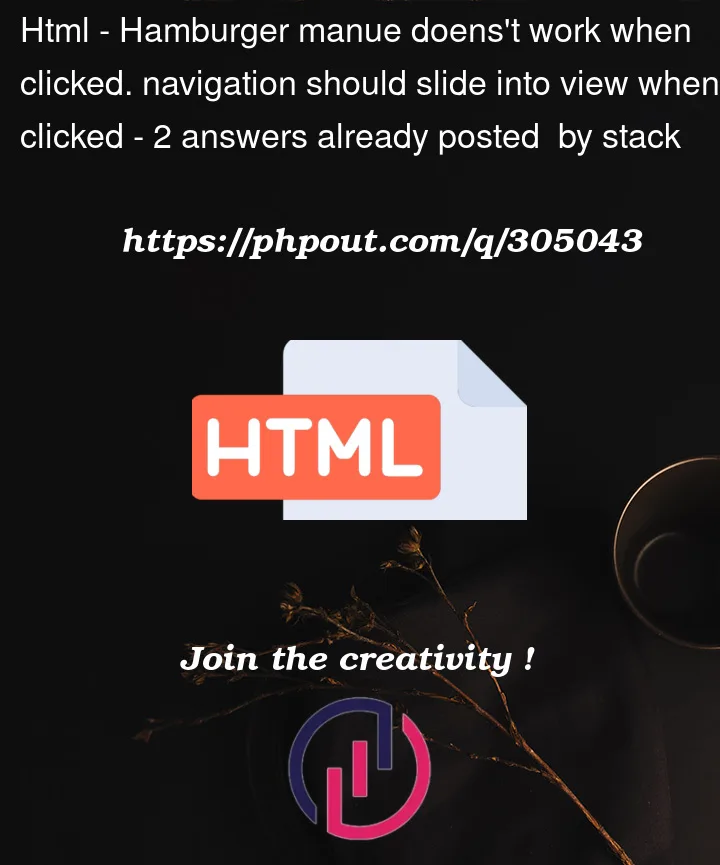


2
Answers
I think you are looking for something like this:
https://www.w3schools.com/howto/howto_js_sidenav.asp
OR
https://www.w3schools.com/howto/howto_js_off-canvas.asp
You can replace the button with the hamburger in this link :
https://www.w3schools.com/howto/howto_css_menu_icon.asp
Research and combine them together depending on your purpose.
HTML:
Add CSS:
Remove JS:
And finally, notice how your css is
nav.show. Pretty much correct but you will want to remove the .nav part in order to hide or show the entire main nav.Change CSS:
You were very close to your solution. Keep up the good work.