I am struggling to set up a horizontal scrollbar on an image that is right-floated. It should only appear when the browser window is too narrow to view it all. I have the following HTML code below, as well as the CSS, but I also have this fiddle: https://jsfiddle.net/zk4ue5xc/.
.outer_container {
border: 1px solid #c8ccd1;
background-color: #f8f9fa;
float: right;
padding: 3px;
margin: 0.5em 0 1.3em 1.4em
}
.annotated_img_container {
background-color: white;
border: 1px solid #c8ccd1;
float: right;
position: relative;
}
.caption_text {
clear: both;
font-size: smaller;
max-width: 400px;
padding: 0.5em 0 0 2px
}<h2>Title</h2>
<p>
Lorem ipsum dolor sit amet, consectetuer adipiscing elit. Maecenas porttitor congue massa. Fusce posuere, magna sed pulvinar ultricies, purus lectus malesuada libero, sit amet commodo magna eros quis urna.
</p>
<div class="outer_container">
<div class="annotated_img_container" style="width: 382.4px; padding-top: 57.7px; padding-bottom: 76px;">
<figure><img src="//upload.wikimedia.org/wikipedia/commons/thumb/1/11/Reading-Glasses.jpg/300px-Reading-Glasses.jpg" width="300" height="128">
</figure>
</div>
<p class="caption_text" style="max-width: 382.4px;">Eyeglasses parts.</p>
</div>
<p>
Lorem ipsum dolor sit amet, consectetuer adipiscing elit. Maecenas porttitor congue massa. Fusce posuere, magna sed pulvinar ultricies, purus lectus malesuada libero, sit amet commodo magna eros quis urna.
</p>I have tried using width: 392px; and overflow-x: scroll; on the outer container, but it only creates a useless scrollbar below the image, and does not work.
Is it possible to have a wide image that is both right-floated and scrollable horizontally on narrower devices? On larger devices, the scrollbar should be hidden.
I’m beginning to think these two properties may be incompatible.
Thanks.

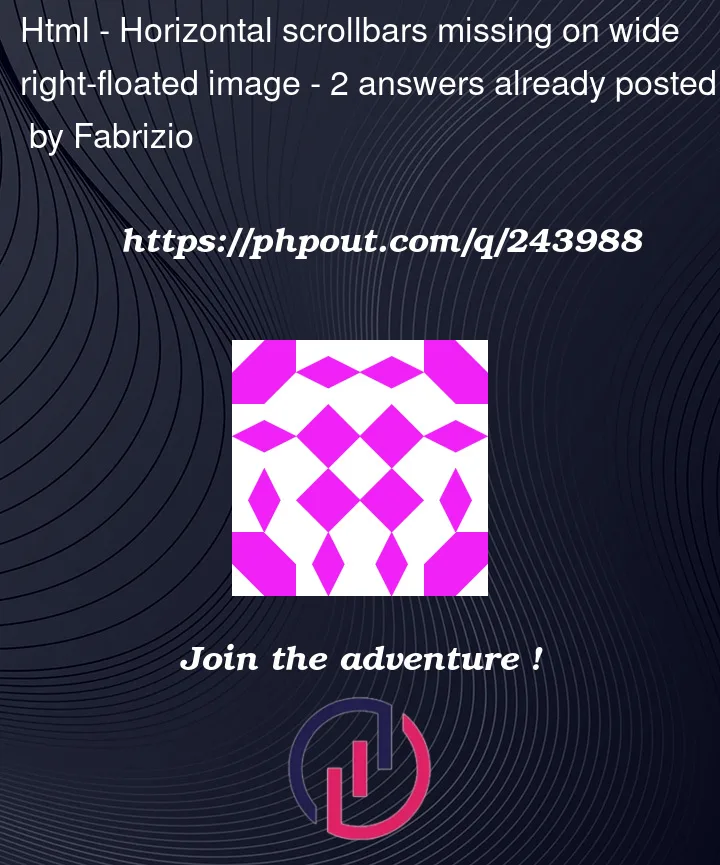


2
Answers
I think I have found a solution by using a width for the outer container that is
min(100%, npx);, wherenis the width of the inner container. See here for a solution https://jsfiddle.net/0jzep72h/1/ .You can avoid some of that
position:relativeetc. Not directly part of the question but you can usedisplay:grid;then set up the elements inside that grid including "super center" for example the caption text etc. easily. The key part here is theoverflow-x: auto;on the container. I put some ugly style in just to show what was where. Comments in the CSS on some things. Some scroll can be suppressed withmargin:0;also. Alternatively instead of afloat:rightyou might considerdisplay:flexwhich is a single dimension instead of the 2 dimension a grid uses but the text flow will differ when it is large enough to go below the image container also.