.allBooks {
gap: 30px;
align-items: center;
max-width: 100vw;
height: 100vw;
margin: 0 auto;
display: flex;
flex-direction: column;
}
.nav {
flex-grow: 0;
}
In regular HTML and css, I could center the content in a container by setting the max-width to about 1200px,height to 100vh, top and bottom margin to 0, and left and right to auto. However my screen size is bigger now(1920px) Max-width of 1200px doesnt look good. What is the best way to center the content?

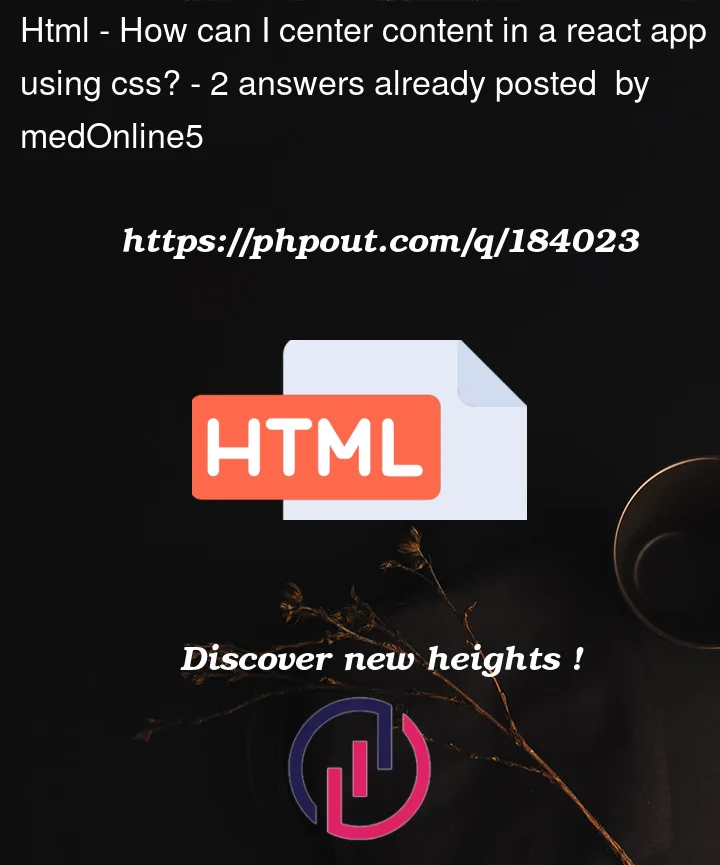


2
Answers
To center content in a React app using CSS, you can use various techniques depending on the specific layout and content you want to center. Here are a few common methods:
text-align: center;property on the parent container to center-align text or inline elements within it.margin: 0 auto;property with a specified width on a block-level element to horizontally center it.Remember to adjust the class name (
containerin the examples above) and CSS properties according to your specific React component and styling needs.You can achieve your solution using only
display:flexandalign-items: center; justify-content: centerI think the issue comes from the parent element not being defined properly.
When dealing with a responsive design, I always try to work my way from the top to the bottom.
Check the html element first then the body and then the children. This way you are sure that by using relative units, you will have the correct responsive behaviour when switching displays.
Here’s a work i made a while ago showcasing responsive with relative units.