.review {
display: flex;
flex-direction: row;
border-radius: 55;
}
This is how I have my code right now. I need help making all 3 images smaller without losing quality. Every time I add width and height to .review img, it squishes my images, and the last image disappears.

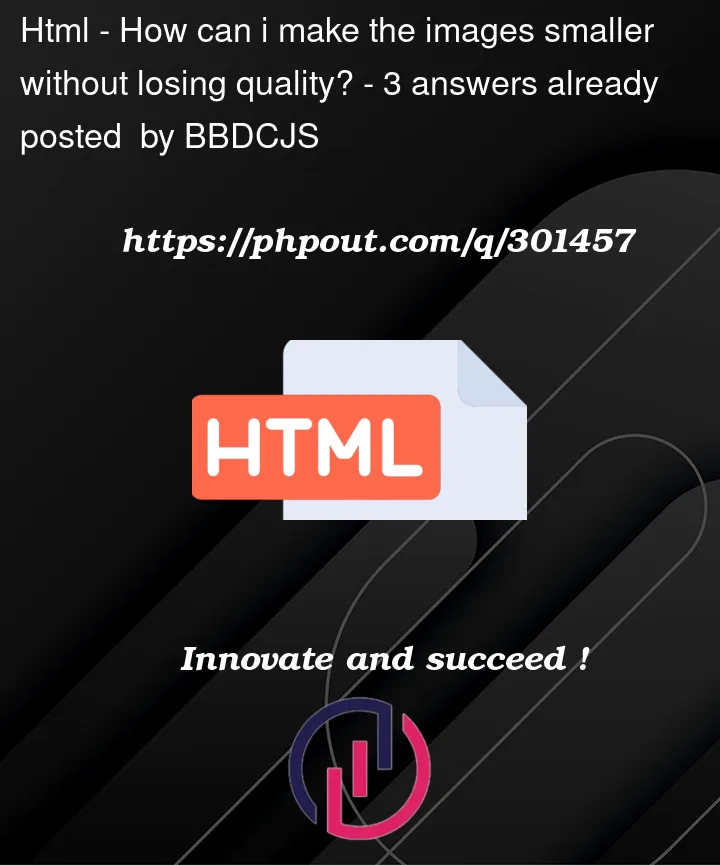


3
Answers
It would help if you considered using the CSS
max-widthproperty. Settingmax-widthwill ensure that the images don’t exceed a certain width while maintaining their aspect ratio. Here’s an example:In this example, I added a style for the
.review imgselector. The max-width: 100%; property ensures that the image won’t exceed its natural width, and theheight: auto;property maintains the aspect ratio, preventing squishing.You can adjust the border-radius and other styles according to your design requirements. The
border-radiusproperty should have a unit, such aspxforpixels.Ensure you have appropriate values for the
border-radiusand other styles based on your design needs. The key here is using max-width to control the size of the images while preserving their quality.To make images smaller without losing quality, you can use the CSS
max-widthproperty to limit the maximum width of the images while maintaining their aspect ratio. This way, the images will be responsive, and the quality won’t be compromised.Here’s an example of how you can modify your CSS code:
In this example, I’ve added a selector for
.review imgto target all images inside the.reviewcontainer. Themax-width: 100%ensures that the images won’t exceed the width of their container, andheight: automaintains the aspect ratio.Now, when you add this to your existing code, it should help make the images smaller without losing quality:
Adjusting the
max-widthproperty allows you to control how much smaller you want the images to be while ensuring they remain responsive and maintain their quality.You should specify the width or height while maintaining the aspect ratio and set a unit for the
border-radiusproperty.