I’m new to HTML & CSS. I have a div called frame inside the body of my webpage. Since the default position of frame is in the top left corner, when I change the width & height properties, frame extends to the right and bottom of the web page. Instead, I would like to see a border all the way around frame instead of just across the top, and down the left side. I’ve included my HTML & CSS below.
body{
background-color: #006487;
}
.frame{
height: 100%;
width: 100%;
background-color: white;
margin: 10px;
position: absolute;
display: block;
}<!DOCTYPE html>
<html lang="en">
<head>
<meta charset="UTF-8">
<meta name="viewport" content="width=device-width, initial-scale=1.0">
<link rel="stylesheet" href="styles.css">
<script src="script.js" defer></script>
<title>Document</title>
</head>
<body>
<div class="frame">
</div>
</body>
</html>My first attempt to scale back the frame div was to set the height & width properties of frame in px. This idea "works", but doesn’t scale to different size monitors. The next thing I tried was adding margin: 10px; to the frame div, but this didn’t format frame as I expected.

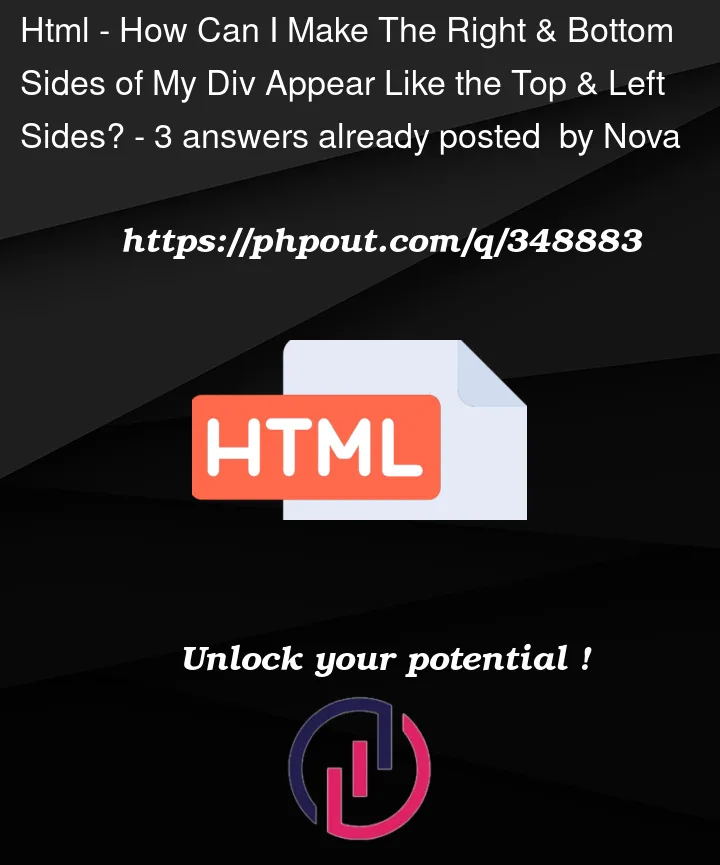


3
Answers
The
.frameelement is offset by a margin, but is also 100% of the width and height of its parent (thebody). So it’s wider and taller than the window.You can make it smaller by using
calc()in CSS. For example:(Note: I arrived at the value of
36pxbecause my browser adds an8pxmargin tobodyplus your10pxmargin on.frame, doubled to account for each side. You’ll probably want to explicitly control the margin onbodyin case other users have different styling.)There are two ways of doing this:
calcfunction to subtract 20px from the viewport height (top and bottom padding)box-sizing: border-box;With both options you will need to remove the default margin and padding (for cross-browser consistency) that browsers will automatically set on HTML elements:
* { margin: 0; padding: 0; }The * selector will select all elements, place this at the top of your CSS file. All other styles that follow it will overwrite this setting.
I am not sure why you have used absolute, but the result you needed can be done simply without using absolute positioning, please have a look at the code snippet below