I have two <h3> tags one of which is “Coding Skills,” and the other one is “Professional Skills.” What I want to do is place "Professional Skill" into the next, or second, column which is at the right side of "Coding Skills", so that they’ll form into two columns.
The problem I am encountering is, "Professional Skills" is currently placed right below "Coding Skills", and I have no idea how to raise it upwards so that they will form into 2 columns, 1 column for "Coding Skills" and 1 column for "Professional Skill".
I appreciate any help that will be offered. Thanks.
.skills {
min-height: auto;
padding-bottom: 7rem;
background: var(--second-bg-color);
}
.skills .skills-row {
display: flex;
flex-wrap: wrap;
gap: 5rem;
}
.skills-row .skills-column {
flex: 1 1 calc(50% - 2.5rem);
max-width: calc(50% - 2.5rem);
box-sizing: border-box;
}
.skills-box .skills-content {
position: relative;
border: .2rem solid var(--main-color);
border-radius: .6rem;
padding: .5rem 1.5rem;
}
.skills-column .title {
font-size: 2rem;
margin: 0 0 1.5rem;
}
.skills-content .progress {
padding: 1rem 0;
}
.skills-content .progress h3 {
font-size: 1.7rem;
display: flex;
justify-content: space-between;
}<section class="skills" id="skills">
<h2 class="heading">My <span>Skills</span></h2>
<div class="skills-row">
<div class="skills-column">
<h3 class="title">Coding Skills</h3>
<div>-- Coding Skills Content --</div>
</div>
</div>
<div class="skills-row">
<div class="skills-column">
<h3 class="title">Professional Skills</h3>
<div>-- Coding Skills Content --</div>
</div>
</div>
</section>
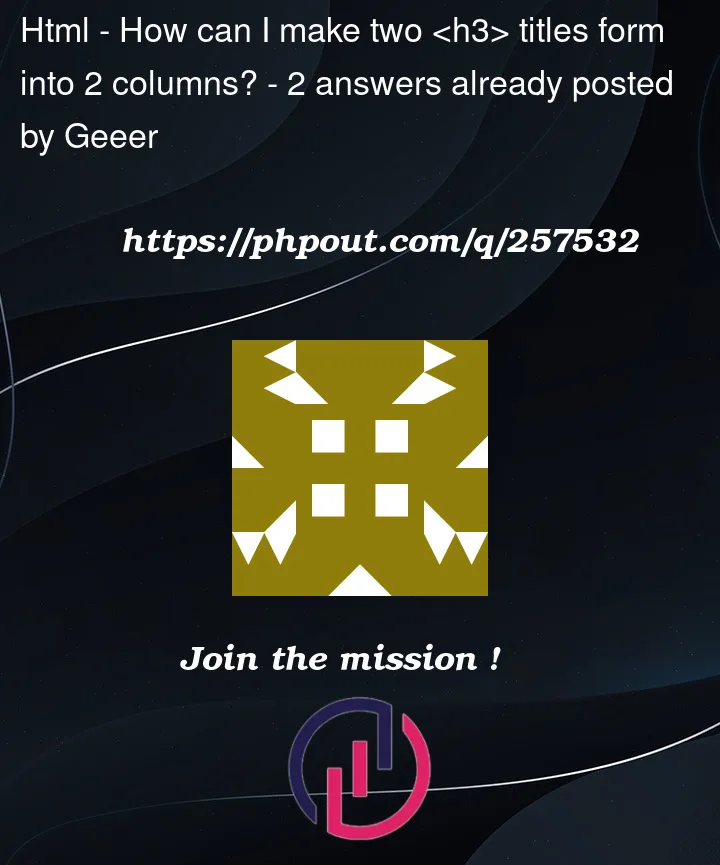


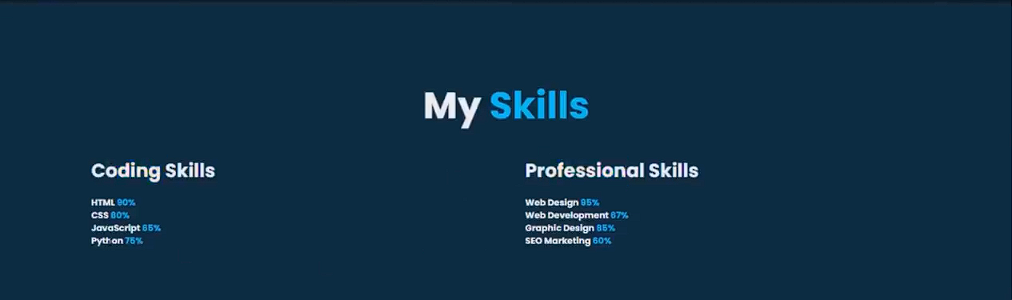
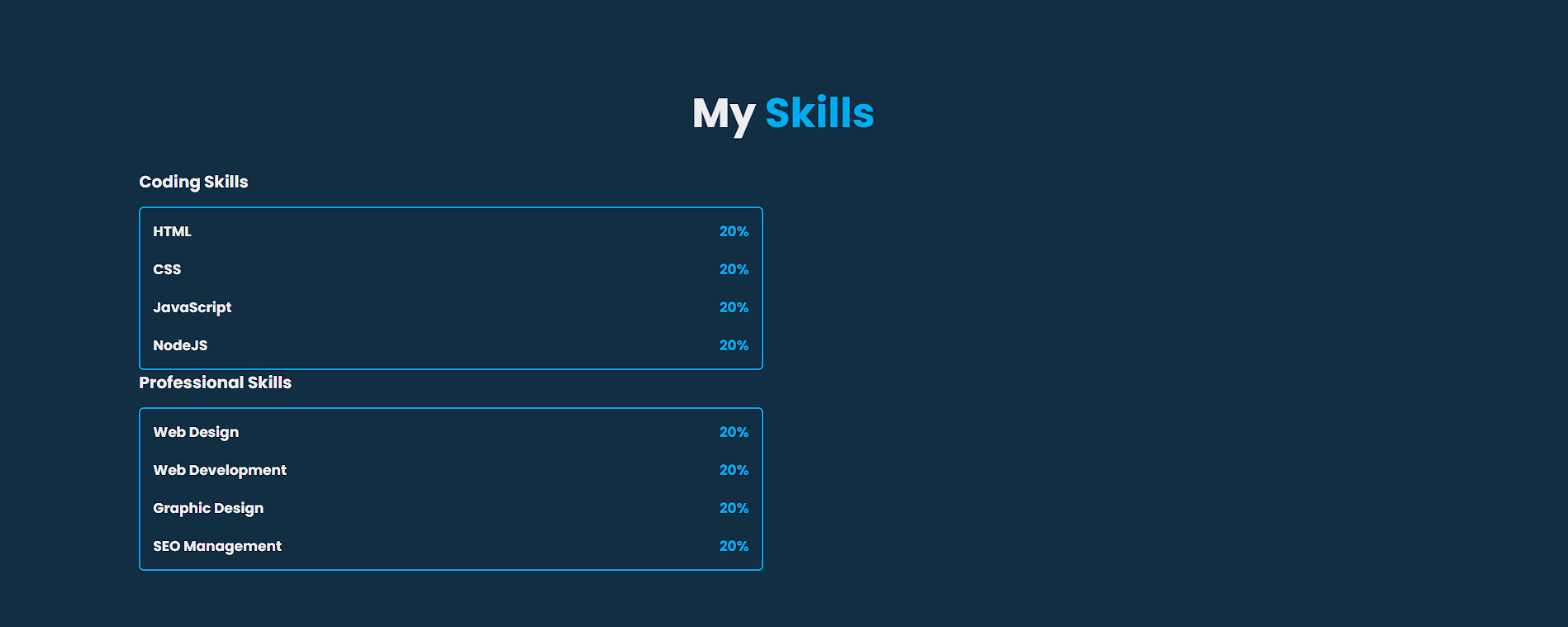
2
Answers
Html
css
One approach is as follows, with explanatory comments in the code along with quite a lot of references at the end:
JS Fiddle.
::after.background.::before.box-sizing.color.content.display.flex-basis.flex-direction.flex-flow.flex-wrap.font-family.font-size.justify-content.margin.margin-block-end.min-block-size.padding.padding-bottom.text-align.