this is the goal poster
the is my poster
can you read my code and tell me what I did wrong/ if there was an easier way
The project is to make a Motivational Poster website.
TODO: Create a motivational post website.
Style it how ever you like.
Look at the goal image for inspiration.
But it must have the following features:
- The main h1 text should be using the Regular Libre Baskerville Font from Google Fonts:
https://fonts.google.com/specimen/Libre+Baskerville- The text should be white and background black.
- Add your own image into the images folder inside assets. It should have a 5px white border.
- The text should be center aligned.
- Create a div to contain the h1, p and image elements. Adjust the margins so that the image and text are centered on the page.
Hint: You horizontally center a div by giving it a width of 50% and a margin-left of 25%.
Hint: Set the image to have a width of 100% so it fills the div.- Read about the text-transform property on MDN docs to make the h1 uppercase with CSS.
https://developer.mozilla.org/en-US/docs/Web/CSS/text-transform
h1 {
color: white;
font-family: 'Libre Baskerville', cursive;
}
p {
color: white
}
body {
background: black;
}
#texts {
text-transform: uppercase;
}
#box1 {
border: 5px solid;
text-align: center;
color: white;
width: 450px;
height: 500px;
padding-top: 50px;
}
div {
width: 50%;
height: 100%;
margin-left: 25%;
margin-top: 25%;
}<!DOCTYPE html>
<html>
<head>
<link rel="stylesheet" href="style.css" />
<link rel="preconnect" href="https://fonts.googleapis.com" />
<link rel="preconnect" href="https://fonts.gstatic.com" crossorigin />
<link
href="https://fonts.googleapis.com/css2?family=Libre+Baskerville&display=swap"
rel="stylesheet"
/>
</head>
<body>
<div id="box1">
<!-- <img src="max-harlynking-UdCNVHNgHdI-unsplash.jpg" alt="" width="100%" height="50%" /> -->
<img src="https://picsum.photos/640/480" alt="" width="100%" height="50%" />
<h1 id="texts">let's a go!!!</h1>
<p id="texts">we did it</p>
</div>
</body>
</html>the picture should be center when minimized (take up half the screen) it look good but when full its centered but at the bottom.
I’ve only just stared learn so I only know the extreme basic of html and CSS*

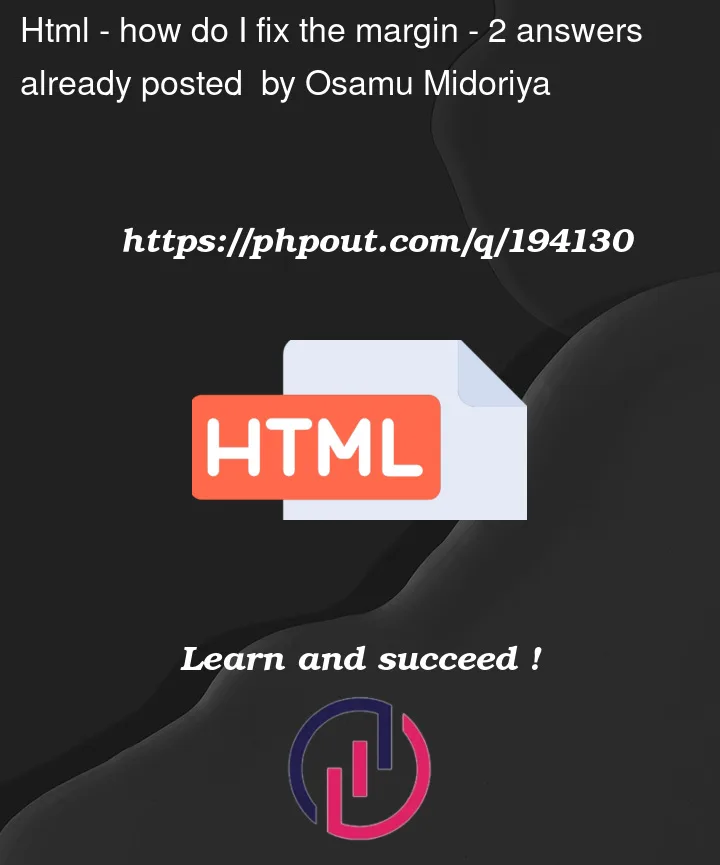




2
Answers
Is that what you want? I’ve added
text-align: center;to#textsto center both text elements. I’ve added a parent<div>to#box1and addeddisplay: flex; justify-content: center;so basically I’ve used to Flexbox to center#box1horizontally. Seems like what you want.Please check the code. You can increase the width via change the width of id "#box1".