I’ve been wanting to make a horizontal navbar that doesn’t stretch the whole page. Ended up following a tutorial on how to make a navbar that is really similar to what I have in mind (https://cssdeck.com/blog/super-simple-horizontal-navigation-bar/), the only problem is that it isn’t centered and the background matches the whole page in width, which I don’t want.I uploaded a sketch image of how I want the navbar to appear.
enter image description here
The code on the site is as follows:
HTML
<ul id="nav">
<li><a href="#">About Us</a></li>
<li><a href="#">Our Products</a></li>
<li><a href="#">FAQs</a></li>
<li><a href="#">Contact</a></li>
<li><a href="#">Login</a></li>
</ul>
CSS
#nav {
width: 100%;
float: left;
margin: 0 0 3em 0;
padding: 0;
list-style: none;
background-color: #f2f2f2;
border-bottom: 1px solid #ccc;
border-top: 1px solid #ccc; }
#nav li {
float: left; }
#nav li a {
display: block;
padding: 8px 15px;
text-decoration: none;
font-weight: bold;
color: #069;
border-right: 1px solid #ccc; }
#nav li a:hover {
color: #c00;
background-color: #fff; }
I tried creating a div which encapsulates the unordered list, made its width 40% of the page, centered it using margin-left: auto and margin-right: auto. Then I specified each list item to be 25% of the parent element (which is the div since I didn’t specify width for the unordered list element itself), as I want 4 list items to be on the navbar (100/4 = 25). And so, I hope that by making some changes to the tutorial code I found online, I can learn how to modify my own code.
Really hope someone can help me, thanks in advance!

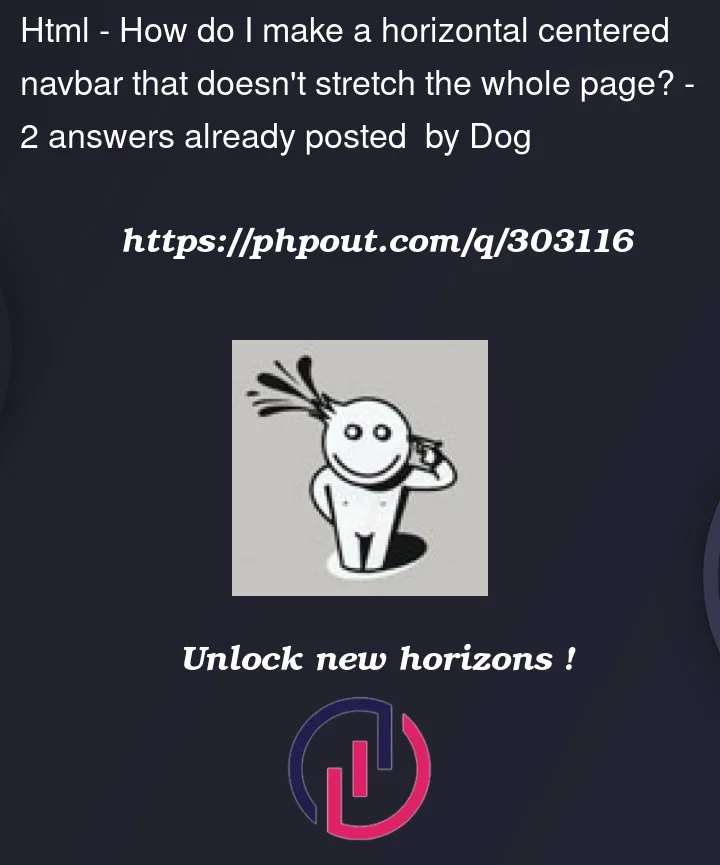


2
Answers
I made some CSS changes which will solve your issue:
Try this. Adjust spacing, colors, etc as you like:
https://jsfiddle.net/jefs42/6hd5obev/15/