I’ve read so many articles on this but the code I’m using isn’t rendering inside its actual parent but in the div before it, I am so lost. The problem is simple: create a text box on the bottom of an image with a transparent background. The solution is beyond me I guess. You can see where the text box is rendering in the masthead which isn’t correct. My professor won’t answer so here I am lol. This link (http://space.wccnet.edu/~jwmorton/web110/layouts/layout5/) goes to the index page. My CSS is below…
/* Elements */
body {
width: 1040px;
margin: 0 auto;
padding: 0;
}
h1 {
font: 700 30px/1 "Roboto Slab",serif;
}
h2 {
font: 700 17px/1.2 "Open Sans",serif;
}
p {
font: 18px/1.2 "Open Sans",sans-serif;
text-align: center;
}
/* Classes */
div.parent {
position: relative;
top: 0;
left: 0;
}
div.parent2 {
position: relative;
bottom: 0;
left: 0;
}
div.divTest {
position: absolute;
bottom: 0;
width: 300px;
background: rgba(0,0,0,0.4);
}
ul.navList1 {
position: absolute;
top: 15px;
right: 20px;
list-style: none;
font: 700 15px/1.2 "Open Sans",sans-serif;
color: #fff;
margin: 0;
padding: 0;
}
li.liLeftFloat {
float: left;
margin: 0px 16px;
}
/* IDs */
#masthead {
position: relative;
top: 0;
left: 0;
}
#logo {
position: absolute;
top: 20px;
left: 30px;
}
#headline {
position: absolute;
top: 75px;
right: 50px;
}
#headlineP {
position: absolute;
top: 112px;
right: 60px;
}
#montSaintAbbeyIMG {
position: absolute;
top: 20px;
left: 20px;
}
#eileanDonanIMG {
position: absolute;
top: 20px;
left: 360px;
}
#neuschwansteinIMG {
position: absolute;
top: 20px;
right: 20px;
}
/*
#textBox1 {
background: rgba(0,0,0,0.4);
position: absolute;
top: 253px;
left: 20px;
width: 320px;
padding: 10px 10px 10px 5px;
color: #fff;
}
#textBox2 {
background: rgba(0,0,0,0.4);
position: absolute;
top: 253px;
left: 360px;
width: 320px;
color: #fff;
}
#textBox3 {
background: rgba(0,0,0,0.4);
position: absolute;
top: 253px;
right: 20px;
width: 320px;
color: #fff;
}
*/
I’ve tried using several different wrappers like div and span, nothing has worked.

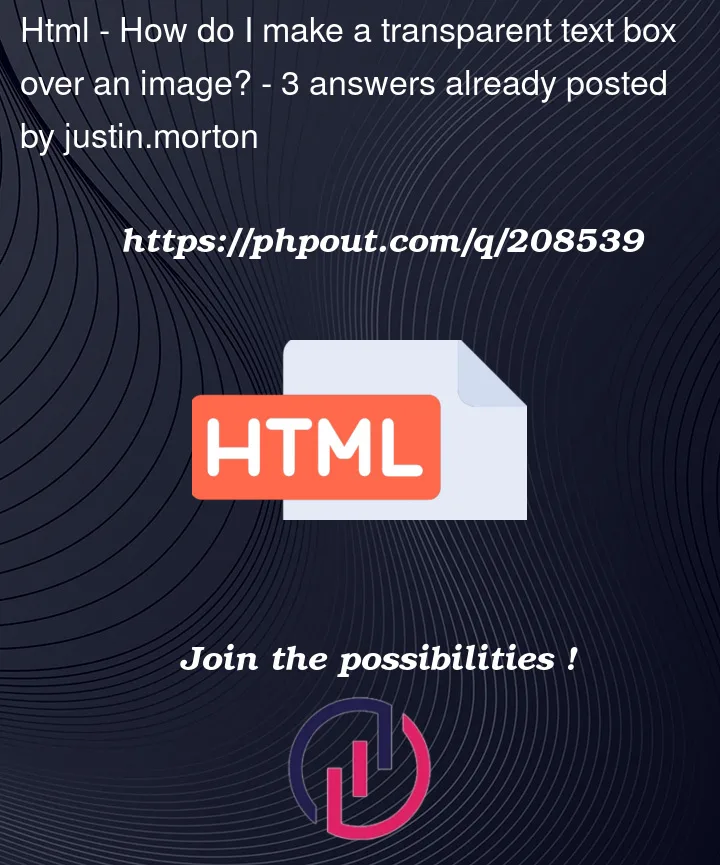


3
Answers
With your current setup (where lots of things are positioned absolutely) the most convenient thing to do would be this:
That will position the text on the bottom of
#montSaintAbbeyIMG.Why
bottom: 0;isn’t working is because it’s positioning the element at the bottom of the parentrelativecontainer (.parent2)..parent2is positioned at the bottom of its parent, which is<body>.<body>doesn’t have the proper height of its children (blue box =<body>bounds) …… because some of its children are positioned absolutely.
In short,
Mont Saint-Abbeywas positioned at the bottom of<body>.Just add these additional CSS in your stylesheet and it will exactly look how you wanted it to be. I tested it.
It wasn’t working because the
.parent2didn’t has a specified height. And for positioning of the text-box you need to addleft: 20pxto align with the image.You need to use opacity to set the transparency level 1.0 is zero transparency below this value is increasing transparency