I’m trying to make a little site showcasing what I have made. However im not sure how to make sure my website remembers a users dark mode choice.
I have read other stack overflow questions where the answer was cookies or localStorage. Though i dont quite understand how to implement this sadly. Since im pretty new to javascript.
My dark mode is selected via a switch. When the switch is clicked the entire page will get a black background color and the text will change from black to white.
I have the dark mode switch working on all 3 sites. However i cant seem to make the website remember the users dark mode choice. So everytime the page is refreshed or the user clicks on a different nested site. The site reverts back to the default state which is white.
Every page has its own function since i need to highlight a paragraph in the header tag. To make sure the user knows what page they are on.
How do i save the dark mode input and read it across all the 3 nested sites so it doesnt reset when a new page is visited?
Any input is very much appreciated
Edit: I dont know if its worth mentioning. however the default colour for the website is white with black text. all dark mode does is change the color. though im not sure how to remember that user choice.
function toggleDarkMode1() {
var element = document.body;
element.classList.toggle("dark-mode");
var test1 = document.getElementById("changeMe1");
test1.classList.toggle("dark-mode");
var test2 = document.getElementById("change2");
test2.classList.toggle("dark-mode-header");
var test3 = document.getElementById("changeMe3");
test3.classList.toggle("dark-mode");
}.dark-mode {
background-color: black;
color: white;
}
.dark-mode-header {
background-color: black;
color: white;
border-bottom: none;
border-bottom: 2px solid white;
}<header>
<a href="./resources/nestedPages/projectsPage/index.html" id="changeMe1">
<p class="projectsHeader" id="change1">Projects</p>
</a>
<a href="./index.html" id="changeMe2">
<p class="aboutMeHeader" id="change2">About me</p>
</a>
<a href="./resources/nestedPages/contactPage/index.html" id="changeMe3">
<p class="contactHeader">Contact</p>
</a>
</header>
<div class="DMDiv">
<p>Dark mode</p>
<label class="switch">
<input type="checkbox" id="darkmode" onclick="toggleDarkMode1()">
<span class="slider"></span>
</label>
</div>
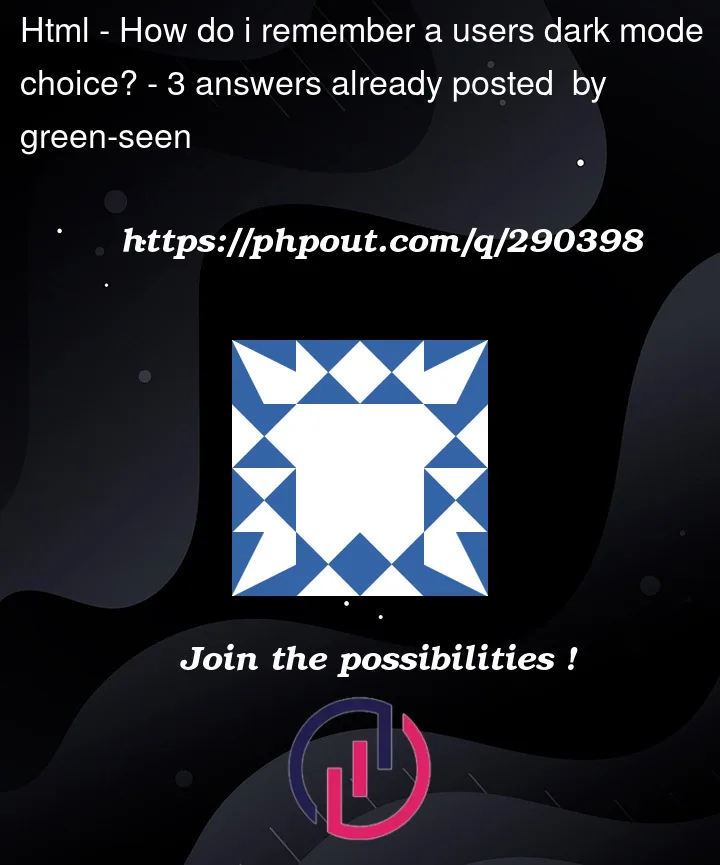


3
Answers
Let’s create a single function that can be reused across your pages to handle dark mode toggling and persistence. Here’s the modified code:
Now, you can use the toggleDarkMode function for the dark mode switch, and the applyDarkModePreference function to apply the user’s preference when the page loads. Include these functions in each of your pages, and they should work consistently across the site.
To persist the user’s dark mode choice across different pages, you can use
localStoragein JavaScript. Here’s a modified version of yourtoggleDarkMode1function that saves the dark mode state in the local storage:This modified code adds a call to
localStorage.setItemto save the dark mode state whenever the user toggles the switch. It also includes a new functioncheckDarkModethat reads the dark mode state fromlocalStorageon page load and applies the appropriate class to the body element.Make sure to call
checkDarkMode()when each page is loaded to apply the correct initial dark mode state. You can place this call at the end of your script or within aDOMContentLoadedevent listener.You could use cookies/local storage. You’d need to store the updated value whenever you change colour, and would need to check it on page load. I personally prefer
localStorageso will be using that, but the concept is the same for cookies!The one thing I would do differently is adding a wrapper around
toggleDarkModeso that we can reuse this code for changing the page colour on load, without it changing our stored valueThe only other change you would need to make, is to reference the dark mode wrapper in your HTML
Edit: Another good thing to do would be to check if the user prefers light/dark mode, and you can set up your default state that way. We can do this using the
window.matchMediafunction, which would see your initial loading change to