I’ve spent quite some time trying to create a calculator-esque design for my simple JavaScript counter, but I can’t move the blue screen, represented by a label which displays the value, inside the counter’s pink body, which is represented by a div. I want the screen at the middle of the topmost part of the counter. Instead, I’m getting this:.
In case you can’t see my code for whatever reason; my CSS code for the counter_body and counter_label is as follows;
#counter_label{
text-align: center;
margin: auto;
height: 200px;
width: 300px;
font-family: "Comic Sans MS";
background-color: aqua;
padding-left: 15%;
padding-right: 15%;
}
#counter_body{
color: red;
border: 1px solid rgb(255, 0, 136);
border-radius: 5%;
padding-top: 20%;
padding-left: 15%;
padding-right: 15%;
background: rgb(183, 154, 159);
height: 200px;
width: 300px;
margin: auto;
}<label id = "counter_label">0</label>
<div id="counter_body">
<button type="button" id="increase">Increase</button>
<button type="button" id="decrease">Decrease</button>
<button type="button" id="reset">Reset</button>
<button type="submit" id="submit">Submit</button>
</div>
<p id="counter_output"></p>I’ve tried everything I can think of, being an absolute newbie coder, but I can’t push the blue label into place. Some help would be much appreciated.

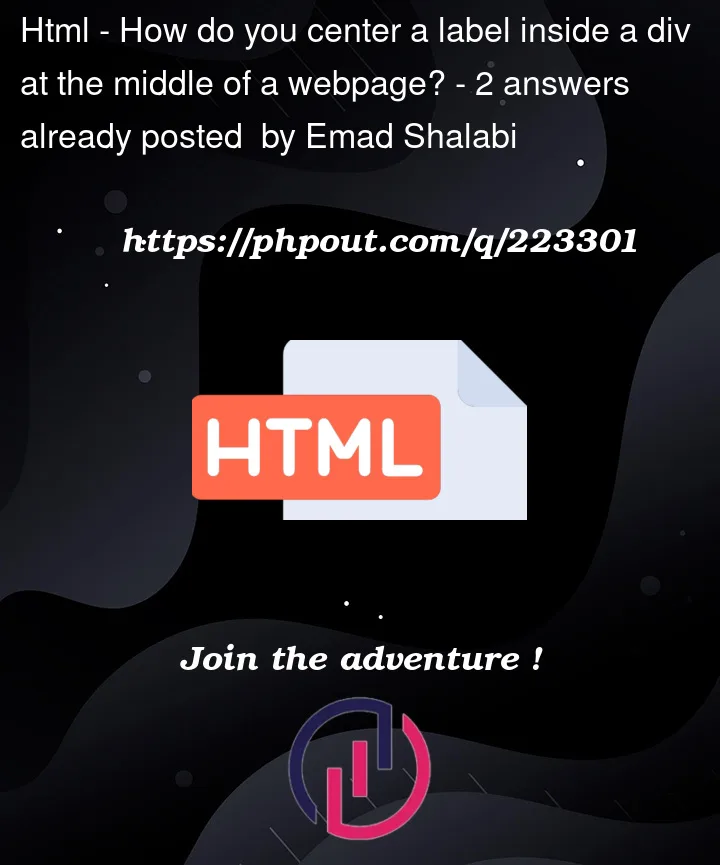


2
Answers
Solution
Need to add
display: block;to<label>:More information
<label>– MDN DocsIn any case, I consider this incorrect: if the function of the
<label>differs from the names of the<input>fields, it is better to use an appropriate tag instead. In most cases, we use<div>, but if you want to provide a heading, then the<h1>, etc. tags can also be helpful.Using a label is the incorrect html element to use here. Labels should be paired with the Input tag, see more details here.
If you use a different element, such as
<h1-6>, it’ll center properly.