I cannot figure out how to make space after an italic word the same as before
<em> element too close to next word:
I tried to add word-spacing with :after pseudo-selector, but it has no effect and content: " " doesn’t do anything with actual placement of letters. Adding another space in the <h3> or <em> tag don’t work too. I tried to write "word-spacing-right", but there is no such thing

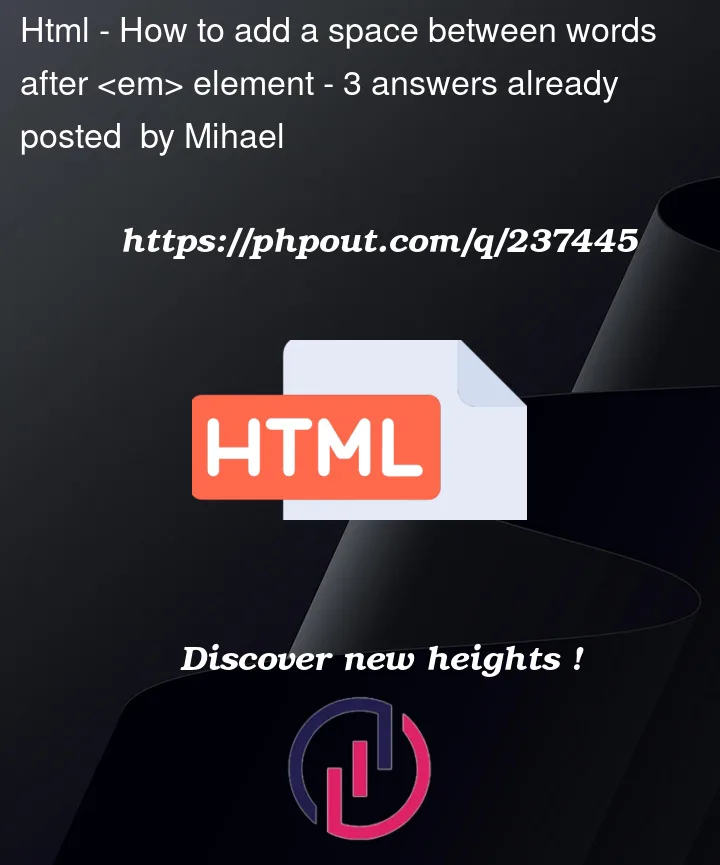



3
Answers
If you want to add a space between words after an element in HTML, you can achieve that using CSS. You can use the ::after pseudo-element to add content after the element and apply a margin-left property to create a space between the content and the text that follows the element. Here’s an example:
Use Non-Breaking Spaced entity (
) to increase the spacing. For Example<p>This is Test</p>.And to increase space between the words
The problem you are trying to solve occurs when the true italic style of a font is not available to the browser, typically because the website author omitted to reference it. You have not posted any of your code, so I don’t know if this applies to your case, but it’s my guess that it does. If so, then the solution is simply to reference the true italic style of the font.
The two snippets below demonstrate the problem and the solution.
In this first snippet, the true italic style of the font is not referenced. The browser simulates italic type by simply slanting the letters of the normal type. However, it doesn’t adjust the spacing, resulting in the words being too close together.
In this second snippet, the true italic style of the font is referenced (in addition to the normal style). Note that the letters are shaped differently; that’s because the true italic style has been carefully and thoughtfully crafted by the font designer. The font designer also specifies the correct spacing between letters and between words, including the spacing between italic and normal type.
Here is an excerpt from the CSS
@font-facerules imported from the Google link in the second snippet. You should ensure that your code contains something similar.