I have one outer div and three inner div. When I reduced the size of window 3rd inner div content gets overflow due to 2nd inner div . How make them proper so that 3rd inner div should not overflow and scroll needed in 3rd inner div only.
<div className="order-body-container">
<div className="order-header-text">
/ some content/
</div>
<div className="order-section-header">
/ some content in this collapsable header/
</div>
<div className="order-display-half-view">
/ some content/
</div>
.order-body-container {
display: block;
height: 100%;
min-height: 100%;
overflow: hidden;
position: relative;
width: 100%;
}
.order-header-text {
min-height: 5%;
position: relative;
width: 100%;
}
.order-section-header {
min-height: 5%;
padding: 3px;
position: relative;
width: 100%;
}
.order-display-half-view {
display: block;
height: 60%;
position: relative;
width: 100%;
}
when 3rd inner div height 60% , it is perfect
window resize 3rd inner div gets overflow

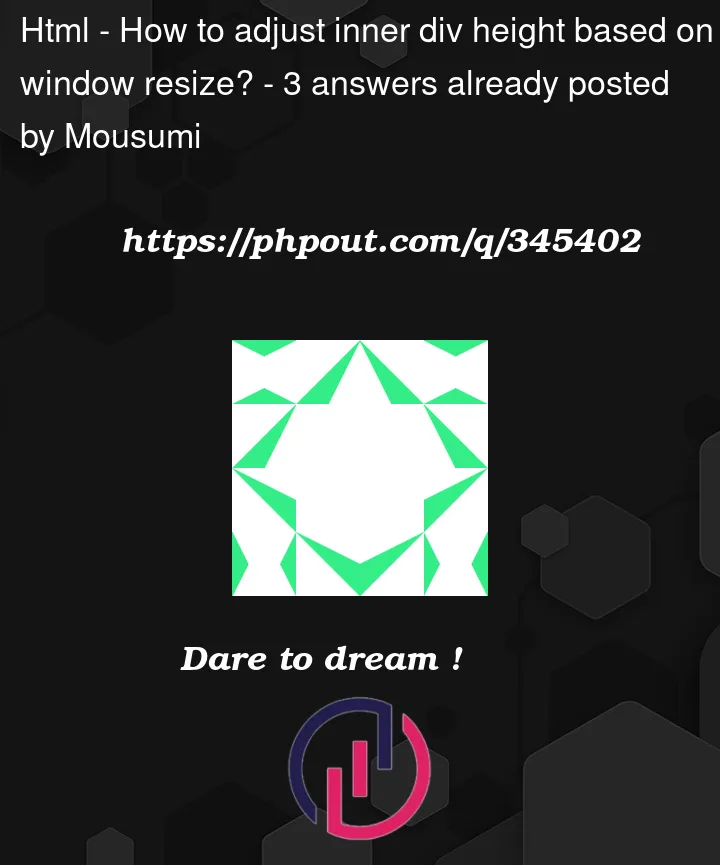


3
Answers
To achieve the desired behavior where the third inner div (order-display-half-view) has its own scroll when its content overflows without affecting the layout of other divs, you can set its overflow-y property to auto. This will enable vertical scrolling when needed. Here’s how you can modify your CSS:
With this modification, when the content of the third inner div exceeds its height, a vertical scrollbar will appear, allowing users to scroll through the content without affecting the layout of other elements.
To ensure that the third inner div (order-display-half-view) retains its scroll functionality even when the window size is reduced, you need to adjust its CSS to make it responsive. You can achieve this by setting a maximum height and allowing overflow-y to auto, ensuring that the content remains scrollable within the defined height. Here’s how you can modify your CSS:
By setting the max-height property of the third inner div to calc(100% – 10%), we ensure that it doesn’t exceed 60% of the viewport height minus the heights of the other elements (5% for each of the first two inner divs, totaling 10%). This allows the third inner div to be responsive to changes in window size while still providing a scrollable area for its content.