I’m building a simple "Coming soon" page and trying to figure out how to position my hero image in the center. Currently it looks fine on desktop but on mobile the text nicely centered but the hero image is not. You can check it out for yourself here: https://quintillion.ai/
I would like to have it such that the image is always positioned in the center and if need be it would just show a black background above and below the image.
Here is my html and css code:
body {
background-image: url("https://picsum.photos/1000/1000");
background-repeat: no-repeat;
background-color: black;
background-position: center;
background-position-y: 0px;
display: flex;
justify-content: center;
align-items: center;
width: 100vw;
height: 100vh;
min-height:100%;
margin: 0;
padding: 0;
}
.overlay {
box-shadow: inset 0 0px 0 1000px rgba(0, 0, 0, 0.6);
padding: 0;
height: 100%;
width: 100%;
display: flex;
flex-direction: column;
justify-content: center; /* Added */
align-items: center; /* Added */
}
.text {
font-family: Arial, sans-serif;
background-color: rgba(0, 0, 0, 0.0);
color: #ffffff;
align-items: center;
justify-content: center;
text-align: center;
margin-left: 60px;
}
h1 {
font-size: 48px;
margin-bottom: 20px;
}
h2 {
font-size: 36px;
margin-bottom: 20px;
}
p {
font-size: 18px;
margin-bottom: 20px;
}<div class="overlay">
<div class="text">
<h1>Quintillion AI</h1>
<h2>Coming soon</h2>
<p>
We are currently in stealth mode, building AI Assistants for the future of work.
<br>Please check back soon for updates.
</p>
</div>
</div>
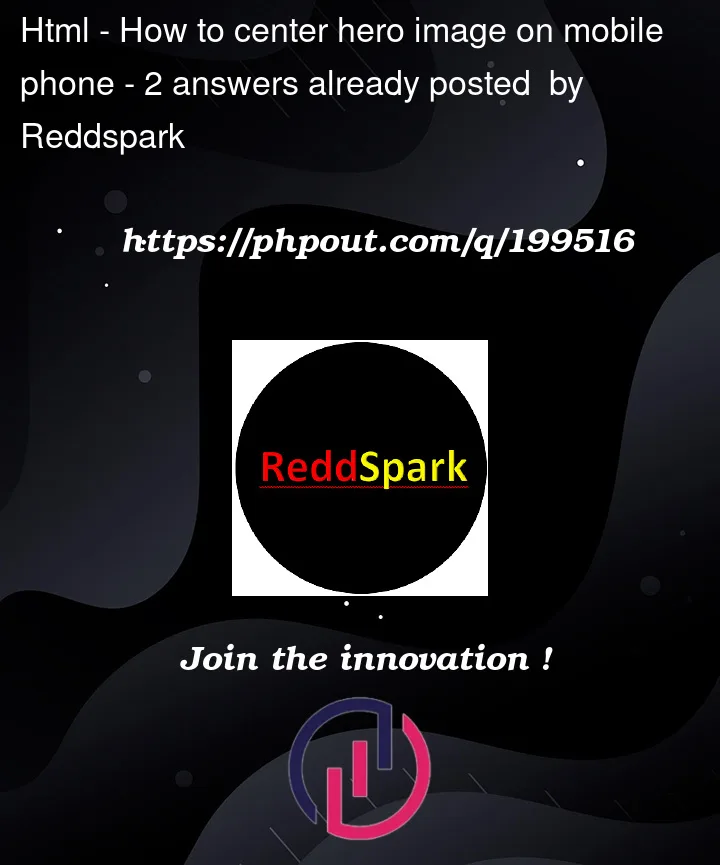


2
Answers
Solution
You didn’t add
display: flexandflex-direction: columnto.textclass.and add CSS in
<p>tagExample
To make a background-image cover the entire space use
background-size: cover;. Here’s a shorthand for your code: