<!-- This is my html input tag -->
<input class="custom-radio" type="radio" name="selected_center" value="{{center.id}}"
id="selected_center_{{center.id}}">
<!-- Only CSS I am using for my custom color using accent property but cant change the color on hover -->
input[type='radio'] {
accent-color: #0098ff;
}
I have used hover property with input radio tag but not working.

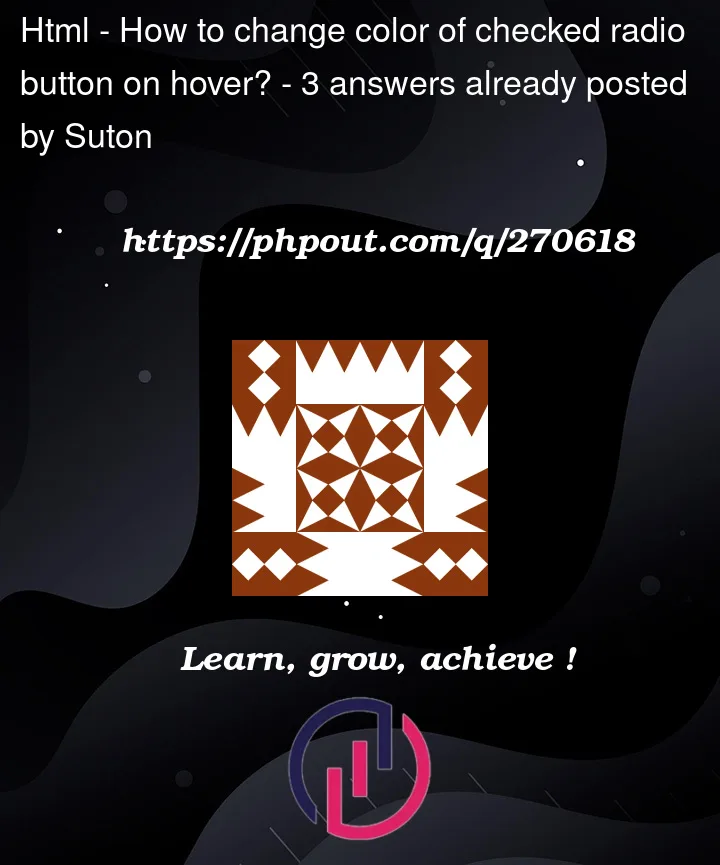


3
Answers
Not sure why you would want to do this, but you can do it.
One of the ways to achieve this is by creating a custom radio button instead. I’ve attached a snippet to demonstrate this. You could style the
.checkmark:after { background-color: #2196F3; }and.container .checkmark:after { background-color: #2196F3; }properties for example to change the buttons color.Source: custom radio buttons and checkboxes