I’m trying to create a product comparison table that users can click a button to show/hide additional specification details.
I read you cannot do this with duplicate ids but I’ve had trouble trying to select by class.
The posted code is my closest attempt thus far.
function toggleTable()
{
if( document.getElementById("hide").style.display=='none' ){
document.getElementById("hide").style.display = 'table-row'; // set to table-row instead of an empty string
}else{
document.getElementById("hide").style.display = 'none';
}
}
<h2>Table</h2>
<div>
<table>
<tbody>
<tr>
<td>Blank</td>
<td>Info</td>
</tr>
<tr>
<td>Blank</td>
<td>Info</td>
</tr>
<tr id="hide" style="display:none;">
<td>Show/Hide</td>
<td>Info</td>
</tr>
<tr id="hide" style="display:none;">
<td>Show/Hide</td>
<td>Info</td>
</tr>
</tbody>
</table>
</div>
<button type="button" onclick="toggleTable()">Show/Hide ▼</button>

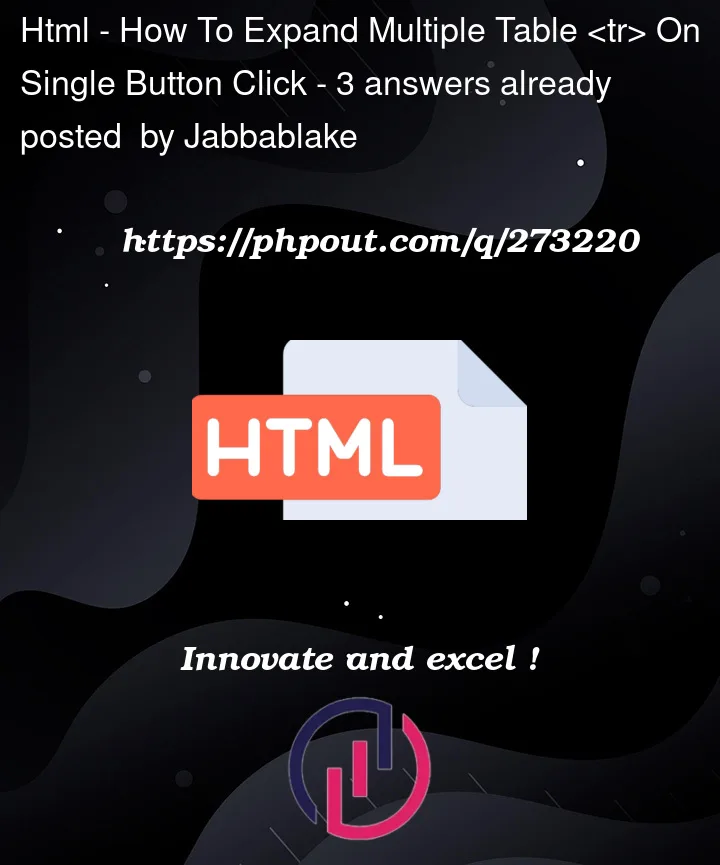


3
Answers
As you mentioned, it is always a good practice not to use the same ID more than once. So I have made a version which replaces your Html tag identifier from ID to using a class.
Added comments inline with the code for your understanding.In your case, since there are multiple items that you want to select, it is wise to put them in a list and iterate it one by one to apply the properties.
I prefer using classes to identify the parts that will be manipulated – in your case for their display to be toggled – and I keep styles and code out of the html. No inline "onclick" handlers, and style is always in css.
I removed the
idon the rows because it’s not needed, and it’s illegal to use the same id more than once. I added an id to the button to make it easy to get it in javascript.I’ve also done a little styling so it’s easier to see the parts — the table cells.
I’m using two classes
•
hideablemarks the rows that can be hidden or shown – things that are hideable•
hiddenbecause I want to start with those rows already hiddenThe code here gets the "toggle" button using the id I added to it, then adds an event listener to the button for the ‘click’ event, and I put the code to be run inline rather than making a separate function.
When the button is clicked it runs the code, which
• finds all things marked as
.hideable• toggles the class
hiddenon each thing found – so if it already has.hiddenthat is removed and the element becomes visible; if it isn’t hidden the.hiddenclass gets added so the css selector.hideable.hiddensets the display to none.I always try and avoid manupulating style directly in jacvascript and leave it to CSS classes to handle the actual style. Then it comes down to just toggling the styles with JavaScript.
This is very close to Stephens answer, with what I believe is a simpler CSS approach. He beat me to the punch so make sure to give him the accepted tick.