I have two images in the same div, one over another. I want the mouse hover effect to apply to both images when I move mouse over the image, and the background image will display to have the zoom effect. But I found only the one on the top will react to the hover. Is there anyway to let both images change simultaneously?
<div class="overlay transparent" onmousemove="zoom(event)"
style="background-image: url(https://i.pinimg.com/originals/2b/de/de/2bdede0647e3cdf75b44ea33723201d9.jpg)">
<img src="https://i.pinimg.com/originals/2b/de/de/2bdede0647e3cdf75b44ea33723201d9.jpg" />
<img src="https://media.nomadicmatt.com/2023/tropicalislandsfeature.jpg" />
</div>
<style>
div.transparent {
height: 150px;
width: 250px;
overflow: hidden;
cursor: zoom-in;
}
div.transparent img:hover {
opacity: 0;
}
div.transparent img {
transition: opacity 0.5s;
display: block;
width: 100%;
}
div.overlay {
position: relative;
display: inline-block;
}
div.overlay img:nth-child(1) {
position: relative;
object-fit: contain;
z-index: 1;
}
div.overlay img:nth-child(2) {
position: absolute;
object-fit: contain;
top: 0;
left: 0;
z-index: 2;
}
</style>
<script>
function zoom(e) {
var zoomer = e.currentTarget;
e.offsetX ? offsetX = e.offsetX : offsetX = e.touches[0].pageX
e.offsetY ? offsetY = e.offsetY : offsetX = e.touches[0].pageX
x = offsetX / zoomer.offsetWidth * 100
y = offsetY / zoomer.offsetHeight * 100
zoomer.style.backgroundPosition = x + '% ' + y + '%';
}
</script>
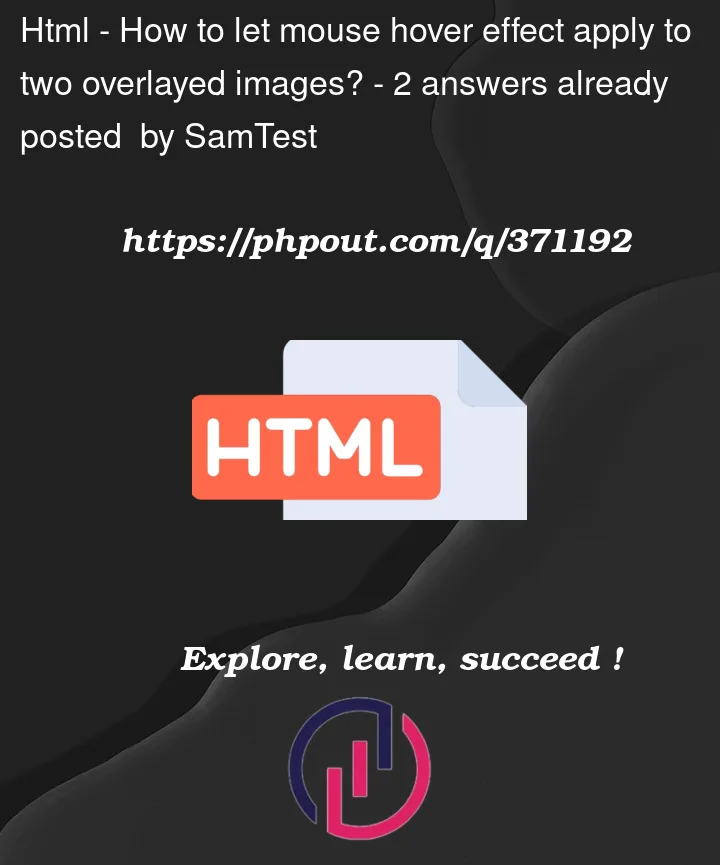


2
Answers
You can use the
:haspseudo-class.Edit : For this case you can use only
:hoverpseudo-classso here’s the thing, hover effects occur when u hover on an element and i can see that you put the :hover pseudo class on the element. since u stacked one img element against the other, your mouse recognises the element on the top(with a greater z-index) once you hover on it leaving the one behind unaffected. if u want to achieve a result where both the images to get affected by the hover effect in this case, consider adding the :hover pseudo to the parent div then effecting the change on hover on the images