<div class="flex h-screen w-full flex-col">
<header class="h-64 bg-cyan-300">
<h1>I'm header</h1>
</header>
<div id="pageContent" class="flex flex-1 flex-col overflow-auto bg-green-400">
<div id="content" class="h-[calc(100%-50px)] overflow-auto">
<h1 class="h-32">test</h1>
<h1 class="h-32">test</h1>
<h1 class="h-32">test</h1>
<h1 class="h-32">test</h1>
<h1 class="h-32">test</h1>
<h1 class="h-32">test</h1>
<h1 class="h-32">test</h1>
<h1 class="h-32">test</h1>
<h1 class="h-32">test</h1>
<h1 class="h-32">test</h1>
<h1 class="h-32">test</h1>
<h1 class="h-32">test</h1>
<h1 class="h-32">test</h1>
<h1 class="h-32">test</h1>
<h1 class="h-32">test</h1>
</div>
<div id="pagination" class="flex h-[50px] w-full items-center justify-center bg-purple-300">Pagination</div>
</div>
</div>
I need pageContent to be scrollable, not sure if this is right.
example
The above code is worked as expected, my problem is the second overflow-auto is added but why there is no second scrollbar y-axis.
Is there a more proper way to do this?

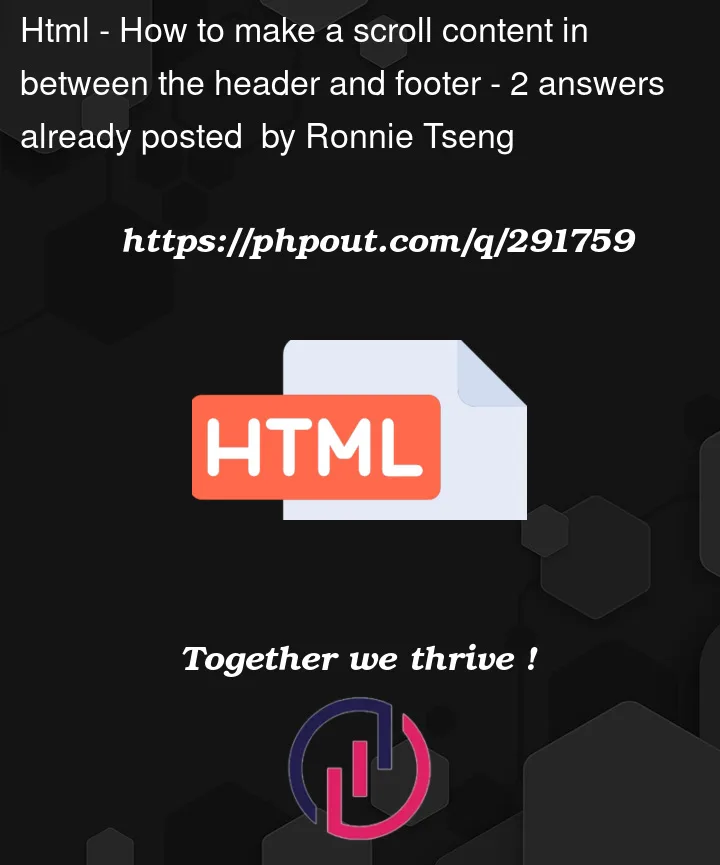


2
Answers
Make your header and pagination position fixed and width: 100%.
For header add top:0
For pagination add bottom: 0
Here’s what achieves it:
It can also be achieved with
flex: gridon container, using the same logic. The important bits are:height: 100vhon parent – hard height, required for overflow to workdisplay: flex; flex-direction: column; width: 100%on parent withflex-grow: 0on header and footer +flex-grow: 1on contentoverflow-y: autoon content.That’s it. What’s valuable about this solution is that it allows content to overflow without having to hard-code heights on either header or footer. They can vary in height and the content adjusts.
Demo.
Notes:
For example, if you wanted this to take the full height of a parent element – and give it
height: 100%, it would only work if one element in the chain of parents had a "hard" height (inpx,em,vh, etc…). Without it, theoverflow-y: autohas no effect, as there’s no set height at which the overflow should start.@media (min-height: Npx)(in tailwind you’d need to hard-code a min height on the containermin-h-[Npx], whereNpxis the viewport height at which you’d rather prefer the pagination to go out of the viewport than to shrink the content further).