I have cards in row, but they do not maintain their proportions, so buttons can pop out of the card, and the card changes width/height. I understand that it’s because I’m using fixed width and height together with flex. I just couldn’t figure what’s the best way to make the cards look "the same" on any screen size using good practices.
What I want is to be able to design the cards on some screen size, and then know that when the screen will change, it will look the same. In this case, I want my cards to look the way they look when running the snippet in full screen (And if needed, break line)
This is the code for my current cards:
#cards {
display: flex;
justify-content: center;
gap: 3%;
margin: 0 auto 10vw auto;
width: 75%;
}
.card {
display: flex;
flex-direction: column;
padding: 1rem 2rem 3rem 2rem;
width: 18rem;
height: 16rem;
align-items: center;
justify-content: space-between;
border-radius: 2vh;
background-color: #00BFFF;
border: none;
}
.card .content {
text-align: center;
font-size: 1.8rem;
font-weight: 700;
}
.card .button {
width: 100%;
border-radius: 2vh;
text-decoration: none;
border: none;
background-color: purple;
color: white;
font-weight: 700;
padding: 1em 1.3em;
text-align: center;
cursor: pointer;
}<div id="cards">
<div class="card">
<div class="content">
<p>
Hello, World
<br />
From Card #1
</p>
</div>
<a class="button" href="#">Link Button</a>
</div>
<div class="card">
<div class="content">
<p>
Hello, World
<br />
From Card #2
</p>
</div>
<a class="button" href="#">Link Button</a>
</div>
<div class="card">
<div class="content">
<p>
Hello, World
<br />
From Card #3
</p>
</div>
<a class="button" href="#">Link Button</a>
</div>
<div class="card">
<div class="content">
<p>
Hello, World
<br />
From Card #4
</p>
</div>
<a class="button" href="#">Link Button</a>
</div>
</div>
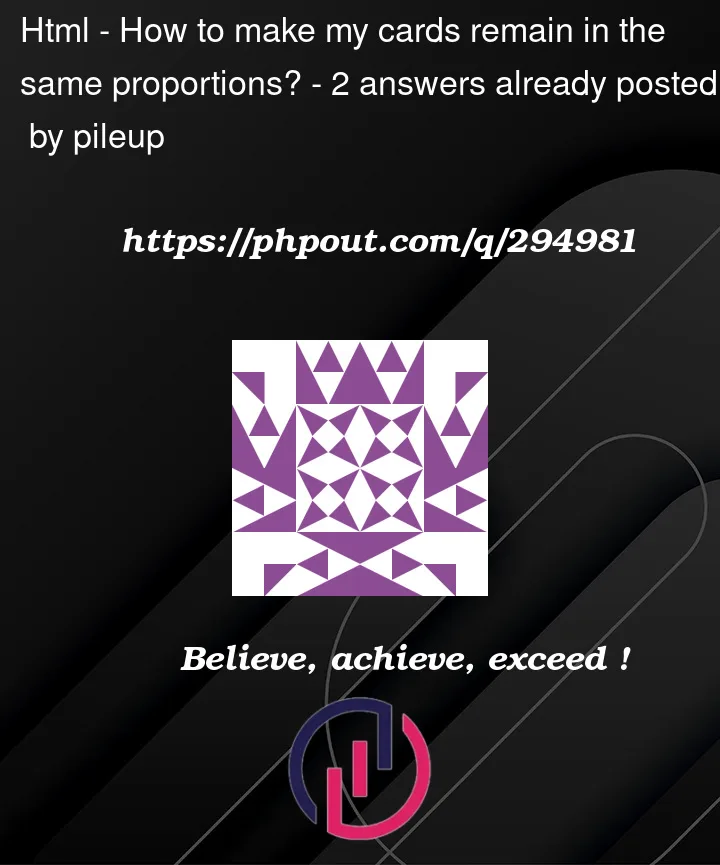


2
Answers
The dimensions and padding of the cards will be related to the width of the viewport by utilizing viewport units (
vw), delivering a consistent look across different screen sizes. Change the settings to suit your design preferences.You can use the aspect-ratio property !
This property works like for screen ratio (16:9, 4:3) where the first number is the width and the second one the height.
Just calculate the width-height ratio and replace the height property.
With this one little line, your card will keep the same proportions regardless of viewport dimensions.