Using the CSS Grid system, I have two columns; first is 40% and second 60% using grid-template-column. The first column is made of text, the second of an img; how to make both columns the same height?
.container
{
max-width: 1130px;
margin: 0 auto;
}
section
{
padding: 30px;
}
#sec-1
{
padding: 0;
}
.sec-1 img
{
width: 100%;
display: block;
}
#sec-1 .wrapper
{
padding: 50px;
background-image: linear-gradient(to bottom right, #a454fd, #2b05df);
color: white;
}
section[id^="sec"] h1
{
font-size: 34px;
font-weight: 900;
}
#sec-1 a
{
text-decoration: none;
color: white;
border: 1px solid white;
padding: 15px 30px;
border-radius: 25px;
margin: 50px auto;
display: block;
width: 115px;
}
#sec-1 a:hover
{
color: #0000cc;
cursor: pointer;
}
/* Small devices (portrait tablets and large phones, 600px and up) */
@media only screen and (min-width: 600px) {
}
/* Medium devices (landscape tablets, 768px and up) */
@media only screen and (min-width: 768px) {
}
/* Large devices (laptops/desktops, 992px and up) */
@media only screen and (min-width: 992px) {
#sec-1
{
display: grid;
grid-template-columns: 40% 60%;
}
}<!DOCTYPE html>
<html lang="en">
<head>
<meta charset="UTF-8">
<meta name="viewport" content="width=device-width, initial-scale=1.0">
<title>Elements</title>
<link rel="stylesheet" href="styles.css">
<link rel="stylesheet" href="https://cdn.jsdelivr.net/npm/[email protected]/font/bootstrap-icons.min.css">
<link rel="stylesheet" href="fonts/webfontkit-roboto/stylesheet.css">
</head>
<body>
<div class="container">
<section id="sec-1">
<div class="wrapper">
<h1>DISCOVER SOMETHING BRAND NEW</h1>
<p>Lorem ipsum, dolor sit amet consectetur adipisicing elit. Repellendus veniam, atque totam rerum repellat velit quae omnis consequatur debitis harum laudantium at laborum iure! Veritatis accusantium assumenda mollitia quas consequuntur!</p>
<div>
<a href="#"> CONTACT US </a>
</div>
</div>
<img src="https://placehold.jp/375x271.png" alt="p-2">
</section>
</div>
</body>
</html>
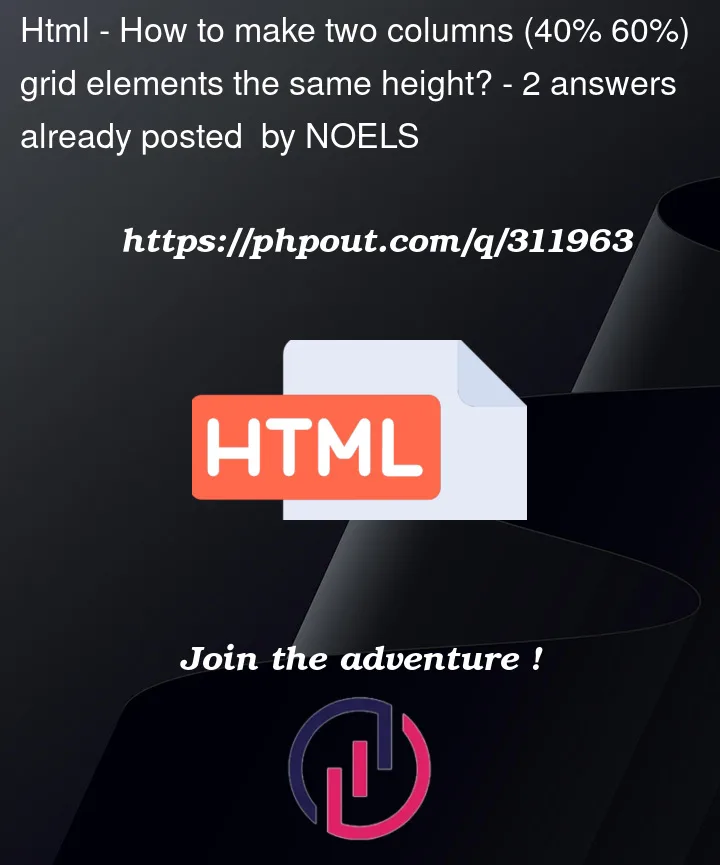


2
Answers
Consider applying
height: 100%to the<img>element:According to provided code, to implement required functionality of making height of content column and image column same in grid page, the following CSS code can be used: