I’ve been puzzling over this problem for hours now.
Here is what I am trying to achieve. The end goal is to be able to modify the name of a job using a sidebar in Google Sheets. The sidebar can be opened with the custom menu. Within the sidebar I have a dropdown field which pulls all the job names from a specific range. In the field below, the user can type the updated name.
Then, using textFinder() function, I was hoping to find the original name as selected in the dropdown field and replace it with the new name.
Here is my code:
code.gs
function onOpen() {
var ui = SpreadsheetApp.getUi();
ui.createMenu('Manager Menu')
.addItem('Rename Job', 'showNewJobSidebar')
.addToUi();
SpreadsheetApp.getUi();
}
function showNewJobSidebar() {
var html = HtmlService
.createTemplateFromFile('sidebar');
// Add the dropdown lists to the template
html.dropdown = SpreadsheetApp.getActiveSheet().getRange("C6:C").getValues().filter(String);
html = html.evaluate()
.setTitle('Change Job Position Name')
SpreadsheetApp.getUi().showSidebar(html);
}
function updateJobName(form) {
let ss = SpreadsheetApp.getActiveSpreadsheet();
let sheet = ss.getActiveSheet();
let value1 = form.Current_Job;
let value2 = form.New_Job;
sheet.getRange("C6:C").createTextFinder(value1).replaceAllWith(value2);
}
html
<!DOCTYPE html>
<html>
<head>
<base target="_top">
<link
rel="stylesheet"
href="https://ssl.gstatic.com/docs/script/css/add-ons1.css"
/>
<style>
.container {
margin: 5px 5px 5px 5px;
}
.input-Dropdown {
width: 50%;
text-align: left;
float: left;
padding: 5px 5px 5px 5px;
}
.input-Text {
width: 50%;
text-align: left;
float: left;
padding: 5px 5px 5px 5px;
}
.custom-heading {
font-weight: bold;
}
</style>
<script>
function submitForm() {
google.script.run.updateJobName(document.getElementById("jobForm"));
}
</script>
</head>
<body>
<div class="container">
<h1 class="custom-heading"><center>Rename Job</center></h1><br><br>
<form id ="jobForm " onkeydown="return event.key != 'Enter'">
<!-- Create input fields to accept values from the user -->
Current Job Name:<br><br>
<select class="input-Dropdown" id="Current_Job"/>
<? for (let i in dropdown) { ?>
<option value="<?=dropdown[i]?>"><?=dropdown[i]?></option>
<? } ?>
</select>
<br>
<br>
<br>
New Job Name:<br><br>
<input class="input-Text" type="text" id="New_Job"/>
<br>
<br>
<br>
<button class="action" onclick="submitForm();">Save</button>
<button onclick="google.script.host.close();">Close</button>
</form>
</div>
</body>
</html>
The menu and the sidebar function. Here is a screenshot of the sheet with the sidebar:
The dropdown is successfully created from the C6:C in the active sheet. When I click "Save", however, although the button changes to indicate that the button has been pressed, the spreadsheet does not update changing the original job name to the updated job name. Can someone point out what I am doing wrong with this?
Here is the error I am getting:

 Question posted in
Question posted in 

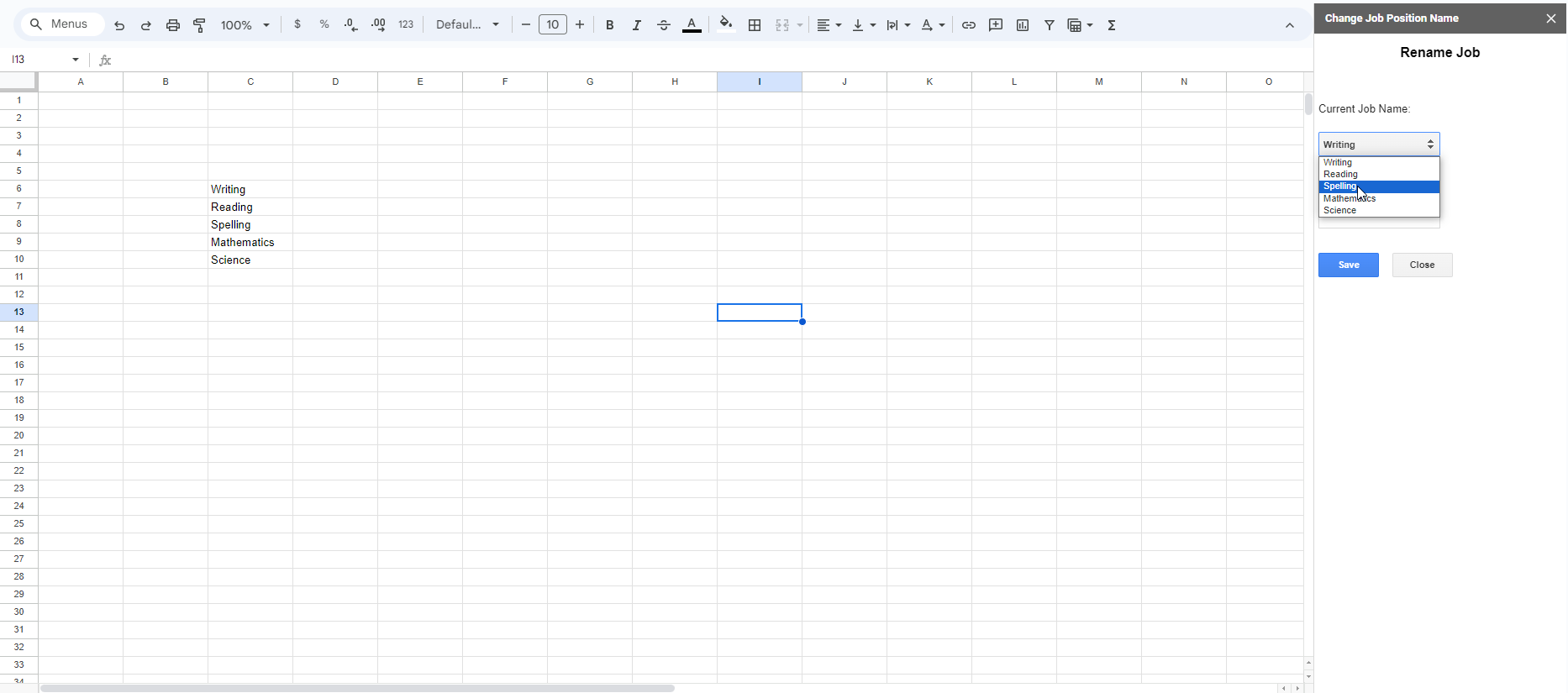

2
Answers
You don’t need to search for text. You just need the row number associated to the text in column one.
gs:
html:
Sidebar:
Suggestion:
I’ve made some modifications from your existing code. Since the error that you’re getting is about the
Current_jobreturningnull, I added a few lines of code in yoursubmitForm()function to get the value input from your form:and then I passed
current_jobandnew_jobas parameters in yourupdateJobNamefunction:You can give this a try:
code.gs
html
Here’s the output: I changed the Writing to Texting
References:
Feel free to let me know if this works for you!