The issue I’m encountering pertains to the consistent positioning of a button within a collection of similar elements in a row. Here’s a breakdown of the problem:
-
HTML Structure:
I have a row containing several elements, each of which contains its unique content. This content comprises an SVG icon, a title, a description, and a "VIEW DETAILS" button. -
Button Overflow:
The challenge I’m facing is that the "VIEW DETAILS" button sometimes overflows its parent , disrupting the intended layout. -
Desired Outcome:
My objective is to have the "VIEW DETAILS" button consistently positioned within each . I want to ensure that the button’s placement remains identical for every within the row, irrespective of the content inside each .
`
<div class="col-lg-4 col-md-6 d-flex align-items-stretch" data-aos="zoom-in" data-aos-delay="100">
<div class="icon-box iconbox-blue">
<div class="icon">
<svg width="100" height="100" viewbox="0 0 600 600" xmlns="http://www.w3.org/2000/svg">
<path stroke="none" stroke-width="0" fill="#f5f5f5"
d="M300,521.0016835830174C376.1290562159157,517.8887921683347,466.0731472004068,529.7835943286574,510.70327084640275,468.03025145048787C554.3714126377745,407.6079735673963,508.03601936045806,328.9844924480964,491.2728898941984,256.3432110539036C474.5976632858925,184.082847569629,479.9380746630129,96.60480741107993,416.23090153303,58.64404602377083C348.86323505073057,18.502131276798302,261.93793281208167,40.57373210992963,193.5410806939664,78.93577620505333C130.42746243093433,114.334589627462,98.30271207620316,179.96522072025542,76.75703585869454,249.04625023123273C51.97151888228291,328.5150500222984,13.704378332031375,421.85034740162234,66.52175969318436,486.19268352777647C119.04800174914682,550.1803526380478,217.28368757567262,524.383925680826,300,521.0016835830174">
</path>
</svg>
<i class="bx bx-check-shield"></i>
</div>
<h4><a href="">Test Text Heading</a></h4>
<p>test text test text test text test text test text test text test text test text test text test text test text test text test text test text test text test text test text test text test text test text test text </p>
<a href="#"><button class="button-33" style="margin-top: 40px; width: 100%;">VIEW DETAILS</button></a>
</div>
</div>
`
What I’ve Tried:
I have attempted several solutions to address the issue, but none of them have provided the desired result. Specifically, I have tried:
Using CSS positioning properties (position: absolute, bottom, right) to control the button’s placement within each <div>.
Adjusting the width, height, and max-width properties of the parent container (.icon-box) and the button to ensure proper sizing and containment.
Inspecting the elements using browser developer tools to identify any conflicting styles or unexpected margin/padding.
Despite these efforts, the button still overflows the parent <div> in some instances, which is not the intended behavior.
Expectations:
I expected that by using the CSS positioning properties and adjusting the sizes and properties of the button and container, I would be able to consistently position the "VIEW DETAILS" button within each <div> without it overflowing. The desired outcome is to ensure that the button’s position remains the same for every <div> within the row, regardless of the content within the <div>.
I’m looking for guidance on the correct CSS adjustments or potential issues that might be causing this behavior. Any insights or suggestions would be greatly appreciated.

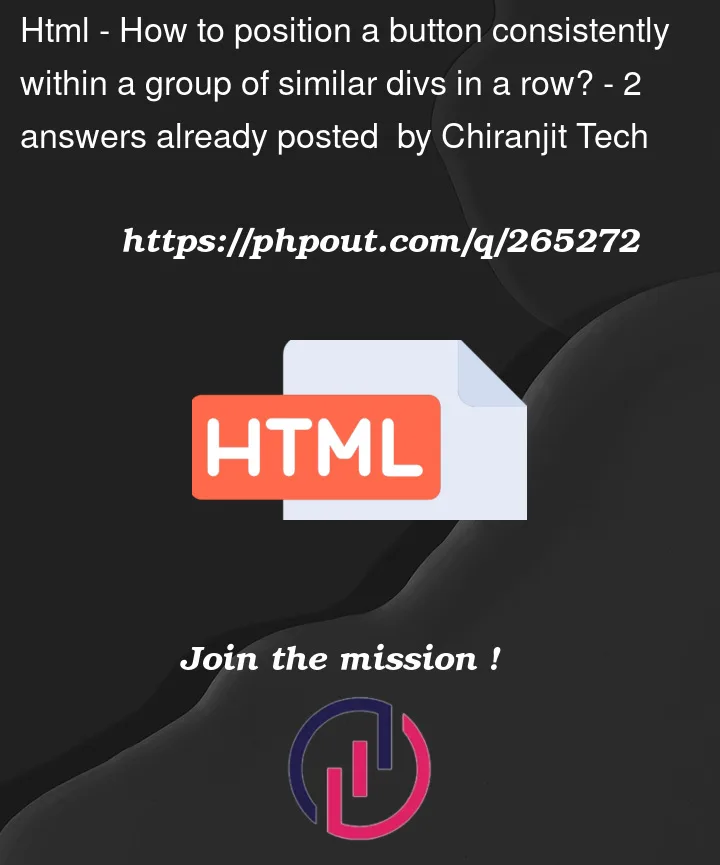


2
Answers
There are a few missing infos to be able to answer your question with complete certainty, but based on the following assumptions:
Here’s how I would proceed:
Notes:
buttoninside an<a>element. Choose one of the two (if it’s a link to another page, keep the<a>. if it’s an action on the same page, keep the<button>)<a><h4>{…}</h4></a>, not<h4><a>{…}</a></h4>)The way it works is the following:
class="row-element"is a flex container that forces its children to grow in height to match the tallest one among them (align-items: stretch)class="card-item"are children of thatrow-elementparent. They also are flex containers, with a flex direction of column. Their children will be placed at the top (justify-content: flex-start) , but the button has amargin-top: autodeclaration, which will push it to the bottom of the card, achieving the desired effect.Certainly! To position a button consistently within a group of similar divs in a row, you can use CSS Flexbox. Here’s how you can do it:
CSS (either in a separate CSS file or within a tag in your HTML):
In the example above, the parent container with the class "container" holds the child divs and the button. By using display: flex; and justify-content: space-between;, the child divs will be evenly spaced horizontally, and the button will be centered between the divs.
You can customize the styles of the individual divs and the button by adding CSS rules for the "item" and "button" classes as needed.