I am trying to solve a problem where I have 3 items in a row and when resizing window I wanna first to truncate second item and after its at minWidth then start truncating first item. Currently all items are truncating at the same time.
.container {
display: flex;
flex-wrap: nowrap;
align-items: center;
gap: 10px;
}
.child {
border: 1px solid;
height: 40px;
}
.truncate {
white-space: nowrap;
overflow: hidden;
text-overflow: ellipsis
}
.btn {
min-width: 30px
}
.label {
overflow: hidden
}<div class="container">
<div class="child label">
<h3 class="truncate">Item label</h3>
</div>
<div class="child btn truncate">
Item Button
</div>
<div class="child">
Item Status
</div>
</div>
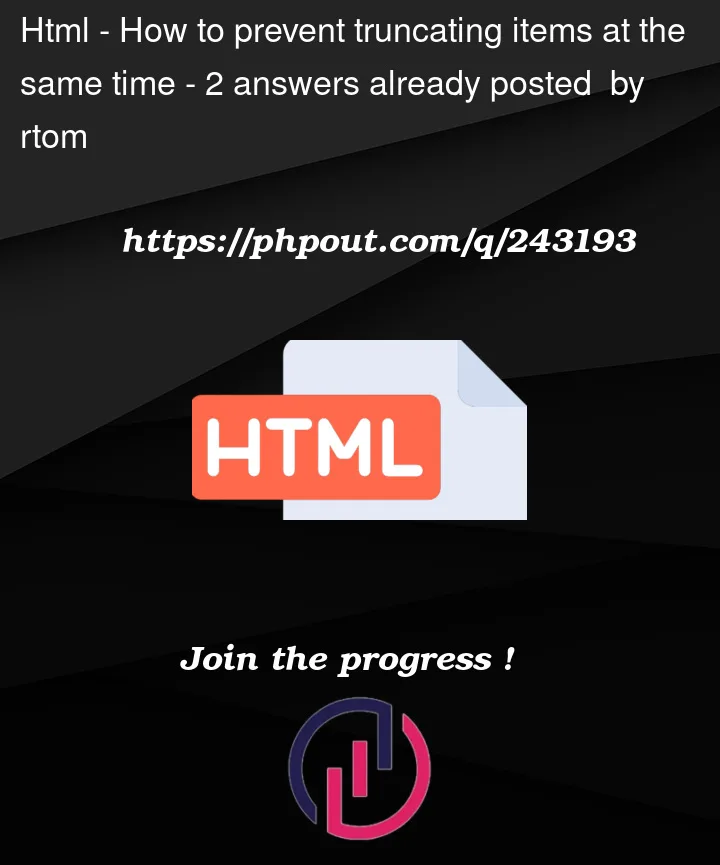


2
Answers
TL;DR If you need to favor 1 child shrinking over another inside a
flexparent, you can use theflex-shrinkCSS property. If you’d rather read a more official explanation, here’s the MDN docs for flex-shrinkSolution In your example, adding
flex-shrink: 9999;to.btnwill make that component shrink exclusively, until it hits its min-width.Sample
Explanation
flex-shrinkworks as a ratio of all values. So if you have 2 elements,flex-shrink: 1andflex-shrink: 2next to one another, the2will shrink twice as fast as the1.In order to achieve your desired result, simply set an arbitrarily large value, like
flex-shrink:9999on an item so it will shrink exclusively (until other properties likemin-widthstops it, at which point the next item(s) will start shrinking).Following Sheraff‘s answer, I had some issues adapting it to the OP’s HTML code.
The result: jsfiddle.net
The
flex-shrinkproperty determines how a flex item will shrink relative to the rest of the items in the flex container when there is not enough space. The default value is1, meaning each flex item will shrink equally to fit the container if required.In
.child.btnCSS rule, settingflex-shrink: 999999;, a high value in comparison to the other items essentially instructs the browser to preferentially shrink this item first when the window size decreases. It is like saying, "When space is tight, this is the item that should bear the brunt of the squeezing."The
min-width: 30px;on.child.btnacts as a lower limit; once the button reaches this width, it will not shrink any further.The problem was the label, which was not truncated initially: the inner
<h3>tag was not set to truncate. A block-level element (like<h3>) inside a flex item can sometimes not honor theoverflowproperty of its parent, which in this case is.child.label. So, I had to explicitly set theoverflowandtext-overflowproperties on the<h3>element itself to make sure the text truncates as expected.